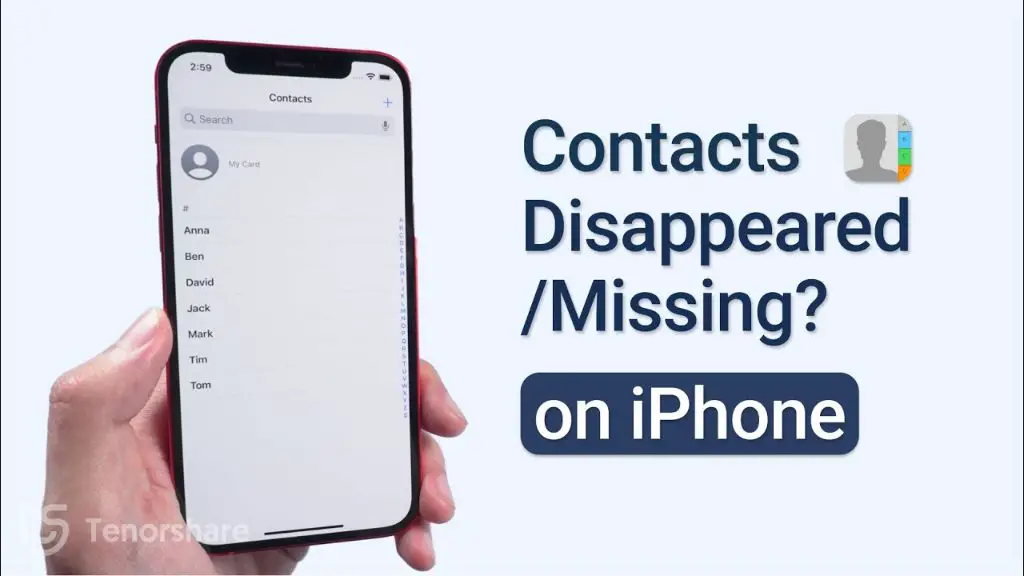Losing contacts on your iPhone can be frustrating and concerning. There are a few potential reasons why this may have happened and steps you can take to try to restore your lost contacts.
Quick Overview of Main Reasons for Lost Contacts
Here are some of the most common reasons contacts may disappear from your iPhone:
- Your contacts were accidentally deleted
- Your iPhone software is out of date and contacts became corrupted
- Your contacts were never properly synced from another device
- Your iPhone experienced a hardware or software malfunction
- Your contacts were stored on your SIM card which was replaced
Accidentally Deleted Contacts
One of the most straightforward reasons you may have lost contacts on your iPhone is because they were accidentally deleted. This can happen in a few different ways:
- You deleted individual contacts by mistake.
- You erased your entire contacts list inadvertently.
- A child or someone else got access to your phone and deleted contacts.
If you go into your contacts app and see that your entire contacts list is empty, accidental deletion is likely the culprit. The good news is that as long as you have an iCloud or iTunes backup, you should be able to restore your lost contacts even if they were accidentally erased.
How to Restore Accidentally Deleted Contacts
Here are the steps to take if you think you accidentally deleted contacts from your iPhone:
- Check if the contacts still exist in iCloud. Go to icloud.com and sign in with your Apple ID. Navigate to Contacts and see if your contacts are still available there.
- Restore your iPhone from a backup. Go to Settings > [Your name] > iCloud > Manage Storage > Backups > Select backup > Restore from this backup. This will overwrite your iPhone with the last iCloud backup.
- Restore from an iTunes backup. Connect your iPhone to a computer with iTunes installed. In iTunes select your iPhone > Summary > Restore Backup. Then select the backup you want to restore from.
- Use a contacts recovery app. Apps like Find My Contacts scan your iPhone backup and recover deleted contact files. This only works if you have a backup.
- Contact your cell provider. If some of your missing contacts were stored on your SIM card, your provider may be able to restore them.
Outdated iPhone Software
Having outdated software on your iPhone is another prime suspect for contacts disappearing. The iOS operating system that runs on the iPhone is periodically updated with new versions. If you do not install the latest iOS updates, your contacts app may become corrupted over time.
Signs that a software glitch resulted in lost contacts include having some, but not all, contacts go missing. Or contacts disappearing for no clear reason even though you did not manually delete them.
How to Update iPhone Software
To make sure you are running the latest iOS version follow these steps:
- Go to Settings > General > Software Update. This will check for any available updates.
- Install any iOS updates that are waiting. Make sure your iPhone is connected to power and Wi-Fi first.
- Restart your iPhone after the update is complete.
- Check if your missing contacts have reappeared after the software update.
- If not, you may need to do a clean install of the latest iOS via iTunes.
Syncing Issues
Another possible culprit for lost contacts is that they were never properly synced to your iPhone in the first place. Contacts can exist in multiple places – iCloud, Exchange, Gmail, your computer, etc. If those outside contact sources are not syncing correctly with your iPhone, it can seem like contacts are “missing” even though they still reside in another location.
How to Sync Contacts from Different Sources
To rule out syncing problems as the cause of your missing iPhone contacts, verify syncing setup for any outside contact sources:
- iCloud – Ensure you are signed into the same Apple ID on all devices. Check that contacts syncing is enabled in iCloud settings.
- Exchange – Verify account setup is still active and test sending/receiving email.
- Gmail – Confirm contacts syncing is enabled in Gmail account settings.
- Outlook – Validate account credentials and check sync settings.
- Mac/PC – Connect iPhone to computer, open iTunes, andconfirm contacts syncing is turned on.
Re-establishing contact syncing may restore missing contacts stored in those outside sources.
iPhone Hardware/Software Malfunction
In some cases, lost contacts may be due to an internal hardware or software malfunction on your iPhone itself. If you notice other strange behavior like freezing, random restarts, apps crashing frequently, this points to a bigger technical issue.
Potential malfunctions that can cause contact loss include:
- Corrupted contacts database
- Failed memory chip holding contacts
- Glitch during a software update
- OS file system damage
How to Troubleshoot an iPhone Malfunction
If you suspect your missing contacts are due to a hardware or software malfunction, here are some steps to take:
- Rule out simple problems first – restart your iPhone, check for iOS updates, remove buggy apps.
- Reset your iPhone to factory settings. This wipes the device and reinstalls the OS.
- Restore from an iTunes or iCloud backup after resetting. This reloads your data and settings.
- Take your iPhone to an Apple store for diagnostics if issues persist. There may be an underlying hardware flaw.
- Contact Apple support to see if your symptoms align with any known iOS bugs.
SIM Card Swap
Finally, another potential culprit for missing contacts is if they were stored on your iPhone’s SIM card which has since been replaced. Cellular providers issue SIM cards which contain basic data like your contacts, call logs, text messages, etc.
If you recently had your SIM card replaced by your cell provider, any contacts exclusively stored on your old SIM would have been lost in the swap. Your cell provider does not keep a backup of your SIM card data.
Recovering Contacts After a SIM Swap
If you think your SIM card change resulted in lost contacts, here are your options to recover them:
- Check if you have a backup of your old SIM contacts stored elsewhere like iCloud, Gmail, your computer, etc.
- Contact your cell provider and ask if they have an archival record of your old SIM data.
- Ask associates to resend any contact information you are missing due to the SIM change.
- Review your cell phone bill for numbers called/texted prior to the SIM swap.
Going forward, make sure to backup your SIM contacts regularly so they are not reliant on the SIM itself.
Preventing Lost Contacts in the Future
While losing contacts can be aggravating, there are some preventative steps you can take to avoid potential contact loss down the road:
- Backup your contacts regularly – Backup to multiple sources like iCloud, Gmail, Exchange and your computer.
- Update your iPhone software – Install iOS updates promptly to avoid software bugs.
- Limit contacts stored on SIM – Only store essential contacts on your SIM in case it needs replacement.
- Pay attention to contact sync settings – Double check that syncing is properly enabled for all contact sources.
- Beware of deleting contacts – Be very careful when deleting contacts individually or in bulk.
Contact Recovery Services
If you are unable to restore your missing iPhone contacts through normal means, you may need to enlist the help of a dedicated contact recovery service. Here are a few options to consider:
Ace Data Recovery
Ace Data Recovery offers an iOS Contact Recovery service for retrieving lost iPhone contacts. They use proprietary data recovery techniques to scan your iPhone or backups for recoverable contact files. Price is determined by the number of contacts recovered.
iMyFone Fixppo
Fixppo from iMyFone is a highly rated iPhone contact recovery software. It scans your iPhone or iTunes/iCloud backup for missing contacts and lets you export them back out. Subscription plans start at $35.95 per month.
EaseUS MobiSaver
MobiSaver from EaseUS is contact recovery software aimed at iOS devices including iPhone and iPad. It works by scanning your iCloud or iTunes backups for recoverable contacts. Subscription options start at $34.95 per month.
Pros and Cons of Contact Recovery Services
Using a dedicated recovery service to restore lost iPhone contacts has some tradeoffs to consider:
| Pros | Cons |
|---|---|
| High success rate for recovering contacts | Cost can be high depending on number of contacts |
| Easy automated recovery process | Requires an existing backup of your data |
| Recovers contacts you may have missed | Some services have monthly subscription fees |
| Saves time versus manual contact restoration | Malware risk if downloading unverified programs |
Best Practices When Using Contact Recovery Software
If you do decide to use contact recovery software or apps, keep these tips in mind:
- Double check legitimacy and user reviews before downloading anything.
- Only provide the minimum access to your data required for contact restore.
- Look for services that work directly with your iPhone/iCloud as opposed to desktop apps.
- Verify the company has a solid data privacy policy.
- Monitor closely what is being accessed during the recovery process.
Conclusion
Losing your contacts on an iPhone can certainly be aggravating. But in most cases, your contacts are recoverable through either iPhone tools for syncing and backups or dedicated contact recovery services. Be very cautious of any software or apps claiming to recover lost iPhone contacts though. Always do your due diligence to avoid malware.
Your best protection against lost contacts is having regular and redundant backups via iCloud, iTunes, and outside sources like Gmail. Enabling backups takes just minutes but gives you critical peace of mind if you ever do notice missing contacts on your iPhone.