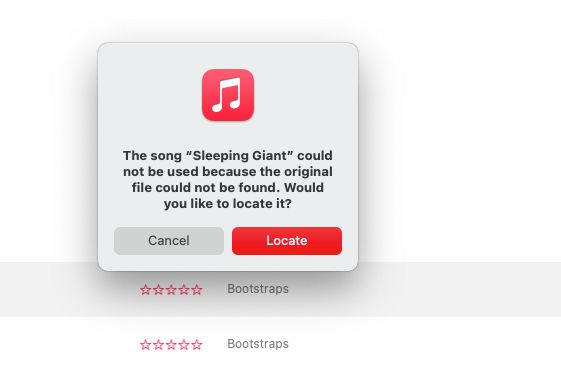What are some common reasons an Apple Music library can disappear?
There are a few potential reasons why your Apple Music library may have disappeared:
- Your Apple Music subscription expired – If you had a free trial or paid subscription to Apple Music that recently ended, your access to the Apple Music library will be cut off until you resubscribe.
- You turned off iCloud Music Library – The iCloud Music Library stores your Apple Music collection in the cloud across devices. If this gets disabled, your local Apple Music collection can disappear.
- You restored your iPhone – Restoring an iPhone from a backup or to factory settings can sometimes erase Apple Music content that had not been downloaded for offline playback.
- Your music files were accidentally deleted – An accidental mass delete of files on your device could remove your downloaded Apple Music songs.
- Your iPhone storage was full – iOS can sometimes delete Apple Music files automatically if your storage gets critically full.
- You switched Apple IDs – Changing the Apple ID signed into your device can cut off access to that account’s Apple Music and iCloud libraries.
- There’s a bug or glitch – As with any piece of technology, bugs in iOS, iTunes, or the Apple Music service could potentially cause music libraries to disappear.
So in summary, the most likely culprits are an expired subscription, turning off iCloud Music Library, restoring your device, accidentally deleting files, running out of storage, changing Apple IDs, or an occasional tech glitch.
How can I restore or recover my missing Apple Music library?
If your Apple Music collection seems to have vanished, here are some steps you can take to try to restore it:
- Check your Apple Music subscription status – Make sure you don’t have an expired subscription.
- Turn on iCloud Music Library – Go to Settings > Music and enable “iCloud Music Library”. This will sync your Apple Music content across devices.
- Log in with the right Apple ID – Use the Apple ID and password originally used to purchase and subscribe to Apple Music.
- Restore from a backup – Restore your iPhone or Mac from the latest backup which contains your Apple Music content.
- Search your device for audio files – Even without the Apple Music app, sometimes music files remain stored locally on your device.
- Re-download your library – Go to the Account section of Apple Music and tap Downloaded Music to re-download any music you had saved for offline playback.
- Contact Apple support – Apple’s customer service may be able to investigate and restore lost Apple Music libraries.
Persistence and methodically retracing your steps can usually resurrect disappeared Apple Music libraries. Your music collection is likely still being stored somewhere, it just may take some time and effort to access it again.
Why is my Apple Music library showing fewer songs than expected?
If your Apple Music library suddenly shows fewer tracks than you expect, consider these potential explanations:
- Songs removed from Apple Music – Apple Music’s catalog changes over time as artists and labels add or remove their content.
- License restrictions – Some songs you added may have lost licensing rights and been removed by Apple Music.
- Sync issues – Problems syncing content across devices can lead to songs missing from some devices.
- Outdated software – Updating to the latest iOS and iTunes versions helps avoid Apple Music glitches.
- Corrupt files – Damaged or corrupted music files may get removed from your Apple Music collection.
- Downloading issues – Songs can disappear if there were interruptions or issues when originally downloading.
- Logout and missing Apple ID – Logging out or having an incorrect Apple ID can temporarily hide your full library.
- Family Sharing – Family shared and DRM-protected content may not show up in personal libraries.
First, double check your subscription status, Apple ID, and iCloud settings to rule out simple issues. Re-download any missing content that may have been corrupted. Contact Apple support if problems persist.
Why are there duplicate songs in my Apple Music library?
Having duplicate tracks show up unexpectedly in your Apple Music collection is annoying but usually fixable. Here are some possible causes:
- iCloud matching errors – iCloud Music Library attempts to match your songs but sometimes makes duplicates.
- Multiple versions – Live, remix, cover, and deluxe versions of songs get treated separately.
- Re-downloading – Redownloading songs already in your library creates extra copies.
- Family sharing – Shared libraries between family members contain overlapping songs.
- Apple ID switching – Merging songs from different Apple IDs can create duplicates.
- Syncing from multiple sources – Syncing music from iTunes, CDs, other services, etc can generate duplicates.
- Corrupt files – Glitches when downloading or uploading can leave doubles behind.
Fixing this comes down to manually searching for and removing excess tracks, consolidating your music sources, and avoiding re-downloading unnecessarily. Apple Music’s algorithms also gradually improve at song matching over time.
How can I merge or consolidate multiple Apple Music libraries?
There are a couple approaches to effectively merging multiple Apple Music libraries:
- Family Sharing – Add up to 5 additional people to share your Apple Music subscription and merge libraries.
- Use a single Apple ID – Consolidate all your purchased content under one Apple ID for a unified library.
- Playlists and Favorites – Recreate important playlists and likes within one account for consistency.
- Download everything – Download your full library to have duplicate copies available locally.
- iCloud Music Library – Turn this on to sync your collections across accounts and devices.
- Manually delete duplicates – Carefully weed out extra copies by hand after merging.
Take your time and be careful when merging Apple Music content across accounts. Making backups, using playlist organization, downloading for offline play, and Family Sharing can help smooth the process.
How do I download my entire Apple Music library for backup?
Here are the steps to download your full Apple Music library locally as a backup:
- Check storage space – Make sure you have enough free storage to fit your whole collection.
- Enable offline downloading – Go to settings and turn on “Download Music” under Music.
- Select all content – Tap the download icon next to “My Music” and choose to download all.
- Connect power and WiFi – Plug in your device and connect to strong WiFi to avoid interruptions.
- Monitor progress – The download may take hours or days depending on library size.
- Force quit other apps – Close all apps during the download to optimize bandwidth.
- Retry failures – Songs that fail to download can be retried individually.
- Confirm results – Check that your full library was properly downloaded for backup.
Downloaded Apple Music can serve as an offline backup or allow listening when you lack internet access. Just be aware of your device’s storage limits.
What should I do if an Apple Music update deleted my library?
In the rare case an Apple Music app or iOS update accidentally removes your library, stay calm and take these steps:
- Check Apple Music subscription – Make sure your account and subscription are still active.
- Contact Apple support – Report the issue to Apple as a bug or data loss case.
- Downgrade software – Revert to the previous version of Apple Music or iOS if possible.
- Restore from backup – Use iTunes or iCloud backups to recover missing music files.
- Review account details – Ensure proper Apple ID is logged in and iCloud Music Library enabled.
- Re-add music – Search Apple Music and re-save any lost albums, playlists, or liked songs.
- Request library restore – Apple support can directly investigate and restore corrupted libraries.
While extremely frustrating, this usually has a resolution. Apple can remotely restore server-side libraries from backups in many cases. Keep messaging Apple support until your issue gets properly escalated and resolved.
Should I be concerned about losing ownership of Apple Music purchases?
Apple Music subscriptions differ from permanent music purchases in some key ways:
- Subscriptions are temporary access – Unlike “buying” a song, subscriptions offer access only while actively paying.
- Content can disappear – Apple Music catalogs change as artists or Apple alter availability.
- Music isn’t truly downloaded – Songs are streamed or re-downloaded until a device is full.
- Ownership stays with Apple – Users license access to Apple’s content but don’t own the music outright.
However, Apple Music subscribers need not overly worry:
- High music availability – The vast majority of content remains consistently available.
- Downloading for backup – Users can download DRM-free copies of songs for backup.
- Longstanding company – Apple is an enduring company unlikely to vanish or shutter Apple Music.
- Refunds if dissatisfied – Subscriptions can be cancelled for full refunds within the free trial period.
While less ideal than permanent ownership, Apple Music subscribers can take steps to protect access to their libraries. Overall, subscriptions remain a very solid option for most music fans.
What steps can I take to avoid Apple Music library problems in the future?
You can take the following preventative measures to maximize Apple Music reliability going forward:
- Maintain an active subscription – Letting your subscription inadvertently lapse is a common library killer.
- Keep software up-to-date – Outdated OSes and apps contribute to many Apple Music glitches.
- Enable iCloud Music Library – This syncs your library across devices to avoid single points of failure.
- Download favorite songs – Keep a local backup of your most important music for offline access.
- Avoid syncing multiple libraries – Choose a single Apple ID and don’t merge multiple conflicting libraries.
- Report issues early – Contact Apple support as soon as problems emerge to enable quicker resolutions.
No system prevents problems perfectly, but being organized, keeping redundant backups, and staying on top of software updates can help avoid the vast majority of Apple Music issues.
Conclusion
While losing an Apple Music library can be devastating for passionate music fans, there are almost always recovery options available. Take a deep breath, systematically work through restoration options, keep communicating with Apple support until satisfied, and take steps to prevent future mishaps. With persistence, your Apple Music collection should be able to live on for years of listening enjoyment.
| Common Apple Music library issues | Likely root causes | Possible solutions |
|---|---|---|
| Disappearing library | Expired subscription, disabled iCloud Music Library, device restore, accidental deletion, storage full, wrong Apple ID, bugs | Renew subscription, reenable iCloud library, restore from backup, search device storage, redownload, contact Apple support |
| Missing songs | Catalog changes, licensing restrictions, sync problems, software bugs, corrupted files, interrupted downloads | Redownload, update software, check Apple ID, contact Apple |
| Duplicate songs | iCloud matching errors, multiple versions of songs, redownloading, merged Apple IDs, corrupt files | Manually delete extras, consolidate sources, avoid redownloading |
| Merging libraries | Multiple Apple IDs, individual libraries, playlists and preferences | Family Sharing, unified Apple ID, recreate playlists, download full libraries |
| Backing up library | No offline download backups | Enable “Download Music”, connect to WiFi, monitor progress |