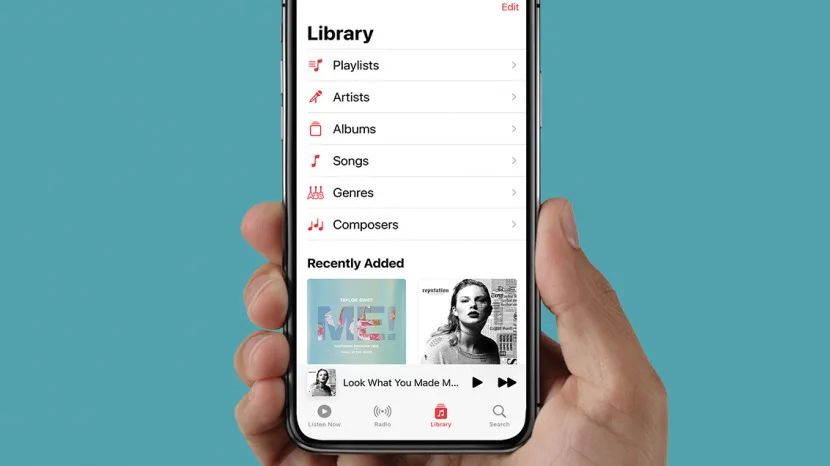Having issues with Apple Music suddenly not working can be incredibly frustrating. As a streaming music service with over 75 million songs, Apple Music provides easy access to your favorite artists and albums. When it stops working unexpectedly, it can disrupt your routine and leave you without your go-to tunes.
There are a few common reasons why you may find Apple Music isn’t working properly. The good news is that most of these issues can be resolved fairly easily so you can get back to enjoying your music library.
Your Apple Music Subscription Expired
One of the most straightforward explanations is that your Apple Music subscription expired. Apple Music works on a subscription model, which means you need to pay a monthly or annual fee to maintain access to the streaming catalog. If your billing date came up and automatic renewal failed for some reason, your access to Apple Music would cease until you resubscribe.
To check on your subscription status, open the App Store on your iPhone or iPad and tap on your profile in the top right. Then select “Subscriptions” to see your active and expired subscriptions. If Apple Music is listed under “Expired”, you’ll need to renew your membership by selecting the option and following the on-screen prompts.
Apple sometimes offers grace periods for renewals, so you may still have some temporary access past your expiration date. But at a certain point, Apple Music will stop working completely until you re-subscribe. As long as your billing details are up to date, renewing should instantly restore your Apple Music access.
Connectivity Issues
Since Apple Music relies on an internet connection to stream content, any connectivity problems can cause the service to stop working. Issues with your home Wi-Fi network, mobile data, or general internet access could potentially disrupt your Apple Music connection.
As a first troubleshooting step, try disconnecting from Wi-Fi and using mobile data, or vice versa. This will determine if the problem lies with one network. If Apple Music still doesn’t load, there may be a larger internet connectivity issue from your ISP or mobile carrier. Using Speedtest.net, test your connection speed to see if it’s lower than usual.
Restarting your router often fixes minor Wi-Fi problems. Check that cellular data is enabled on your iPhone and that you don’t have restrictions enabled under Screen Time that could block Apple Music. Turning Airplane mode on and off can also reset connections.
If no other devices can connect to the internet either, contact your ISP or mobile carrier to find out if there are any outages in your area. Using a different internet source, like a cellular hotspot, can confirm wider problems versus device-specific ones.
Outdated or Buggy Software
Software issues either on your iPhone/iPad or with the Apple Music app itself could prevent everything from working properly. Make sure your device’s operating system is updated to the latest iOS or iPadOS version. Go to Settings > General > Software Update to check for and install any available updates.
Then check for Apple Music app updates by going to the App Store > Updates. Let any pending Apple Music updates install. Keeping your system software and apps fully updated minimizes software bugs that could cause problems.
If updates don’t resolve it, try deleting and reinstalling the Apple Music app. Long press the app icon until it starts wiggling, tap the X to delete, then redownload it from the App Store. This gives you a fresh start with clean app files.
As a last resort, backing up your device and restoring to factory settings could eliminate any problematic software. Just be sure to restore your backup after as this also erases all of your data and settings.
Authorization and Authentication Issues
To use Apple Music, your account needs to be properly authenticated and authorized for the streaming subscription. Glitches with authorization can block access even if your subscription is active.
Check Settings > Music > Apple Music Account to ensure your account is correctly signed in. If you see an error like “This Apple ID isn’t authorized for Apple Music…”, tap Sign Out and then sign back in with your Apple ID and password.
On your iPhone/iPad, you can also go to Settings > [your name] > Media & Purchases > View Account to confirm your active subscription is properly associated with your device and Apple ID.
If signing out and back in doesn’t resolve authorization problems, remove your account completely under Settings > Music then re-add it. Also check that time and date are set correctly on your device.
Music Downloading and Offline Playback Issues
If you primarily listen to offline music downloaded from Apple Music, issues with downloading, available storage space, and offline playback can stop Apple Music from working properly even if you technically still have access.
Under Settings > Music, check that “Automatic Downloads” is enabled to automatically save any added songs for offline playback. If your iCloud Music Library is enabled, make sure Download and Keep Originals is also turned on.
Downloaded music takes up storage space on your device. Low available storage can prevent downloading additional tracks. Manage your storage under Settings > General > Storage to remove unneeded apps and files. You may need to purchase additional iCloud storage for further space.
To redownload specific music, go to Library > Downloaded Music and tap the cloud icon next to each track. Remove and re-add entire albums or playlists as needed. This refreshes these downloads if corrupted files are causing issues.
Account and Billing Problems
As mentioned previously, your Apple Music subscription status directly impacts your access. Any problems with your account, billing details, or payment methods can end up blocking access due to non-renewal.
Double check that the credit card or payment method on your Apple ID is current and has available funds. Outdated expired cards will cause renewals to fail. Enter updated card details under Settings > [your name] > Payment & Shipping.
If your billing address changed, update it here as well or payments may get declined. If your payment info is correct but renewals still fail, contact Apple Support to get billing issues resolved.
Check spam and trash folders in your email in case renewal or payment failure notifications are being filtered there. Enable Apple Music billing emails to reliably receive these important updates.
If payments are going through but your subscription says expired or deactivated, your best path is to contact Apple Support. There may be an obscure backend issue they can investigate and fix to restore subscription access.
Problems with Specific Songs, Albums, or Playlists
In some cases, you may find only certain songs, albums, or playlists stop working in Apple Music while the rest still play fine. This is typically caused by licensing, availability, or syncing problems affecting limited content rather than the entire service.
Record labels and artists at times pull their music from Apple Music if licensing deals expire. If a song or album disappears, it’s no longer available on the streaming platform. You’ll need to download it from another source if you want to keep listening.
Regional availability can also affect what music is accessible in Apple Music based on your geographic location and licensing restrictions. Traveling can cause your location to change and certain content to disappear.
Issues syncing your iCloud Music Library across devices can result in playlists or albums showing up on some devices but not others. Disable then reenable iCloud Music Library on affected devices to resync these contents.
Factory Reset as a Last Resort
If you’ve tried every other troubleshooting step with no success, performing a factory reset can wipe away any problematic settings, files, or software issues causing Apple Music to not work.
Back up your iPhone or iPad through iTunes or iCloud so you don’t lose your data. Then under Settings > General > Reset, select Erase All Content and Settings to fully wipe your device.
Once your device restarts, go through the setup process and restore your backup. Then try re-adding your Apple Music account and see if the service now works properly without previous glitches.
Just keep in mind a factory reset should be a last ditch troubleshooting effort as it is time-consuming. Only perform one if you’ve exhausted all other options without resolving your Apple Music issues.
Contact Apple Support for Additional Help
If you continue experiencing problems getting Apple Music to work after trying these troubleshooting suggestions, your next step would be to reach out to Apple Support for personalized assistance.
You can contact Apple Support through their website, Apple Support app, phone, email, or chat. Explain your Apple Music issues in detail and what steps you’ve tried already.
Provide any relevant error messages you may see. Apple Support can investigate your specific account, software issues, and troubleshoot problems you can’t resolve yourself. They may suggest further steps to get Apple Music working again.
Conclusion
Sudden Apple Music problems can certainly be annoying, but hopefully these troubleshooting tips help identify what may be causing your particular issues. In many cases, the solution ends up being fairly straightforward once you determine the root cause.
Checking your subscription status, connectivity, account authorizations, software updates, storage space, and billing details will get Apple Music working again for most situations. Contact Apple Support if you need additional personalized help.
With some trial and error, you should be able to pinpoint why Apple Music stopped functioning and take steps to restore your access. Before you know it, you’ll be back to enjoying your favorite songs and playlists.
| Common issue | Troubleshooting tips |
|---|---|
| Expired subscription | Check subscription status in App Store and renew if expired |
| Connectivity problems | Try different WiFi, cellular data, or internet source. Restart router. Check for ISP outages. |
| Outdated or buggy software | Update iOS/iPadOS, update/reinstall Apple Music app, restore device. |
| Account authorization issues | Sign out and back in to Apple Music. Check device is associated with Apple ID. |
| Music downloading issues | Ensure automatic downloads enabled. Check storage space. Redownload songs. |
| Account and billing problems | Verify payment info is current. Contact Apple Support for billing help. |
| Problems with specific content | May be licensing or availability issue. Resync iCloud Music Library. |