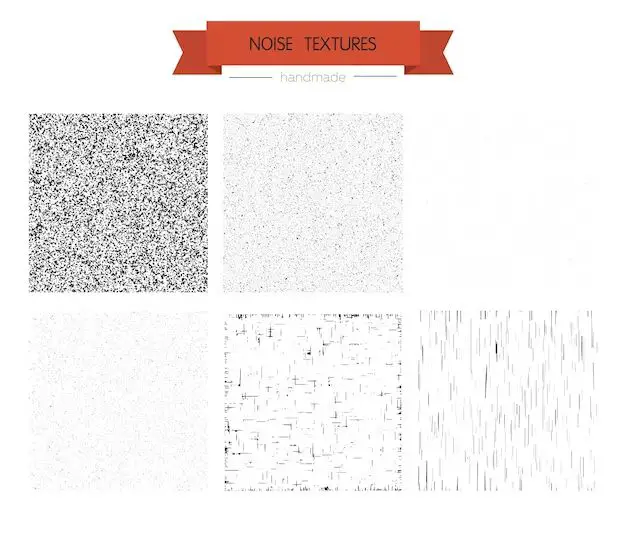Computers can sometimes make odd or random noises for a variety of reasons. Here are some of the most common causes and solutions for random computer noises.
Hardware Issues
Problems with computer hardware are one of the most common reasons for strange noises. Here are some specific hardware issues that could cause noises:
Faulty Fan
Most computers have internal cooling fans that spin to keep the CPU and other components from overheating. If a fan has become dirty, worn out, or damaged it can begin to make grinding, buzzing, or rattling noises. This indicates the fan needs to be repaired or replaced.
Hard Drive Failure
Hard drives contain spinning platters and read/write heads that can make odd noises if they begin to fail. Clicking, screeching, or whining noises may indicate a problem with the hard drive that risks data loss or total failure.
Bad Speaker
Desktop computers, laptops, tablets, and phones all contain small onboard speakers that can distort or pop if damaged. Speakers may crackle or buzz randomly due to age, overheating, or simply wearing out.
Loose Internal Components
If screws or connections inside the computer case have become loose, components like the hard drive or graphics card may rattle around when the computer is moved or vibrated. This can create an array of random tapping, buzzing, or scratching noises.
Software Issues
Along with hardware, problems with a computer’s software can also cause unusual noises in some cases:
Error Tones
Many computers are programmed to make specific beep or tone sequences on startup to indicate a serious error has been detected. 1 long + 2 or 3 short beeps may indicate a problem with RAM, the motherboard, CPU or another vital component.
Alert Sounds
Certain notification sounds may play randomly if there is a problem with system software. For example, the Windows hardware disconnect noise may occur if a driver conflict or other issue prevents a device from connecting properly.
Electrical Interference
Strong electromagnetic interference from other devices can cause speakers to emit static, feedback, or strange buzzing. This is usually a temporary issue that stops when the interference source is removed or turned off.
External Factors
Less commonly, noises may be caused by factors outside the computer itself:
Nearby Devices
If random noises seem to come from outside the computer, they may originate from other electrical devices nearby. Cell phones, microwaves, radios, and other electronics can sometimes cause interference if placed too close.
Environmental Noises
Odd computer sounds may not be coming from the computer at all. Air vents, furniture creaks, plumbing, and outside traffic are examples of ambient noises that can be misinterpreted as coming from the PC.
Insects/Rodents
Crawling or gnawing sounds within a desktop case can mean insects or rodents have gotten inside. Their movement and actions can create scraping, clicking, or scratching noises.
Troubleshooting Random Computer Noises
If your computer is making odd or random noises, there are some basic troubleshooting steps you can take:
- Identify the type of noise and when it occurs. This can point toward a certain cause.
- Open the computer case and check for any visible issues like damaged components or loose parts.
- Boot into the BIOS setup menu and listen – noisy fans or drives will be obvious at startup.
- Try isolating the sound. Turn off nearby electronics, move the PC to another room, or mute speakers to pinpoint the source.
- Update all device drivers and system software in case the issue is a bug or incompatibility.
- Have an experienced technician inspect the system if the noise persists and you can’t isolate the cause.
Preventing Random Computer Noises
You can help avoid mysterious computer sounds using good maintenance practices:
- Clean out dust, pet hair, and debris from inside the case every few months using compressed air.
- Make sure all internal components are securely mounted with no loose parts or connections.
- Keep the computer away from electromagnetic interference sources like appliances and speakers.
- Install surge suppressors to protect against power fluctuations that can damage hardware.
- Replace aging hardware components like fans and hard drives that are prone to failure and noise.
When to Worry About Strange Computer Noises
While occasional odd sounds may not be cause for concern, pay attention if:
- The noises begin occurring repeatedly or constantly.
- They are loud, disruptive, or distracting.
- Other performance issues and glitches start happening.
- The noises correspond to specific actions like booting up or accessing a hard drive.
- You detect smoke, burning smells, or other signs of overheating from the PC.
Prioritize troubleshooting the issue or seeking repair help if these warning signs appear. Prolonged hardware problems like a failing fan can lead to catastrophic failures or data loss.
Conclusion
While occasional odd computer sounds may not cause alarm, persistent or disruptive noises shouldn’t be ignored. Technical issues like faulty hardware, electromagnetic interference, software glitches, and more could be the root cause. Thorough troubleshooting and seeking help from a repair technician can identify solutions. With proper maintenance and care, random computer noises can often be prevented or minimized as well. Paying attention to these strange sounds and taking action promptly can help avoid performance problems or catastrophic failures down the road.