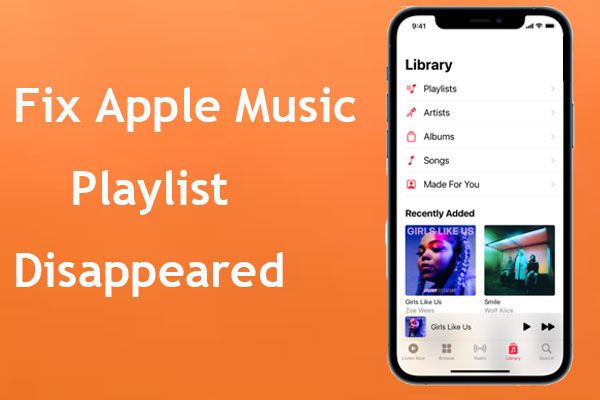Possible Causes
There are a few common reasons why playlists may disappear from an iPhone:
Accidental Deletion
One of the most common reasons for a missing playlist is accidental deletion. It’s easy to accidentally swipe left on a playlist in the Apple Music app and tap “Delete” without realizing it. Playlists can also be deleted by swiping across them in the Playlists tab of the Music app and tapping the delete icon.
Syncing Issues
Playlists may disappear if there is an error syncing content from iTunes or Apple Music. This can happen if syncing is interrupted, or if there is a mismatch between the local playlists on the device and in the cloud. Resetting sync and trying again usually resolves this.
Corrupt Data
In some cases, a software bug or data corruption may cause playlists to disappear. This is rare, but can potentially happen after an iOS update or if the app crashes while managing playlists. Hard resetting the iPhone may resolve this type of issue.
Expired Apple Music Subscription
If you had an Apple Music subscription and downloaded playlists for offline listening, those offline playlists will be removed from your device if your subscription expires. You would need to renew Apple Music to access those playlists again.
How to Recover a Missing Playlist
If a playlist has disappeared from your iPhone, don’t panic. Here are some tips for trying to recover or restore the missing data:
Check Recently Deleted Playlists
If you accidentally deleted a playlist, it may be in the Recently Deleted section in the Playlists tab of the Music app. Go here and you may be able to recover the playlist by tapping “Restore” next to it.
Restore from iTunes or Finder
Connect your iPhone to a computer with iTunes (Windows) or Finder (Mac). Look under Playlists and see if the missing playlist is still listed there. If so, you can sync to restore it.
Restore from iCloud Music Library
If you had iCloud Music Library enabled, your playlists may have synced to the cloud. Go to Settings > Music and make sure iCloud Music Library is enabled. This will sync your cloud playlists to your device.
Use Third-Party iOS Data Recovery Software
Apps like iMyFone D-Back and iSkysoft iMusic can scan your iPhone and recover missing or deleted playlists in many cases. This should restore the playlist files if they still exist on your device.
Contact Apple Support
For serious data recovery issues, Apple’s support team may be able to help restore missing playlists from a backup. Contact them via chat or phone to troubleshoot.
Preventing Playlist Disappearance
To avoid playlists going missing in the future, here are some tips:
Enable iCloud Music Library
Using iCloud Music Library syncs your playlists between devices and stores them in the cloud. This provides a redundancy if a playlist is accidentally deleted.
Regularly Back Up your iPhone
Back up to iCloud or iTunes/Finder regularly. This provides restore points you can revert to if a playlist is lost or corrupted.
Be Careful When Deleting Playlists
Always verify when deleting playlists from your library. It’s easy to delete the wrong one by mistake.
Avoid Interrupting Syncs
Let sync processes fully complete before disconnecting your device. Interrupting can cause playlist mismatches and sync issues.
Update Software
Keep your iPhone updated to the latest iOS version. Updates fix bugs and problems that may cause playlists to disappear.
Recovering Specific Playlists
The technique to recover a playlist depends on where it came from originally:
Apple Music Playlists
For any playlists you have saved from Apple Music, go to the Library tab in the Music app and browse for them under Playlists. Tap the + icon to re-add them.
iTunes Purchased Playlists
Playlists purchased on iTunes can be restored by going to Account > Purchased > Music. Find the playlist and download it again.
Local iTunes Playlists
Playlists imported from your local iTunes library should sync back from iTunes/Finder if you restore the sync. Make sure the playlist still exists in iTunes.
Third-Party App Playlists
For playlists created with other apps, you’ll need to reopen the app and check if the playlist can be restored from its data.
Why Playlists Disappear on iPhones
While accidental deletion is the most common culprit, there are some technical reasons playlists may go missing on iPhones:
iOS Bugs and Crashes
Rarely, an iOS bug or app crash can corrupt music data and cause playlists to disappear. Apple usually fixes these bugs in software updates.
Sync Interruptions
If a sync gets interrupted, such as unplugging the device too soon, it can cause mismatch between local and cloud playlists.
Corrupted Storage
Bad sectors or data corruption on the iPhone storage can lead to lost or disappeared playlists. Generally rare unless the device is damaged.
Restoring From a Backup
When restoring an iPhone from a backup, any playlists added after the backup was made will disappear. Need to re-add them.
Third-Party App Issues
Problems with apps that access music data could potentially cause playlists to go missing in some cases.
How Playlists are Stored on iPhones
To understand playlist disappearance issues, it helps to know how they are stored:
Music App Playlists
Playlists made in or synced to the Music app are stored locally in the Media folder. These are managed exclusively by iOS.
iCloud Music Library Playlists
With iCloud Music enabled, playlists sync across devices via iCloud. Stored encrypted in the cloud and on devices.
iTunes Playlists
Playlists from iTunes are synced from the iTunes media folder on your computer. Not stored directly on the device.
Apple Music Playlists
Downloaded Apple Music playlists are stored locally pending any changes made by the user. Requires an internet connection.
Third-Party App Playlists
Other apps may have their own local storage and cloud sync for any playlists created within them. Varies by app.
Best Practices for Managing Playlists
Here are some tips for effectively managing your playlists so they don’t disappear:
Consolidate Playlists in One App
Use the Music app for all playlists when possible. Relying on multiple apps makes them harder to track.
Sync Playlists to iCloud
Enabling iCloud Music Library provides playlist backup and sync across devices.
Create Backup Copies
Occasionally export playlists to a computer as backups in case they are lost on a device.
Be Careful When Deleting
Always verify when deleting playlists. Accidental removal is the top cause of disappearance.
Update Software Regularly
Keep iOS and apps updated to avoid bugs that may cause playlist issues.
Avoid Interrupting Syncs
Let sync and backup processes fully complete before disconnecting device to prevent mismatches.
Recovering Playlists on Other Devices
If playlists disappear from iPhone, they may still be recoverable on other devices:
On a Mac
Open iTunes or Finder and check playlist sync status. Restore missing playlists from available Local and iCloud sources.
On an iPad
Check iPad Music app for missing playlists if devices sync via iCloud. Playlist may still exist on iPad.
On iPod Touch
Connect iPod Touch to computer and check playlist status in iTunes. May be able to restore from there.
On Apple Watch
If synced from iPhone, missing playlists may be intact on Apple Watch still. Recover playlist via Watch app on iPhone.
On Apple TV
Check Apple TV Music app for playlists synced from iPhone. Playlist may be recoverable from the TV.
When to Seek Professional Help
While there are many DIY methods to restore lost playlists, it may be wise to seek professional assistance in certain cases:
Mechanical Device Failure
If phone won’t power on or has physical damage, underlying issues may prevent playlist restore. Seek repair help.
Data Recovery Services
For extensive iOS file corruption that affects playlists, advanced data recovery firms may be able to help.
No Access to Sync Sources
If you don’t have access to backup sync sources like iCloud or iTunes, third-party tools may be needed.
Very Large Libraries
If you have hundreds of gigabytes of music and playlists, professional tools and services could better support recovery.
No Technical Expertise
If you aren’t comfortable troubleshooting complex technical iOS issues, getting expert assistance is recommended.
Conclusion
While an iPhone playlist disappearing can be annoying, the playlist can almost always be recovered by leveraging one of the various sync and backup sources for iOS music data. Enable iCloud Music Library syncing, regularly back up to iTunes/Finder, and avoid accidentally deleting playlists to keep them safe. With a few simple precautions, you can feel confident your precious playlists are secure.