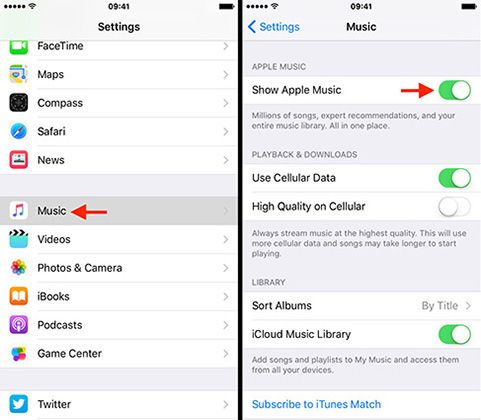Having your music library suddenly vanish in iTunes can be frustrating and confusing. Your music collection may have disappeared for a variety of reasons. This article will provide an overview of the most common causes and solutions for missing iTunes music libraries on Mac and Windows.
What Causes iTunes Music to Disappear?
There are several potential causes for missing music in iTunes:
- Corrupt iTunes library
- Improperly disconnected external hard drive
- Hard drive errors or failures
- Accidental deletion
- Syncing issues with iPhone, iPad or iPod
- Software bugs
Let’s explore each of these common causes in more detail:
Corrupt iTunes Library
One of the most common reasons for iTunes music disappearing is a corrupted music library database. The iTunes library is where all your music files, playlists, play counts, ratings etc are stored.
If this database becomes damaged, iTunes may have trouble accessing your music collection. Some signs of a corrupt library include missing album artwork, playlists not working properly and random tracks going missing.
Some potential causes of an iTunes library corruption include:
- Force quitting or crashing iTunes during a library update
- Power outages or computer crashes during iTunes use
- Syncing with an iPhone/iPad/iPod getting interrupted
- Multiple users accessing the same iTunes library simultaneously
Corrupt libraries can usually be repaired by rebuilding the iTunes database. Instructions for this are covered later in the solutions section.
Improperly Disconnected External Drives
Many users store their iTunes music on an external hard drive or USB drive. If that external drive is disconnected improperly, it can sometimes make the iTunes music collection inaccessible.
Potential causes include:
- Pulling the USB cable out without ejecting the drive
- Power loss to the external drive during playback
- Restarting the computer without ejecting the drive first
When an external drive containing your iTunes media is disconnected suddenly, the music files themselves remain untouched. However, iTunes loses track of where those files are located.
Reconnecting the external drive and restoring the proper iTunes media folder location will usually fix this issue.
Hard Drive Errors and Failures
Faulty hard drives are yet another common culprit for missing iTunes music. If your music files are stored on a hard drive or external drive that develops errors, the data can be corrupted or lost entirely in a drive failure.
Potential signs of a hard drive issue include:
- Frequent crashes and freezing in iTunes
- Music playback stopping unexpectedly
- Missing sections of songs or albums
- Strange noises coming from the external or internal hard drive
Hard drive errors often show up first in large multimedia files, such as your iTunes media collection. Your music library may disappear before other documents and apps are affected.
If the missing songs coincide with other system issues, hard drive problems are likely the cause. Replacing the faulty hard drive and restoring your iTunes library from a backup will help get your music collection back to normal.
Accidental Deletion
Accidentally deleting music files or the entire iTunes folder is another obvious cause for a missing music collection. This can happen a few different ways:
- Manually deleting music files and playlists within iTunes
- Deleting the entire iTunes media folder in Finder/Explorer
- Using third-party “cleaning” apps that delete unwanted files
If you suspect you may have accidentally deleted songs or playlists, first check the Trash folder and iTunes Recycle Bin.
If the files are well and truly deleted, your best chance for recovery is using specialized data recovery software to resurrect the missing files.
Syncing Issues
iTunes syncing can sometimes go awry and cause music to disappear from your library. Potential issues include:
- Syncing an iPhone/iPad/iPod and accidentally enabling “Sync Music” which overwrites your iTunes library with the smaller device library.
- Interrupted sync session causing tracks copied to a device to be removed from the original iTunes library.
- Device sync error resulting in unusable duplicate music files.
Carefully checking your sync settings and device storage levels can help avoid such issues. You may also be able to restore missing tracks from your iPod/iPhone backup after resetting sync.
Software Bugs
In rare cases, missing iTunes music is caused by software bugs. Apple has fixed various music-deleting bugs over the years. Potential issues include:
- Corrupt app updates erasing music libraries.
- Rogue iTunes plugins damaging music database files.
- Weird iOS app bugs wiping music after syncing.
- iCloud and iTunes Match cloud storage glitches.
Updating to the latest iTunes and iOS versions tends to resolve many bugs. Avoiding buggy plugins also helps. And as always, regular backups provide protection.
Now that we’ve covered the major causes for vanished iTunes music libraries, let’s move on to retrieving your missing music!
Solutions for Restoring Missing iTunes Music
Here are the top methods for recovering disappeared or deleted tracks and rebuilding your iTunes music collection:
Restore from iTunes Backup
The easiest solution is restoring missing iTunes music from a recent backup. iTunes can back up your entire music library, including all media files, playlists, play counts, ratings and other metadata.
Here’s a quick guide to restoring from iTunes backup:
- Launch iTunes on your computer and go to Preferences > Devices.
- Look for the date of the latest automatic iTunes backup.
- Quit iTunes and navigate to ~/Library/Application Support/MobileSync/Backup on Mac or C:\Users\[username]\Apple\MobileSync\Backup on Windows.
- Locate the most recent “iTunes” backup folder.
- Copy this iTunes backup folder to a safe location, such as your desktop or documents folder.
- Now hold SHIFT while launching iTunes to open in Safe Mode.
- Choose File > Library > Restore from Backup and select the backup copy you moved.
- iTunes will restore your music library from the backup.
If you have backups enabled in iTunes, this is generally the quickest way to retrieve missing music. Just be sure you choose a recent enough backup that contains the lost songs.
Restore from iPod/iOS Device
If you don’t have an iTunes backup handy, it may be possible to recover missing music by syncing again with an iPod, iPhone or iPad containing your iTunes library.
This can work if the missing songs are still present on the iPod or iOS device. Follow these steps to restore from a synced device:
- Connect your iPod, iPhone or iPad to your computer.
- Open iTunes and select your device.
- Under Summary, check “Sync Music” and select “Entire music library.”
- Click Apply to sync the music files from your device back into iTunes.
This may help restore your iTunes music library if all else fails. Just be careful not to enable “Erase and Sync” which would delete any remaining songs.
Use iTunes Library.itl Recovery Software
The iTunes library database file – called iTunes Library.itl – contains your playlists, play counts, ratings and other metadata. If only the .itl file is corrupted, the original music files may remain untouched in the iTunes Media folder.
Specialized software like Recoverit can scan your computer and rebuild this damaged iTunes library database. The recovery process involves:
- Installing the iTunes recovery software.
- Scanning your hard drive for music file signatures.
- Comparing found files against the iTunes library database.
- Extracting metadata from music files.
- Recreating playlists and other data.
- Saving the restored library database.
If successful, this will essentially reset your iTunes music collection while preserving all music data stored in the media files themselves. Just re-importing the repaired library should restore missing tracks.
Use Data Recovery Software
Data recovery software provides the most robust option for retrieving deleted music files themselves. This software scans your hard drive and aim to restore deleted data.
The recovery process typically includes:
- Installing and launching the recovery software.
- Choosing the drive partition where iTunes is located.
- Scanning for recoverable media files.
- Previewing found music files.
- Recovering selected song files.
- Saving the music files to another drive.
Quality software like Stellar Data Recovery has a high success rate for undeleting common file types like MP3s. Just be sure to save the music files to a different drive than where the deletion occurred.
This method helps restore your actual song collections when all else fails. Recovered songs can then be re-imported into iTunes to rebuild your music library.
Restore from Time Machine or File History
Apple users can leverage Time Machine backups to recover missing iTunes music libraries. Here’s the basic process:
- Open Time Machine on your Mac.
- Enter timeline view and navigate to a date before the music disappearance.
- Locate the iTunes folder and highlight all contents.
- Click Restore to copy the iTunes music files back to their original location.
Similarly, Windows users can restore previous versions of music files from File History backups:
- Open File Explorer and right-click on the iTunes Media folder.
- Select Restore previous versions.
- Highlight music files and click Restore to recover them.
Time Machine and File History provide powerful restore options when enabled. Just be sure your backups are recent enough to contain the deleted music.
Re-Download Purchased Music
If your missing iTunes music includes songs purchased from the iTunes Store, you may be able to download them again from your account.
To re-download purchased music:
- Launch iTunes and go to Account > Purchase History.
- Find the album or song you wish to restore.
- Click Download to save the music directly back into your library.
iTunes Match subscribers can also restore copies of matched music via the cloud. This provides an easy way to retrieve iTunes purchases lost due to hard drive failures or deletions.
Contact Apple Support
If all the above options fail to restore your missing iTunes music, Apple Support may be able to assist in certain cases.
Potential scenarios where Apple can help include:
- Lost music due to recent buggy iOS or iTunes updates.
- Errors caused by faulty Apple services like iCloud and iTunes Match.
- Restoring music after services like Apple Music accidentally overwrite libraries.
While Apple cannot recover deleted files, they can sometimes engineer specialized fixes for software-related data loss issues. Contact Apple Support to determine eligibility for their data recovery assistance.
How to Prevent iTunes Music Disappearing
To avoid losing your iTunes music library again, here are some key prevention tips:
- Enable regular iTunes and iCloud backups – Backups give you the ability to restore missing music, playlists and play counts.
- Manage sync and library settings carefully – Avoid accidentally deleting music files or overwriting libraries when syncing devices.
- Store iTunes media on a reliable drive – Use dependable internal drives or external hard drives from trusted brands.
- Eject drives properly before disconnecting – Always eject external drives first to avoid library damage or data loss.
- Update to the latest iTunes version – Software updates often fix bugs that can lead to deleted songs.
- Avoid force quitting iTunes – Forcibly closing iTunes while it’s busy can corrupt your music library.
Following best practices for managing your library, devices and software is key. Leaving backups enabled also provides an invaluable safety net against data loss situations.
Recap of Solutions for Missing iTunes Music
To recap, here are the top options for recovering missing or deleted music from iTunes:
- Restore your iTunes library from a recent backup
- Sync songs back from an iPhone, iPad or iPod
- Use recovery software to extract music files and rebuild library
- Retrieve deleted media using data recovery tools
- Access earlier versions via Time Machine or File History
- Redownload purchased music from your iTunes account
- Contact Apple Support for help with software-related loss
Combined, these methods offer an excellent chance at getting your iTunes music collection back intact after accidental deletion or corruption.
Be sure to also review the prevention tips outlined to avoid similar issues going forward. With proper backups and management of your music library, you can minimize disruptions and enjoy your iTunes collection without fear of losing files.
Conclusion
Losing your carefully curated iTunes music library can be disheartening. However, in most cases, the missing music can be restored with a little effort and the right approach.
Start by identifying what may have caused the iTunes music to disappear. Typical culprits include software issues, syncing mistakes, hard drive failures and accidental deletions.
From there, solutions like restoring from backup, using data recovery tools and re-downloading missing songs provide ways to rebuild your iTunes collection.
Prevent future music library loss by turning on backups, managing devices carefully, storing media properly and updating iTunes regularly.
With the right precautions, you can minimize disruptions and always feel confident your iTunes songs are safe and accessible. Just be sure to act quickly when recovering missing music, before older backups are deleted or storage space is overwritten.