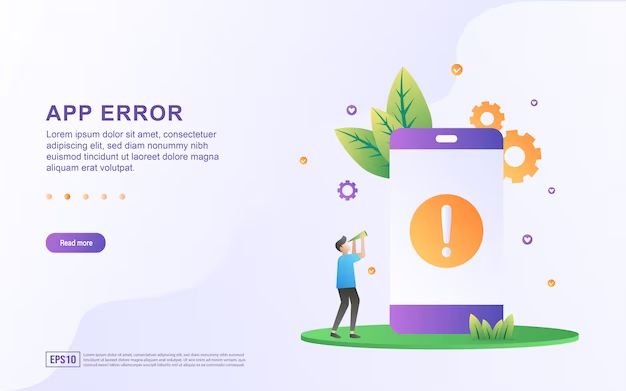We’ve all been there – excited to install the latest software update on your phone, only to run into various issues during or after the process. The update gets stuck, the phone restarts to a black screen, apps crash constantly, the battery drains abnormally fast, or any number of frustrating problems. Suddenly that promising update becomes a headache, and you wish you could go back to the previous stable version.
Software updates are usually meant to provide new features, security patches, and improved performance. So why do they sometimes fail and create bigger problems? There are a variety of potential causes, from minor hiccups to serious incompatibilities. This guide examines the common reasons for software update failures on phones, steps for diagnosing issues, troubleshooting options to try, and when to seek professional help. With some knowledge of what can go wrong, you’ll be better prepared to handle update challenges on your smartphone.
Reasons for Failure
There are several common reasons why a phone software update may fail to install properly:
Outdated operating systems or hardware incompatibility issues can prevent a new software update from being compatible with your device. Older phones may not support the latest OS versions (source).
Lack of storage space is another reason updates fail – you may need to clear space on your device for the update file to download and install properly (source).
Connection issues during the update download can also lead to corruption or interruption. Make sure you have a stable, high-speed internet connection when updating.
Power interruption, such as the phone battery dying during an update, can cause failure. Make sure your phone is charged above 50% before updating.
Finally, corrupted update files themselves can also lead to the update failing to install. This may require deleting the update and re-downloading a fresh copy.
Diagnosing the Issue
When your phone fails to update to the latest software version, the first step is to diagnose why the update failed. There are some common things to check that can point you in the right direction:
First, check any error messages that appeared during the failed update attempt. Error messages often provide clues about what went wrong, such as issues with connectivity, storage space, or installation problems. Look for specific error codes or messages and research what they mean.
Next, examine any update or installation logs on your phone to view more details about the failure. On an iPhone, you can find these logs by going to Settings > General > About > Diagnostics & Usage > Diagnostics & Usage Data. The logs can reveal issues like the update getting stuck or interrupted.
Finally, check your available storage space. Software updates often require anywhere from 100MB to multiple GB of free space depending on the size of the update. If your phone’s storage is completely full, the update will fail to download or install. Try deleting unused apps, messages, photos or files to free up space for the update.
Thoroughly checking error information, logs and storage space will help you narrow down why the software update failed on your phone.
Trying Again
If the software update fails on the first attempt, the next step is to try installing it again after troubleshooting any potential connectivity issues. Here are some tips for trying again successfully:
First, try clearing some storage space and cache to free up room for the update. Go to Settings > General > Storage and tap “Offload Unused Apps” to remove unused apps while keeping their documents and data. Then go to Settings > General > iPhone Storage and tap to open large apps, deleting cached data if available.
Next, restart your iPhone, as turning it off and back on can reset many temporary glitches. Press and hold the side or top button until the “slide to power off” prompt appears. After the phone is fully off, turn it back on and check for the update.
You may also need to disconnect and reconnect to your WiFi network or switch to a different, more reliable network. Go to Settings > WiFi and tap the “i” icon to Forget the current network before reconnecting. Trying cellular data instead of WiFi is another option.
If you continue to get a “Software Update Failed” error when trying again on WiFi and cellular, you likely have an underlying connectivity issue, such as a DNS failure, blocking the update server. Try resetting network settings under General > Reset. As a last resort, restore the iPhone using a computer to troubleshoot software-related problems.
Citations:
https://www.stellarinfo.com/blog/7-ways-to-fix-iphone-software-update-failed-error/
https://www.youtube.com/watch?v=25xlbzd3sCc
Backing Up Data
It’s critical to back up your phone’s data before attempting a software update to avoid potential data loss. According to research, up to 94% of companies that experience severe data loss never recover. Backups ensure you have a copy of your contacts, photos, videos, and other irreplaceable data in case something goes wrong during the update process.
For Android phones, you can back up to your Google account or use a third-party backup app. On iPhones, enable iCloud backups or use iTunes to create a local backup on your computer. It only takes a few minutes to run a manual backup before updating. This simple step provides peace of mind that your precious memories and information will remain accessible even if the update fails and you need to reset your device.
Advanced Fixes
If basic troubleshooting steps don’t resolve your software update issues, you may need to try more advanced fixes like a factory reset, reflashing the OS, or a clean install.
A factory reset will wipe your device and restore it to its original software state when you first purchased it. This will delete all your data, so make sure to backup anything important first. Factory resetting can help eliminate any corrupted files or settings that may be causing the update to fail.
You can also try reflashing the OS, which installs a fresh copy of the operating system. This is done by downloading the firmware file for your specific device model and variant. Consult your device manufacturer’s support site for exact instructions. Like a factory reset, reflashing the OS will wipe all data.
Finally, a clean install involves unlocking the bootloader, installing a custom recovery, and flashing an updated ROM or OS image. This is a more complex process recommended only for advanced users comfortable with modifying system software. Doing a clean install can overcome update failures related to the current ROM.
Before attempting advanced fixes like these, be absolutely sure important data is backed up. Also research the specific steps for your device model to avoid errors.
Preventing Failures
To prevent software update failures, it is critical to keep your device’s operating system (OS) current and up-to-date. According to How to Update Your Mobile Device Software Effectively, updating to the latest OS provides important security patches and protects against emerging threats. It also enables you to access new features and improvements that can optimize performance.
Additionally, maintaining regular backups of your data is strongly advised prior to updating. As noted by the FCC article Updating Your Smartphone Operating System, backing up to either iCloud or Google Drive will safeguard information in case any issues arise during the update process. You want to avoid potential data loss.
Finally, performing software updates during downtime when you do not immediately need to use the device can help minimize disruption. As recommended in The biggest risks in delaying iPhone and Android software updates, update when you have time to allow the process to complete and have your phone unavailable.
When to Get Help
In most cases, failed software updates on phones can be resolved through troubleshooting steps like trying the update again, restarting the device, or performing a factory reset. However, there are certain situations where it’s best to seek help from a professional:
If the phone is repeatedly failing to install updates and you’ve exhausted all the standard fixes like rebooting and resetting, the underlying issue likely requires expert assistance. Persistent update failures that aren’t resolved through basic troubleshooting indicate a bigger problem.
If the failed update has caused the phone to stop working entirely or become “bricked”, professional help will definitely be required. A bricked phone that is stuck on the Android system recovery screen or experiencing a boot loop malfunction will need expert repair.
According to Google’s Pixel update policy, Pixel devices receive guaranteed software updates for at least 3 years. If your phone is no longer being supported with updates directly from the manufacturer, a professional may be able to still safely install updates using custom firmware.
Ultimately, if you have tried all the standard troubleshooting tips but the phone still fails to install updates, it’s best to seek assistance rather than continuing to retry the update and risk further issues. Phone repair experts have the skills and tools to correctly diagnose and address the underlying problem.
Seeking a Professional
If you are unable to resolve the software update issue on your own, seeking help from a professional may be your best option. Here are some options to consider:
The key when seeking professional help is to fully describe the issue and troubleshooting steps you’ve tried. Have the device model details ready. Be prepared to pay a service fee, but this is often worth it to get your phone software working again.
Conclusion
In summary, there are various reasons why a phone software update may fail, including network connectivity issues, low battery, lack of storage space, or corruption in the operating system. To prevent failures, it’s best to update when connected to reliable Wi-Fi with sufficient battery life remaining. Backing up your data beforehand is also recommended. If an update continues to fail after troubleshooting, you may need to either perform advanced fixes like restoring your device or seek help from the manufacturer. With proper care and maintenance, most software update failures can be resolved by the average user without professional assistance.
To avoid future issues, keep your phone up-to-date, restart it regularly, and maintain adequate storage. Update during free periods when you can monitor the process. Software updates are vital for getting the latest features and security patches, so understanding how to quickly diagnose and resolve any failures will ensure your phone remains optimized.