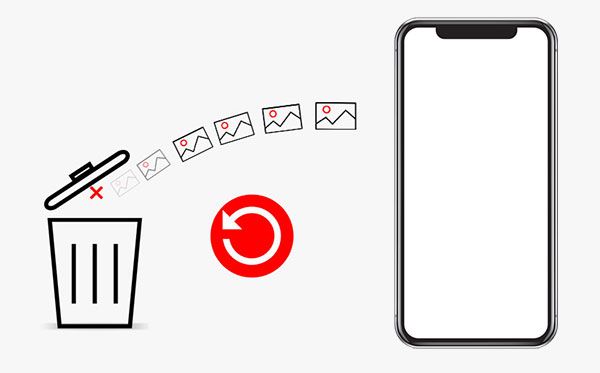Having photos suddenly disappear from your iPhone can be alarming. There are a few potential reasons why this may occur.
You Accidentally Deleted the Photos
One of the most common reasons photos may have disappeared from your iPhone is if you accidentally deleted them. Here are some ways this could have happened:
- You deleted individual photos you no longer wanted. You may have meant to only delete a few but accidentally selected and deleted more than intended.
- You used the “Delete All” option. For example, you went to your Camera Roll or an album, selected all photos and videos shown, and chose to delete the entire selection.
- You erased your iPhone and did not properly backup photos before doing so. This would have deleted all photos and other data.
Before deleting anything, it’s always a good idea to ensure photos are backed up elsewhere, such as to iCloud or your computer. That way, if something gets accidentally erased, you still have another copy available.
A Syncing or Backup Error Occurred
Issues with syncing and backups can also lead to missing photos. Here are some potential situations where this could happen:
- You have iCloud Photos enabled but something interrupted the syncing process. For example, losing internet connection during a sync or having an error occur.
- You tried transferring photos from your iPhone to your computer but something went wrong, resulting in photos not being copied over properly.
- Your iPhone failed to properly back up to iCloud or iTunes. So when you set up your phone from the problematic backup, some photos did not get carried over.
To minimize syncing and backup issues, be sure to regularly check that your content is uploading to iCloud properly. Also confirm backups completed without errors or interruptions.
Your Storage is Full
If your iPhone storage is completely full, this can sometimes result in photos disappearing. Here’s why:
- Your phone may have automatically offloaded photos to iCloud or deleted old photos to free up space when you ran out of storage. Check your iCloud Photos settings.
- When your storage fills up entirely, your phone may have trouble properly saving new photos you take or new files you download. So some may be corrupted or deleted.
To avoid this issue, regularly manage your iPhone storage. Offload unused apps, move photos to your computer or iCloud, and delete content you no longer need. That way, you prevent your phone storage from becoming completely full.
Third-Party App Issues
Using certain third-party apps can also cause photos to disappear in some cases. Here are a few examples:
- A photo editing app glitched out and erased photos you were working on.
- You granted access to your photos for an app, and it deleted some without your knowledge.
- An unstable or buggy photo storage app corrupted your albums and made photos unviewable.
Be cautious when using third-party photo apps. Only grant access to reputable apps, monitor what they are doing, and check reviews to avoid installing ones with known bugs. Also ensure you have a backup of your photos before using a new app in case it causes issues.
iPhone System Issues
In some cases, underlying iPhone system problems can result in photos disappearing. This includes issues like:
- Corrupted system files making photos unavailable.
- A bug in the camera software or photo management system on your iPhone model.
- Data access issues due to system errors or hardware failure.
- Photos still physically present on your device but the image previews not generating properly.
Try fully powering down your iPhone and restarting it to reset the system. Make sure your iPhone OS is also updated since updates often fix bugs. For persistent system issues, you may need support from Apple to investigate and recover missing data.
Malware, Viruses or Hacking
While less common, there is also a possibility of photos being deleted due to malware, viruses, or hacking activity. Ways this could happen include:
- Spyware or adware got installed on your device, accessing and deleting your photos.
- Your iPhone was infected with a virus that corrupted, erased or held your photos for ransom.
- Your Apple ID was compromised and a hacker got into your account to delete your iCloud photos.
- You connected your iPhone to unsafe networks or files, allowing spyware to infect your device.
Using trusted internet connections and avoiding opening suspicious links or files can help prevent infection from malware. Also set a strong Apple ID password and enable two-factor authentication. Run a scan using trusted antivirus software to check for and remove any infections. If you suspect hacking, change your Apple ID password immediately.
Photos Were Hidden
On some occasions, you may believe photos have disappeared when they were actually just hidden from view on your device. Examples include:
- You hid albums in the Photos app. Go to Albums > Hidden to check for photos you don’t see anymore.
- Your photos were moved into a stock folder like Recently Deleted, Screenshots, Selfies, etc. Scroll through these folders in Photos to check.
- You enabled the Hidden option when you deleted photos and they were moved to the Hidden album.
- Your photos are in iCloud but have not fully synced down to your iPhone yet.
Browsing all of your iPhone photo albums thoroughly can help surface photos you may have hidden and forgotten about. Also double check iCloud to confirm photos are fully available on your device.
Recovering Disappeared Photos on iPhone
If you discover photos are genuinely missing or deleted from your iPhone, don’t panic yet. Here are some ways you may be able to get them back:
- Restore from iCloud Backup – If photos were lost due to issues like accidental deletion, system errors, or iPhone damage, restoring your device from its last iCloud backup should retrieve the photos.
- Use Backup Software – Programs like iMyFone D-Back or Dr.Fone can scan your iPhone and recover deleted photos so long as they weren’t overwritten by new data.
- Retrieve from iCloud – Check iCloud.com and view photos you have stored in the cloud. Any that were removed from your iPhone may still be safe there.
- Recover from iTunes – Connect your iPhone to a computer and restore from an iTunes backup if you have one containing the missing photos.
- Repair Damaged Photos – If photos are still on your iPhone but corrupted, try apps like Preview or Stellar Photo Recovery to repair the damage.
- Contact Apple Support – Apple may be able to help retrieve photos from an iCloud or device system backup depending on the situation.
The sooner you take action, the better your chances of photo recovery. Avoid taking new photos or installing apps until your photos are restored, as this could overwrite the deleted data making it less recoverable.
Preventing Disappearing Photos in the Future
To avoid losing your precious photos again, here are some helpful tips:
- Regularly back up your iPhone photos to services like iCloud and your computer.
- Double check photo deletions before confirming them.
- Manage your iPhone storage to prevent filling it up completely.
- Be cautious which apps you allow access to your photos.
- Keep your iPhone OS and security protections up-to-date.
- Carefully monitor any photos uploads and backups to ensure no issues.
Implementing preventative measures is key to keeping your iPhone photos safe. Quick action when photos do go missing can also help recover them before it’s too late.
Conclusion
Losing photos on your iPhone can certainly be upsetting. But in many cases, the photos are recoverable – especially if you act quickly and have proper backups. Be systematic in checking all possible reasons for your missing iPhone photos. Then use photo recovery software, iCloud backups, iTunes restores, and Apple Support to try getting them back. Applying caution going forward will help ensure your photo collection remains safe from accidental or malicious deletion.