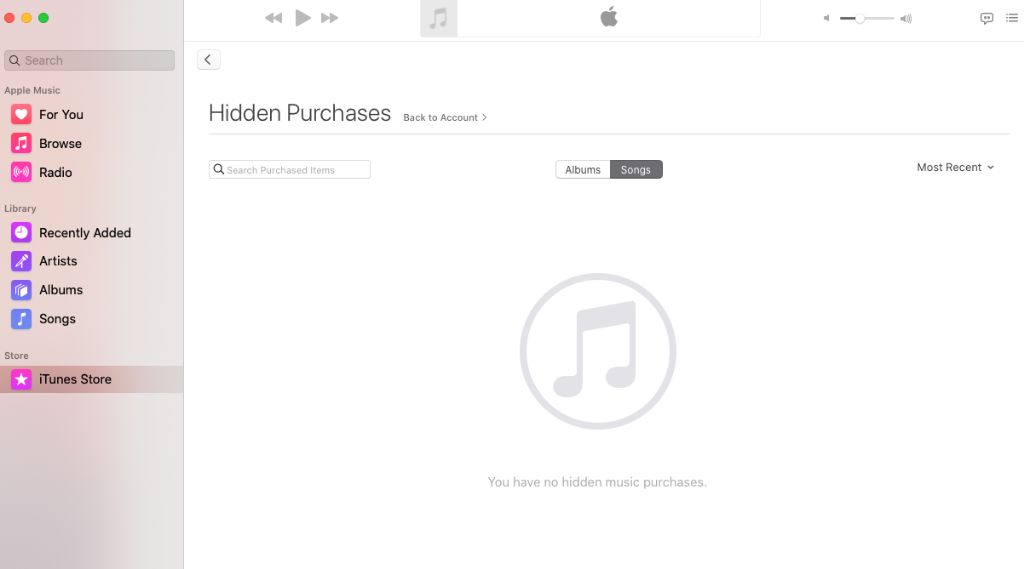It can be incredibly frustrating when songs you’ve purchased through iTunes suddenly disappear from your library. This leaves you unable to listen to music you rightfully own. There are several potential reasons purchased songs could vanish from iTunes, ranging from software glitches to user errors. In this article, we’ll explore the main causes and solutions for missing purchased songs in iTunes.
Check Your iTunes Purchase History
To confirm if you actually purchased the songs that disappeared, you’ll need to check your iTunes purchase history. Here are the steps:
1. Go to reportaproblem.apple.com. This is where Apple allows you to view your purchase history.
2. Sign in with your Apple ID and password. This is the same login you use for iTunes and the App Store.
3. You will see a list of your recent purchases through iTunes, the App Store, and other Apple services. Review this list carefully to confirm if the missing songs appear.
If the songs you noticed missing are not showing in your purchase history, then they were not actually purchased through your Apple ID. Continue reading to learn why you may have thought they were purchased.
Songs May Be Hidden
One common reason purchased songs may disappear from iTunes is because they have been hidden. iTunes allows you to hide both individual songs and entire albums from view in your library (Apple 2023).
When you hide a song or album in iTunes, it will no longer be visible in your library on any synced devices, such as your iPhone. However, the content is not actually deleted from your account. The hide function simply removes it from view.
There are a few ways a purchased song or album could become hidden in iTunes without you realizing it. For example, you may have accidentally clicked the “hide” button when viewing an album. Alternatively, certain songs may default to being hidden if they have explicit content.
Fortunately, it’s easy to unhide purchases in iTunes to restore your missing songs. Simply go to Account > View My Account. Then click on “Manage Hidden Purchases” and unhide any content you want to see again in your library (Apple Support 2023).
Checking for accidentally hidden songs is one of the first troubleshooting steps for missing purchases in iTunes. If your content is there but just hidden, unhiding it will often resolve the issue of disappeared music.
Update to Latest iTunes Version
One potential cause for missing purchased songs is outdated iTunes software. Over time, bugs or compatibility issues can develop that lead to problems with music libraries and purchased content. By updating to the latest version of iTunes, you ensure you have the most up-to-date code to properly manage your music collection.
Apple recommends keeping iTunes updated for the best experience. Visit the iTunes download page and install the newest release. This will replace your existing version while preserving your music library and playlists. Once updated, check if the missing purchased songs have reappeared.
Updating iTunes is an quick and easy fix to try that often resolves glitches like disappearing songs. Staying current with the latest release ensures maximum reliability and compatibility with new iOS updates and iPhone models as well. An outdated, buggy iTunes version is a common source of music library and syncing problems. The latest iTunes efficiently manages large song catalogs from Apple Music, purchased songs, and personal imports.
Restore iTunes Library
If you have a backup of your iTunes library, you can restore it to retrieve your missing purchased songs. iTunes creates backups automatically before making significant changes, but you can also manually back up your library by going to File > Library > Back Up to in iTunes.
To restore your iTunes library from a backup, follow these steps:
- Quit iTunes if it is open.
- Locate your latest iTunes backup. This is usually in the Music folder on your computer or external drive.
- Hold down the Shift key (Windows) or Option key (Mac) and launch iTunes.
- In the prompt that appears, click the Choose Library button and navigate to your backup iTunes folder.
- iTunes will load the library from the backup location and restore your music, movies, playlists etc.
- You may need to authorize the computer for your purchased songs by signing in to the iTunes Store. This will restore the licenses.
Now your purchased songs from iTunes should be restored. Check in your iTunes library to confirm. If you don’t see them, you may need to try a different backup. Make sure you choose the most recent valid iTunes backup.1
Sign Out and Back In
Signing out and back in to iTunes on your device can often resync purchased content that seems to be missing. When you sign out, it resets the authorization between your Apple ID and the iTunes app. Then when you sign back in, there is a fresh sync between your purchases and the app.
To sign out, open iTunes and go to Account > Sign Out. Then sign in again with your Apple ID and password. iTunes will re-check your purchase history and match it to the songs on your device. According to Apple’s support article, this step often resolves missing purchased songs https://support.apple.com/en-us/HT204406.
Signing out resets the connection between your account and iTunes library. Signing back in syncs your purchases from iCloud to your device. This simple fix may restore your purchased songs that seemed to disappear.
Check iCloud Settings
One of the most common reasons for songs disappearing from iTunes is an issue with iCloud Music Library syncing. To resolve this:
1. Open the Settings app on your iPhone or iPad.
2. Tap on your name at the top.
3. Select iCloud.
4. Make sure the switch next to “iCloud Music Library” is turned on. This enables syncing between iTunes and iCloud.
5. If iCloud Music Library wasn’t previously enabled, your device will upload your music library to iCloud which can take some time depending on your library size. Keep your device connected to power and WiFi during this process.
6. Once uploaded, you should see your purchased and uploaded songs reappear in your iTunes library on all synced devices.
If you continue to have issues with missing songs, you can try toggling iCloud Music Library off and back on again to re-sync your library. Just make sure to have a backup beforehand.
For more help troubleshooting iCloud Music Library sync issues, check out Apple’s support document.
Contact Apple Support
If your purchased songs are still missing after trying the troubleshooting steps, you may need to contact Apple Support directly for further help.
You can contact Apple Support through various channels:
- Call Apple Support at 1-800-MY-APPLE (1-800-692-7753). This is available 24/7.
- Initiate a live chat with an Apple Support advisor at https://support.apple.com/contact. Chat is available 24/7.
- Schedule a callback from an Apple Support advisor at https://support.apple.com/contact. You can request a callback anytime.
- Make a Genius Bar appointment at an Apple Store for in-person support. Appointments can be booked at https://www.apple.com/retail/.
When contacting Apple Support, be ready to provide your Apple ID email address and any available order numbers. Having iTunes open can also help troubleshoot any issues.
The Apple Support team can further diagnose the issue, restore missing purchases if available, or potentially offer refunds for any content permanently lost.
Request a Refund from Apple
If your purchased songs are missing from your iTunes library, you can request a refund directly from Apple. Here’s how:
- Go to reportaproblem.apple.com and sign in with your Apple ID.
- Click “Report a Problem” and select “Request a Refund.”
- Choose “iTunes Store” and find the content you want to request a refund for. Select the content and choose a reason for refund.
- Enter a description of the issue and explain why you believe you deserve a refund. For missing purchases, note when you bought the songs and when they disappeared.
- Click “Submit” to send your refund request to Apple.
Apple aims to process iTunes refund requests within 48 hours. You can check the status of your request at reportaproblem.apple.com by signing in and selecting “Check Status of Claims.” If approved, Apple will issue a refund to your original payment method.
Providing details on your missing purchases can help expedite Apple’s review. Be patient through the process and understand that refunds may be denied if Apple finds you received the content.
Prevent Future Issues
Going forward, it’s important to make sure your music library is properly backed up to prevent losing purchased songs again. Here are some tips:
Regularly back up your iTunes library to an external hard drive or cloud storage. This will provide a restore point if anything goes wrong. To backup iTunes select File > Library > Backup to Disk or Backup to iCloud Drive (source).
Keep your devices, iTunes, and iCloud signed into the same Apple ID that purchased the missing songs. This ensures all your devices sync to the same library (source).
Check that “Sync Library” is enabled under Settings on all your devices. This will keep your iTunes purchases in sync across iPhone, iPad, Apple TV and more (source).
Update to the latest version of macOS and iTunes, as Apple sometimes fixes syncing issues in software updates.
If many songs disappeared at once, contact Apple Support in case it’s a larger technical issue on their end.