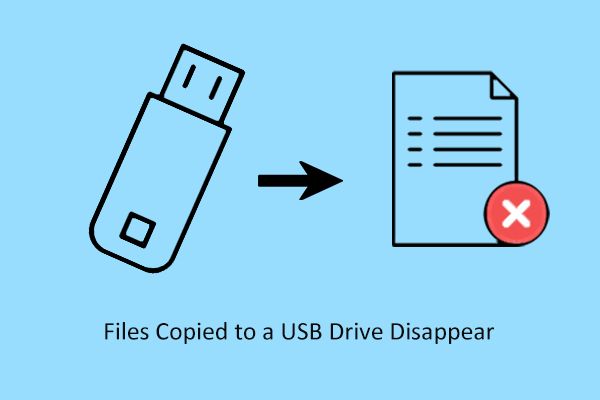It can be incredibly frustrating when you copy files to a USB drive, eject the drive properly, but then plug it back in to find that some or all of the files have mysteriously disappeared. This is actually a fairly common phenomenon that many users face when using external USB flash drives or hard drives.
In most cases, the files have not been deleted permanently. Rather, something has caused the drive to lose track of where those files are stored, making them seem to vanish. The good news is that with the right troubleshooting, you can often recover the missing data.
This article will provide an overview of the most common reasons why copied files disappear from USB drives, tips to prevent it from happening, and how to attempt recovery of the missing files.
Reason 1: Improper Ejection
Improperly ejecting the USB drive before file transfer is completely can frequently lead to file disappearance. When you transfer files to a USB drive, the operating system logs those transfers. If the drive is ejected before that log is written, the OS may not fully register the transferred files. This can cause the files to seem to vanish from the USB, even though they physically exist on the drive.
It is critically important to always safely eject USB drives before removal to avoid data loss. As one expert on Quora explains, “Unplugging a USB drive without properly ejecting it can potentially lead to data corruption or loss.” The eject process allows the operating system to fully finalize any pending operations before the drive is removed.
Some people may think ejecting USB drives is an annoyance or unnecessary, but it only takes a few seconds and can save you from accidentally losing important files. As one Reddit user cautions, “Damage caused by not properly ejecting the device isn’t a mysterious estimated ‘1 in a 1,000’ but actually very predictable.”
Reason 2: Drive Corruption
USB drive corruption like bad sectors can sometimes lead to copied files disappearing from the drive. This type of corruption occurs when there are physical defects on the USB drive’s storage medium.
As data is written to the corrupted sectors of the USB drive, those files can become unreadable or disappear altogether. When copying files to a USB drive, the transfer process may attempt to write to a bad sector, resulting in data loss or corruption. The file copy appears to complete successfully, but the files will be missing or inaccessible on the target drive.
Bad sectors can develop on a USB drive due to natural wear and tear, power surges, or improper ejection. If the USB drive has an existing bad sector that isn’t detected until a file transfer, copied files may write to the defective area and essentially disappear. While the computer shows the copying as completed, the files were lost in the process.
Checking a USB drive for errors and bad sectors before copying sensitive files can help avoid this issue. Reformatting the drive can also mark bad sectors as unusable, preventing future transfer issues. If drive corruption has already caused copied files to disappear, specialized data recovery software may be able to retrieve them.
Source: https://www.easeus.com/file-recovery/recover-corrupted-files-from-usb-hard-drive.html
Reason 3: Transfer Interruption
One common reason files may disappear from a USB drive is if the file transfer process gets interrupted before completion. This interruption can occur due to a variety of factors like:
- Physically removing the USB drive before the transfer finishes (https://www.quora.com/What-happens-if-you-physically-unplug-the-USB-in-the-middle-of-a-file-transfer)
- The computer crashing or shutting down unexpectedly during the file copy (https://www.datanumen.com/blogs/5-common-causes-prevention-tips-data-loss-transfer/)
- Issues with the USB port or hub leading to connection problems (https://support.microsoft.com/en-au/topic/problems-may-occur-when-you-try-to-transfer-files-to-or-from-a-device-that-is-connected-to-a-usb-2-0-hub-aafda366-95be-b23e-43be-8a9ee6fc744e)
When a file transfer gets cut off prematurely, the file copying process does not fully complete. This can lead to corrupted or incomplete files written to the USB drive. The OS may not properly register these partial files, causing them to seem like they have disappeared.
To avoid transfer interruptions, it’s important to safely eject the USB drive before removing it physically. You should also ensure file transfers complete fully before interfering with the process. Using a high quality USB drive and port can minimize connection issues during file copies.
Reason 4: Virus Infection
USB drives are susceptible to malware and virus infections, which can lead to file deletion or corruption. When an infected USB drive is connected to a computer, the virus can spread and infect the system. It may also trigger the USB drive to automatically format or delete files as a way to propagate further.
Viruses like the USB Killer specifically target USB devices and attempt to overload and fry their controllers. Other malware like worms can quickly replicate themselves and overwhelm the drive. The most common viruses will hide themselves in the flash drive firmware or file system, then erase or corrupt data as needed to continue spreading.
To avoid issues, it’s critical to always safely eject and scan USB drives for viruses. Use antivirus software to detect and remove any infections prior to use. Also avoid plugging flash drives into public computers, which have a higher risk of harboring malware. Proper virus protection and safely ejecting USB drives before disconnecting them can help mitigate this risk.
According to security experts, USB drives are involved in upwards of 30% of malware infections on computers. Taking proper precautions is the best way to avoid virus attacks deleting or damaging important flash drive data (Source).
Reason 5: Drive Format Issues
One common reason files may disappear from a USB drive is due to formatting errors or incompatibility. USB drives are generally formatted with the FAT32 or exFAT file systems. If the drive is formatted incorrectly or with an incompatible file system, the operating system may not be able to properly read files from the drive.
For example, some USB drives may be formatted with NTFS by default. While Windows can read NTFS drives, Mac OS cannot. So if you format a drive on Windows and move files to it, then plug that USB into a Mac, the files will seem to vanish because the Mac cannot recognize that file system. Errors during the formatting process itself can also lead to file system corruption, rendering files inaccessible.
The best way to avoid drive format issues is to always properly eject the USB drive before unplugging it, and reformat it using the native operating system tools like File Explorer or Disk Utility. For Windows, FAT32 or exFAT are the recommended formats for cross-platform USB drive use. On Mac, exFAT is generally the preferred file system. Reformatting the drive can make the files reappear if they were inaccessible due to format incompatibility.
Source: https://www.minitool.com/data-recovery/files-copied-to-a-usb-drive-disappear.html
Prevention Tips
There are several steps you can take to help prevent files from disappearing when copying to a USB drive:
Always use the “Safely Remove Hardware” option before unplugging the USB drive. This ensures any files that are still being transferred are completed first (Source). Improperly ejecting the drive can lead to file corruption or loss.
Periodically scan your USB drive with antivirus software to check for any malware or viruses. Infections can sometimes cause strange file behaviors like disappearing data (Source).
Run error checking tools like CHKDSK in Windows to diagnose and repair any file system errors on the USB drive. Damaged drives are prone to file loss.
Avoid unplugging the USB drive during an active file transfer, as this can interrupt the transfer and result in missing files.
When copying large batches of files, verify the files made it to the USB drive properly afterwards before deleting them from the original location.
Storing backups of your USB drive files in the cloud or on your computer can help recover any data that goes missing.
Data Recovery Options
If you find important files have gone missing from your USB drive, data recovery software offers the best chance of retrieving them. Programs like Disk Drill https://www.pandorarecovery.com/blog/usb-drive-files-disappeared/ can scan your drive and recover deleted files from it. The software works by looking for traces of the missing data left behind on the USB drive.
Disk Drill can recover lost files on both Windows and Mac machines. After installing it, connect your USB drive and select it as the disk to scan. The software will perform a quick or deep scan searching for lost files. It can recover documents, photos, videos, and more in just a few clicks. You can even preview files before deciding which ones to restore.
Other top data recovery programs like Recuva https://www.cleverfiles.com/howto/recover-usb-drive-windows.html offer similar capabilities to salvage disappeared files from USB drives. The sooner you use this software after data loss, the greater your chances of recovering your missing files.
When to Seek Expert Help
If you’ve tried using data recovery software, checking drive formatting, or other DIY methods without success, it may be time to seek help from data recovery experts. Professional data recovery services have sophisticated tools and cleanroom facilities to recover lost files when at-home fixes fail. Consider taking your USB drive to a specialist if you’ve exhausted all other options but still need the data. Data recovery services use techniques like:
- Opening the USB flash drive in a dust-free cleanroom and directly accessing internal memory chips
- Bypassing any firmware issues that prevent access on a regular computer
- Using forensic tools to rescue deleted files and reconstruct damaged partitions
- Manually repairing physical components like solder joints
The chances of recovery depend on the cause and extent of the damage. But professional services offer the best hope for retrieving critical files from a USB that DIY methods can’t restore. Expect fees starting around $100 or more depending on the data recovery process required. For irreplaceable personal memories or essential business files, the cost is often worthwhile compared to permanent data loss.
According to USB flash drive recovery experts SERT Data Recovery, “SERT Data Recovery has an ISO 5 Class 100 cleanroom with precision equipment and processes to salvage data from severely damaged devices” (https://sertdatarecovery.com/usb-flash-drive-data-recovery). When DIY fails, a professional cleanroom and specialized tools offer the next step for possible data recovery.
Conclusion
USB drives provide a convenient way to store and transfer files, but sometimes files can mysteriously disappear from them. There are a few main reasons why this happens:
Improperly ejecting the USB drive can cause file corruption and data loss. Always safely eject the drive before unplugging it. Virus infections can also lead to corrupted files. Be sure to scan the drive regularly with antivirus software.
Transfer interruptions, drive formatting issues, and physical drive corruption can also result in disappeared files. To avoid data loss, be careful when moving files on and off the drive and don’t unplug it during transfers.
If files do disappear, try data recovery software to rescue them. But if that doesn’t work, you may need expert recovery assistance. To minimize your risk, frequently backup important USB drive files.
By understanding the main reasons for file disappearance and following some basic precautions, you can avoid losing your valuable USB drive data.