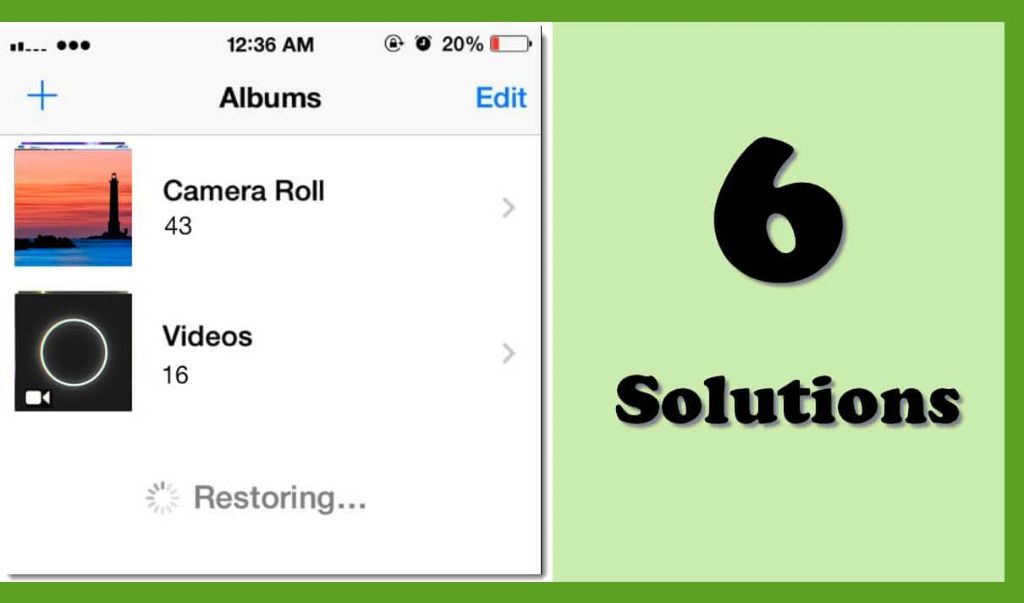If you find that your iPhone photos keep restoring themselves, even after you delete them, there are a few potential causes for this issue.
Quick Answers
Here are some quick answers to common questions about iPhone photos restoring:
Are my photos stored in the cloud?
Yes, if you have iCloud Photos enabled, your photos are stored in iCloud as well as locally on your device. Deleting photos locally does not delete them from iCloud.
How can I prevent photos from restoring?
Turn off iCloud Photos or delete the photos from Recently Deleted in the Photos app before they are permanently deleted from your devices and iCloud.
Why do deleted photos come back?
The Recently Deleted folder keeps deleted photos for 30 days before permanent deletion. Photos will reappear from iCloud backups or synced libraries.
iCloud Photo Library
The most likely reason your photos keep restoring is because you have iCloud Photo Library enabled. iCloud Photo Library automatically uploads your photos and videos to iCloud so they are safely stored online and synced across all your devices.
When you delete photos from your iPhone, they are only deleted locally, not from iCloud. iCloud will then download and restore the photos back onto your device. This causes the photos to reappear after you thought you deleted them.
Turning Off iCloud Photo Library
If you don’t want your photos stored in iCloud, you can turn off iCloud Photo Library:
- Go to Settings > [Your Name] > iCloud
- Toggle off iCloud Photo Library
This will stop photos from being stored in iCloud and synced across devices. New photos will only be saved locally on your device.
Permanently Deleting Photos from iCloud
To permanently delete photos from iCloud Photo Library:
- Open the Photos app and go to the Albums tab
- Find the photos you want to delete and delete them
- Go to the Albums tab and open the Recently Deleted album
- Find the photos and delete them again to remove from iCloud
This will permanently delete the photos from both your device and iCloud storage.
iCloud Backups
If you have iCloud backups enabled, your photos may be restoring from a previous backup.
Even if you delete your photos, your device will occasionally back up to iCloud with the old photos included. When you restore from backup, it brings back the photos you deleted.
Stopping iCloud Backups
To prevent photos from returning via iCloud backup:
- Go to Settings > [Your Name] > iCloud
- Tap Manage Storage > Backups
- Tap on your device name and toggle off iCloud Backup
This will stop your device from backing up to iCloud where it may be keeping old deleted photos.
Syncing with iTunes or Finder
If you sync your iPhone with iTunes on a computer, your photo library may be syncing from the computer back to your device and restoring deleted photos.
The same thing can happen if you’re syncing with Finder on a Mac.
Preventing Sync Restores
To stop photos syncing from your computer:
- Connect your iPhone to your computer
- Open iTunes or Finder
- Go to your device icon and click Summary or General
- Uncheck Sync Photos
This will prevent your computer photo library from overwriting your iPhone library and bringing back deleted photos.
Other iCloud Services
Some other iCloud services may also be restoring your photos:
- iCloud Drive – If you saved photo files manually to iCloud Drive
- Messages – If you sent photos in message threads
- Mail – If you attached photos to emails
- Notes – If you included photos in notes
Check these apps and services and remove any saved photos you want deleted for good.
Third-Party Apps
Some third-party apps like Dropbox or Google Photos may be syncing your photos from the cloud and restoring them onto your device after you delete them locally.
Check any apps that sync photos to the cloud and disconnect or delete the photos from the app’s online storage.
Recently Deleted Folder
The Photos app has a Recently Deleted folder that keeps your deleted photos for 30 days before permanently deleting them.
If you just deleted your photos, they may still be in the Recently Deleted folder and will still show up in search results and albums.
To permanently delete photos sooner:
- Open the Photos app and go to Albums
- Open the Recently Deleted folder
- Select the photos you want gone and delete them again
This will remove them from the deleted folder before the 30-day period is up.
Restore from Backup
If you restore your iPhone from a backup, either in iTunes, Finder, or iCloud, it can bring back photos you may have previously deleted.
Backups make a copy of your iPhone data at a certain point in time, including all photos saved at that point. Restoring replaced your current data with the backup data.
To avoid returning photos when restoring:
- Delete the photos before making the backup copy
- Setup iPhone as new instead of restoring a backup
Indexing and Cache Issues
Sometimes photos can temporarily reappear if there are issues with the Photos app’s indexing and caches.
After you delete photos, the Photos app may still have cached thumbnails or data about the photos stored locally. This can make them visible briefly until the cache is cleared.
Try these steps to refresh the Photos app:
- Force quit the Photos app
- Restart your iPhone
- Re-check photos after a few minutes
This will fully clear the app’s cache and data and may solve temporary indexing issues.
Corrupt Storage
In rare cases, corrupt storage on your iPhone could possibly cause deleted photos to reappear.
If none of the above fixes are working, try these steps:
- Backup iPhone data to iTunes or iCloud
- Erase iPhone fully and reformat storage
- Restore phone from the backup
This will wipe the storage and rebuild the file system from scratch, clearing out any corrupted data.
Conclusion
To summarize, here are the main reasons deleted photos may keep coming back on your iPhone and how to stop it:
| Reason | Fix |
|---|---|
| iCloud Photo Library | Turn off iCloud Photo Library or permanently delete photos |
| iCloud backups | Disable iCloud backups |
| Syncing with computer | Stop syncing photos to computer |
| Other iCloud services | Remove photos from all iCloud apps and storage |
| Third-party apps | Disconnect photo syncing and delete online copies |
| Restore from backup | Delete photos before backup and don’t restore |
| Indexing issues | Force quit and restart Photos app |
| Corrupt storage | Erase and reformat iPhone storage |
Following the troubleshooting steps for your specific situation should resolve the issue and prevent deleted photos from mysteriously reappearing on your iPhone.