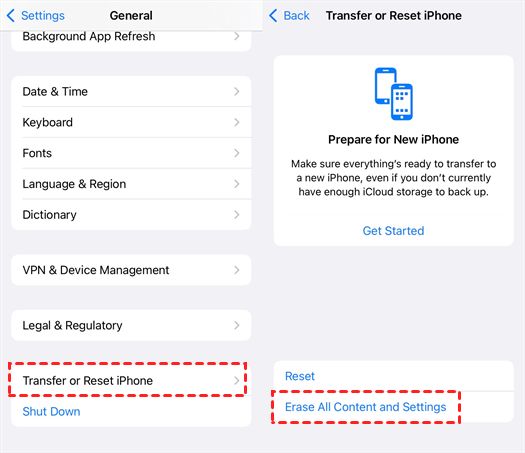Overview
It can be frustrating when photos you have deleted keep reappearing in your device’s photo gallery. This issue typically happens because the photos were not permanently erased from your device or cloud services when you attempted to delete them.
There are a few common reasons deleted photos may continue to show up again after you remove them:
- The photos still exist in cloud storage like Google Photos or iCloud.
- App caches retained copies of the photos.
- Your device has a ‘recently deleted’ folder where removed photos are temporarily stored.
- You have automatic backup systems in place that re-sync deleted photos.
- You are viewing the photos from external storage that was not updated.
In this guide, we will explore these potential causes in more detail and provide solutions to stop your deleted photos from returning on both Android and iOS devices.
Deleting From Device Gallery
When you delete photos directly from your device’s gallery app, such as the Photos app on an iPhone, it only removes the photos locally on your device. The photos will still exist in cloud storage services like Google Photos or iCloud, as well as in the caches of apps like Facebook, Instagram, or WhatsApp.
This is because apps like the Photos app have access only to the photos stored locally on your device. They don’t have permissions to delete your photos from cloud services or other apps. Those photos are managed separately and require deleting directly from each app or service.
For example, if you delete a photo from your iPhone’s Photos app that was previously backed up to iCloud, the photo will disappear from your iPhone but remain available in iCloud. You would need to manually delete it from iCloud as well. The same is true for other cloud services like Google Photos, Dropbox, etc.
Likewise, if you had previously shared a photo on Facebook, Instagram, or WhatsApp, deleting the original from your device gallery will not remove copies stored in those apps’ caches. You have to delete the copies from within each app itself.
In summary, deleting locally on your device does not automatically propagate deletions elsewhere. You have to manually confirm deletion in each location the photo exists, such as cloud services and apps.
Cloud Storage
Cloud storage services like iCloud and Google Photos automatically sync photos between devices and the cloud. When you delete photos from your device’s local storage, they may still exist in the cloud storage. This happens because the cloud services don’t instantly delete synced photos when you remove them from a single device.
For example, if you delete photos from your iPhone’s camera roll, those photos could still be present in your iCloud storage. Even though they’re removed from your iPhone, iCloud will retain the photos for a period of time according to its storage policies. The same concept applies to Google Photos and other cloud services.
To fully delete photos from cloud storage, you need to manually remove them from the cloud service itself. Simply deleting photos from your local device gallery is not enough. Log into iCloud.com, Google Photos, or your cloud service’s website to permanently erase photos you’ve deleted from your devices.[1] [2]
App Caches
Many social media and photo apps like Instagram, Snapchat, and Facebook cache photos locally on your device or in the cloud. When you delete photos from your device’s gallery, it does not delete the cached versions of those photos stored by the apps themselves. According to EaseUS, clearing the app cache removes thumbnail images stored by the app, but not the original full resolution photos.
To fully delete a photo from an app like Instagram or Snapchat, you need to delete it both from your device gallery and within the app itself. Simply removing it from your device gallery will not remove cached copies stored internally by the app. However, clearing the cache should not permanently delete original photos stored elsewhere, according to Inpics. The cache contains only temporary thumbnail images that can be regenerated from the originals if needed.
Recently Deleted Folders
Most photo storage services and apps like Photos on iPhone/iPad, Google Photos, and Gallery on Android have a recently deleted folder where deleted photos are temporarily stored before being permanently erased. This allows users a window of time to recover photos if they were deleted by accident.
For example, when you delete a photo in the Photos app on an iPhone or iPad, it gets moved to the Recently Deleted folder. Photos remain in this folder for up to 40 days before being permanently deleted [1]. To recover a deleted photo on an iPhone, users can go to the Albums tab in Photos, open the Recently Deleted folder, select the photos to restore, and tap Recover.
Similarly, deleted photos in Google Photos are moved to the trash where they remain for 60 days. Users can restore recently deleted photos by going to trash, selecting the photos, and clicking Restore [2]. On Android devices, deleted photos in the Gallery app can be recovered from the trash as well.
So in summary, most photo apps utilize temporary recently deleted folders to hold deleted photos for a certain time period before permanently erasing them. This gives users a chance to recover accidentally deleted photos if they act quickly enough.
Photo Recycle Bin
Many smartphones like Samsung and iPhones have a photo recycle bin feature that keeps deleted photos for a period of time before permanently erasing them (1). This acts as a safety net in case you accidentally delete a photo and want to recover it shortly after. The photo recycle bin keeps deleted photos for around 30 days typically. On a Samsung device, this feature can be accessed through the Gallery app. Go into the menu and select “Recycle Bin” to view your recently deleted photos. With an iPhone, deleted photos are kept for up to 30 days in the “Recently Deleted” album in the Photos app (2).
The recycle bin provides a convenient way to restore photos if you catch the deletion quickly. However, once the storage period expires, the photos are permanently erased and can’t be recovered through the recycle bin. At that point, you’d need a separate photo recovery app to attempt to retrieve the deleted photos from the device storage. So it’s important to check the recycle bin regularly if you suspect you may have accidentally deleted an irreplaceable photo.
Sources:
(1) https://recoverit.wondershare.com/photo-recovery/recover-deleted-photos-from-recycle-bin.html
(2) https://answers.microsoft.com/en-us/msoffice/forum/all/can-i-recover-photos-i-accidentally-deleted-from/4ab5e75d-94bd-4212-ac97-8c52d23f0243
Manual Syncing
One common way deleted photos can reappear is through manual syncing with a cloud storage service or computer. When you manually sync your phone photos to a cloud storage service like iCloud or Google Photos, the service will re-download all photos stored in its cloud backup to your device [1]. This includes photos you may have previously deleted from your phone’s gallery.
Similarly, plugging your phone into your computer and syncing with iTunes or Android File Transfer will cause deleted photos to reappear if they still exist on your computer. These programs don’t know you deleted the photos from your phone, so they will simply re-sync everything stored on the computer [2].
To avoid this, you need to delete photos from both your phone and the cloud/computer storage before syncing. Alternatively, you can stop syncing your phone gallery entirely and only transfer new photos manually.
Automatic Backups
Many smartphone apps and cloud services automatically back up photos from your device. Popular apps like Google Photos and Apple’s iCloud will continually sync photos in the background, uploading new shots from your camera roll into cloud storage. This means even if you delete a photo from your device’s gallery, it may still exist in a cloud backup.
According to Google’s support page, “Google Photos doesn’t delete backed up items when you delete them from another device.” [1] So if you have Google Photos set to auto-backup from your Android phone or iPhone, deleting a photo from your gallery will not remove it from Google’s servers. The same policy applies for iCloud Photo Library on iOS devices. [2]
To truly delete a photo from these services, you must either delete it within the app itself or disable auto-backup entirely. Simply removing it from your camera roll is not sufficient, since the apps will restore the deleted photo from their cloud servers. Checking your backup settings and clearing files directly from the app can prevent unwanted recoveries.
Photo Recovery Software
One option for recovering deleted photos is to use photo recovery software. These programs work by scanning the storage on your device as well as external storage like SD cards and USB drives. They search for traces of deleted image and video files that haven’t yet been completely overwritten by new data.
Some popular photo recovery apps include Recoverit Photo Recovery, Disk Drill, and DiskDigger. These programs can dig deep to recover previously deleted media files. Even if you emptied the recycle bin, the data may still be recoverable as long as it hasn’t been overwritten.
Photo recovery software scans the raw data on a drive to look for file signatures that indicate the remnants of image and video files. It can recover the parts of deleted files that still exist. This allows you to restore media that you may have accidentally deleted long ago.
Preventing Reappearing Photos
Here are some tips to prevent deleted photos from reappearing on your device:
Empty the trash or recycle bin of your device’s gallery app to permanently remove deleted photos. On an iPhone, open the Photos app, go to the Albums tab, and select Recently Deleted to empty the recycle bin.
Turn off or unlink automatic backups like iCloud Photos or Google Photos to stop deleted photos from syncing back to your device. Log out of these services completely after removing photos you want gone for good.
Delete the photos directly from your cloud service’s website or app, like iCloud.com or Google Photos, in addition to removing them from your device.
Check app caches where deleted photos may still be stored. Close all apps fully, clear cache and data for messaging apps, and restart your device.
If you store photos on external SD cards or drives, reformat the storage device to wipe all data instead of just deleting individual photos.
Avoid using data recovery software or tools which can retrieve deleted photos and reintroduce them to your device’s storage.
Turn off automatic syncing and continuous backups to iCloud or Google Photos so deleted photos do not resync.