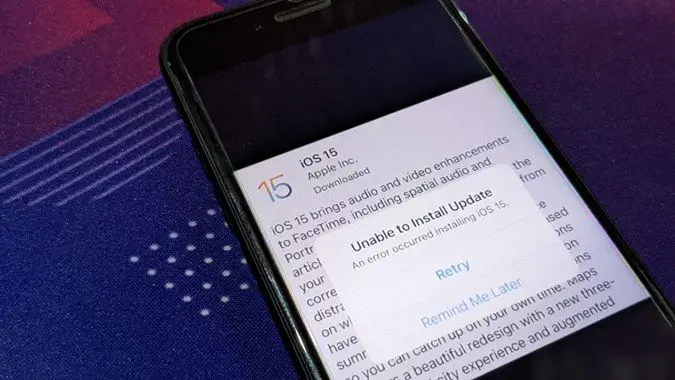iOS 15 is the latest major release of Apple’s iOS mobile operating system. It was first announced at WWDC 2021 in June and became available to the public in September 2021. iOS 15 brings new features like Focus mode, Live Text, updated Maps, and more. However, some users have reported issues installing or updating to iOS 15 on their iPhones and iPads. There are a few potential reasons why you may encounter errors trying to install iOS 15.
Compatibility Issues
One of the most common reasons iOS 15 fails to install is device incompatibility. iOS 15 only supports iPhone 6s and later, along with the 7th generation iPod Touch. Earlier iPhone and iPod Touch models are not able to run iOS 15. Additionally, iOS 15 requires a more recent model iPad. If you try installing it on an unsupported device, you’ll get an error stating that iOS 15 cannot be installed. To fix this, you’ll need to either upgrade your device or forego updating to iOS 15.
Software Bugs
Like any major software update, iOS 15 has some bugs that can prevent successful installation. Some users have reported installation getting stuck at various points or random error messages popping up. Apple has already released multiple updates to iOS 15, such as 15.0.1 and 15.0.2, that fix installation bugs among other issues.
If you run into any glitches trying to install iOS 15, first make sure you’ve downloaded the latest iOS 15 version. Reboot your device and try installing again. Deleting the iOS 15 download file and re-downloading it can also help in some cases.
Insufficient Storage Space
In order to install iOS 15, your iPhone or iPad needs to have enough available storage space. The iOS 15 download file is around 3-5GB in size. If your device is low on storage, the installation may fail with an error stating there is not enough room.
To fix this, you’ll need to free up space on your device before retrying the iOS 15 install. Go through and delete apps, photos, videos, and files you no longer need. You can check your available storage under Settings > General > iPhone Storage. Make sure you have at least 5GB free before attempting to install iOS 15 again.
Connection Issues
A stable internet connection is required to download and install iOS updates. If you have a weak WiFi signal or are getting poor LTE data speeds, the iOS 15 installation may fail partway through.
Try moving closer to your WiFi router or toggling Airplane mode on and off to reset your network connection. If possible, use a wired connection via Ethernet cable which is more reliable than wireless. Allow the iOS 15 download to fully complete before proceeding with installation. This prevents any interruption due to connection errors.
Outdated Backup
Before installing a major iOS update, it’s a good idea to do a fresh backup of your device. However, some users report update errors due to having an outdated backup. If your last backup was done while running an older iOS version, it may cause conflicts when trying to install iOS 15.
To rule out backup issues, try deleting your iCloud and/or iTunes backup data and making a brand new backup. Then attempt the iOS 15 install once more after the backup completes. This will ensure your device and backup data are in sync.
Other Software Problems
Besides iOS itself, problems with other software like iTunes or iCloud can also block iOS 15 installation. For example, corruption in iTunes data files may produce errors when trying to verify or complete the iOS 15 download. Outdated apps may cause conflicts as well.
Try uninstalling and reinstalling the latest versions of iTunes, iCloud, and any iOS companion apps you use. Reboot your computer and clear app data/caches if necessary. This will eliminate any lingering software bugs hindering the iOS 15 install process.
Using a VPN or Proxy
If you are using a VPN or proxy server that routes your internet traffic through a different country, it can sometimes cause issues when trying to install iOS updates. The iOS download servers check your location, which may not match if you are using a VPN/proxy.
Temporarily disconnect the VPN or proxy to download and install iOS 15 directly. You can reconnect after the installation is complete. Using a VPN/proxy is not recommended when updating iOS since it adds additional points of failure.
Jailbroken Device
Jailbroken iPhones and iPads cannot install iOS updates normally without removing the jailbreak first. The jailbreak modifies key system files that will become overwritten during an iOS update. If you try updating a jailbroken device, you’ll likely get installation errors at some point.
You’ll need to fully restore and wipe your device to remove the jailbreak before installing iOS 15. Back up your data first, as the restore process will erase everything on your iPhone or iPad. Keep in mind you will not be able to re-jailbreak on iOS 15 right away until developers release an iOS 15 jailbreak tool.
Failed or Incomplete Installation
In some cases, the initial iOS 15 installation process may fail or only partially complete. This can leave your device in an unstable state where iOS 15 files are present but the old iOS version is still running. Attempting subsequent installs may produce errors due to this inconsistent state.
First, try installing the iOS 15 firmware file directly using iTunes or Finder on a computer. This can help fully overwrite any existing files and give you a clean install. If that fails, your best bet is to backup data and perform a full system restore through iTunes/Finder. This will wipe the device and allow iOS 15 to install fresh.
Corrupt Software Update File
Sometimes download errors can lead to a corrupted iOS 15 installation file. If any portion of the software update package is missing or altered, you’ll get verification errors when trying to install it.
Delete the iOS 15 file from your device and re-download it from scratch via Settings or iTunes/Finder. Ensure your internet connection is stable throughout the entire download. Check that the file size matches the expected 3-5GB when complete. Retry the installation using the freshly downloaded iOS 15 file. This should bypass any verification issues caused by file corruption.
Hardware Defects or Damage
Faulty hardware components can also prevent iOS 15 from installing properly. Issues like a failing logic board, problems with the connectors, bad sectors/blocks on the drive, etc can lead to errors during installation.
If you’ve ruled out all software culprits, it’s possible your device itself has a hardware defect interfering with the iOS 15 update process. You’ll need to take it to an Apple store or repair shop for diagnostics and service if a hardware fault is suspected.
What to Do When iOS 15 Fails to Install
If you encounter issues while trying to install iOS 15, don’t panic. Here are the steps to take:
– Check your device is compatible with iOS 15. iPhone 6s and later, 7th gen iPod Touch, and certain iPad models only.
– Update to the latest iOS 15 version and retry installation.
– Free up storage space if your device is low – at least 5GB recommended.
– Ensure you have a stable WiFi or cellular data connection.
– Delete and re-download the iOS 15 software file if corrupt.
– Temporarily disable any VPNs or proxies if applicable.
– Backup data and wipe device completely if jailbroken.
– Retry clean install via iTunes/Finder if partial install occurred.
– Have Apple diagnose for hardware defects if all else fails.
Following this troubleshooting guide should help identify and resolve the cause of iOS 15 installation failure in most cases. As a last resort, you can contact Apple support and they can run diagnostics to determine why the update is failing and what your options are moving forward. Be patient and don’t force the install process – with some persistence, you should ultimately get iOS 15 running on your compatible iPhone, iPad, or iPod Touch.
Frequently Asked Questions
Why does my iPhone say unable to verify update when installing iOS 15?
The “unable to verify update” error normally means the iOS 15 installation files are somehow corrupted or improperly downloaded. Try deleting the iOS 15 file and re-downloading it completely through Settings or iTunes/Finder. Also make sure you’re on a stable internet connection without interruption. Finally, reboot your device and retry installing iOS 15 using the freshly downloaded file.
How can I fix iOS 15 installation failed error?
The first steps are to check your device compatibility, ensure you have sufficient storage space, delete and re-download iOS 15, and confirm your WiFi/cellular connection is strong. If that doesn’t work, you may need to backup and restore your device through iTunes/Finder, which will wipe everything but allow iOS 15 to do a clean install. Failing hardware could also cause installation errors requiring Apple service.
Why does my iPhone get stuck on install screen when updating to iOS 15?
If your iPhone hangs on the install screen for an extended period when trying to update to iOS 15, it usually indicates an issue with the installation files being corrupted. Delete and re-download iOS 15, then hard reboot your iPhone and attempt the install again. This should bypass any stallouts during the installation process.
How do I fix iOS 15 download failed error?
For iOS 15 download failures, first check your internet connection strength and try changing WiFi networks or toggling Airplane mode. If that doesn’t work, restart your device and clear any cached iOS update data by going to Settings > General > iPhone Storage. Then initiate the iOS 15 download again. Connection issues, corrupt caches, or a lack of storage space can all cause download errors.
Why does my iPhone say not enough storage when trying to update iOS 15?
iOS 15 requires around 3-5GB of free space to download and install. If your iPhone says not enough storage, go to Settings > General > iPhone Storage and delete apps, photos, videos, and other data you don’t need to free up space. Make sure you have at least 5GB available before trying to update iOS again. This should resolve the not enough storage error message.
Conclusion
Installing major iOS updates like iOS 15 can sometimes fail due to various software bugs, connectivity issues, hardware problems or insufficient device storage. If you encounter errors trying to install iOS 15 on your iPhone or iPad, systematically work through each troubleshooting step outlined in this article. This includes updating to the latest iOS version, deleting and re-downloading the software, verifying hardware condition, wiping the device completely if jailbroken, and contacting Apple support if needed. With persistence and patience, you should be able to get iOS 15 properly installed so you can enjoy the latest features and security enhancements.