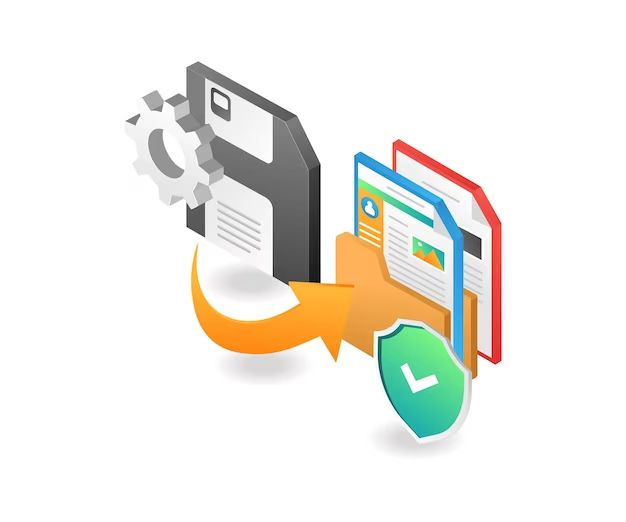If you see an error message saying your data is corrupted, it typically means there is an issue with the integrity of your files. Data corruption can happen for several reasons and can often be fixed by recovering a backup or using data recovery software. Here are some quick answers about why you may see this error and what you can do about it:
What causes data corruption?
There are a few common causes of data corruption:
- Hard drive errors – If there are bad sectors on your hard drive, it can lead to data corruption when files are written or read from those areas.
- Hardware failure – Issues with RAM, the hard drive interface, cables, etc. can result in data errors.
- Power failure – An unexpected loss of power while files are being written can corrupt data.
- Software bugs – Bugs in software or drivers can sometimes cause data corruption.
- Viruses or malware – Malicious software may intentionally corrupt data.
How can I tell if my data is corrupted?
There are some signs that may indicate data corruption:
- Error messages specific to data corruption or “bad sectors” when trying to access files.
- Strange behavior, crashes, or freezes when opening files.
- Distorted images, videos, or other media files.
- Documents, spreadsheets, or other files that will not open correctly or contain garbled text.
- The operating system crashing or freezing frequently.
- Antivirus software detecting infected files, even after cleaning.
If you are experiencing any of those issues, data corruption may be the reason.
What can I do if my data is corrupted?
Here are some steps to try if your data appears corrupted:
- Restart your computer – In some cases, restarting may resolve simple errors.
- Check your hard drive – Use your operating system’s disk checking utilities to scan for and repair errors like bad sectors.
- Restore from backup – If you have an uncorrupted backup, restore files and folders from there.
- Use data recovery software – Specialized software like EaseUS Data Recovery Wizard can scan your drive and repair corrupted files.
- Format and reinstall – As a last resort, formatting the drive and reinstalling software can fix persistent corruption issues.
How can I prevent data corruption?
There are some best practices you can follow to avoid corruption issues:
- Have a good backup routine – Regularly backup important files.
- Handle storage media carefully – Avoid drops, shocks, and exposure to magnets.
- Check connected cables – Ensure all power cables and data cables are properly plugged in.
- Install surge protectors – Use a surge protector or UPS to prevent power spikes.
- Update your hardware drivers – Keep things like hard drive controllers up-to-date.
- Scan your computer for malware – Detect and remove any viruses or other malware.
Why does restarting fix some data corruption?
Restarting your computer can resolve some cases of data corruption for a few reasons:
- It clears out any memory errors – Corrupted data stored in RAM gets wiped when powered off.
- It resets software and drivers – Any software bugs or glitches are cleared on restart.
- It allows error checking – Some operating systems scan and repair errors on startup.
- It stops running processes – Any corrupted software processes are ended.
A simple restart will not fix all corruption issues, but it can resolve minor software or memory glitches before they escalate. However, any physical drive errors will still remain and require further steps to repair.
How does data recovery software work?
Data recovery software uses a few methods to locate and restore corrupted data:
- Scanning the file system – The software scans the drive’s file system structure to look for errors and recoverable data.
- Examining the raw disk – It scans the raw disk sectors looking for file signatures that can identify lost files.
- Rebuilding directories – If the directory structure is damaged, it reconstructs folders and file paths.
- Repairing files – Once located, it can repair files using checksums, backup metadata, or manual data recovery techniques.
The exact recovery process depends on the software used and the type of data corruption. But in general, it leverages advanced file analysis and directory reconstruction to salvage data from even significantly corrupted drives.
Can data recovery software fix hardware problems?
Data recovery software focuses on software-based file repair and cannot directly resolve physical hardware issues. However, it can potentially recover data despite some types of hardware problems:
- Bad sectors – Data recovery software can read around damaged areas that are still physically readable.
- Logical drive errors – It can reconstruct corrupted partition tables or file systems.
- Drive motor or head issues – If the damage does not prevent any ability to read, data may still be recoverable.
So while physical recovery of failed hardware components may require a specialist, data recovery tools can potentially get back lost data from partially working drives with hardware issues. But for issues like severe platters damage or electrical failure, hardware repairs will be necessary first.
Can I recover data after formatting my hard drive?
Recovering data after formatting a hard drive is often possible, as formatting does not immediately remove all files. However, there are important steps to follow:
- Stop using the drive – Any activity could overwrite deleted data.
- Use data recovery software – It can scan the raw drive to reconstruct files.
- Restore from backups – If available, backups make recovery easier and more complete.
- Look for partial files – Even fragments of files may have recoverable pieces.
The success rate declines over time since formatting as data gets overwritten. But in many cases, users can recover at least some files if they avoid further drive usage and employ data recovery tools promptly after formatting.
What causes hard drive bad sectors?
Some common causes of bad sectors on a hard drive include:
- Physical defects – Imperfections on the magnetic platters can get worse over time.
- Drive wear – As sectors are used repeatedly, they may fail.
- External damage – Damage from drops, shocks, or vibrations.
- Overheating – Excessive drive heat can damage sectors.
- Electrical issues – Power surges or controller failure.
- Age – Older drives are more prone to gradually developing bad sectors.
No matter the specific cause, bad sectors indicate physical damage or degradation on the drive surface. They often start isolated but tend to multiply and progressively get worse with further use after the first ones appear.
Can you fix bad sectors?
There are a few ways to attempt fixing bad sectors:
- Error checking tools – Built-in disk utilities like CHKDSK can mark bad sectors as unusable.
- Data recovery software – Some programs claim to repair bad sectors. Effectiveness varies.
- Low-level reformatting – Overwriting with zeros fills in gaps from bad sectors.
- Drive repair tools – Special hardware tools can force reallocation of sectors.
These methods may revive some sectors, but problems often recur. True physical repair of platter damage is not really possible for most users. The best solution is to replace any drive once bad sectors start appearing, before potential data loss.
Can failing hard drives be fixed?
It depends on the exact nature of the failure, but repairing a failing hard drive is difficult and often impractical. Software fixes may temporarily help in some cases, but physical problems generally require a specialist’s skills and specific tools. Here are some examples:
| Issue | Repairability |
| Bad sectors | Unreliable, tends to get worse |
| Mechanical failure | Requires drive specialist |
| Electronics failure | Beyond most user’s ability |
| Corrupted data | Data recovery software may help |
If the drive is still partially working, getting valuable data off should be the priority before attempting any repairs. For actual physical fixes, users are usually better off replacing the failed drive.
How can I recover data from a dead hard drive?
Recovering data from a drive that is completely dead presents a challenge. Here are some tips:
- Try a different USB or SATA cable – Rule out a bad connection.
- Check the power supply – Use another working cable or enclosure.
- Look for physical damage – Open the drive in a dust-free environment if you are comfortable.
- Try freezing the drive – Some users have luck recovering data temporarily this way.
- Use a specialist – Data recovery pros have specialized tools that may resuscitate drives.
If the drive has any signs of power, a specialist has the best chance of extracting data using forensic techniques. But if the drive is confirmed dead, your options become limited.
Can I use a corrupted hard drive?
You can potentially continue using a corrupted hard drive in some cases, but data risks increase significantly. Usage depends on the severity:
- Minor errors – May be repairable enough for temporary continued usage if absolutely needed.
- Bad sectors – Usage likely to make problems worse, but drive may seem to work at first.
- Major component failures – Unable to reliably use drive without repairs.
However, it is generally recommended to switch to a new drive as soon as corruption appears and attempt recovery on the corrupted drive separately, to avoid overwriting any recoverable data.
How can I fix my external hard drive without formatting?
To fix an external drive without formatting, you can try these steps:
- Use the drive manufacturer’s tools – Many external drives come with proprietary repair utilities.
- Run the CHKDSK and SFC utilities – These built-in Windows tools can detect and repair errors.
- Update drivers – Make sure your USB, Thunderbolt, or other drivers are updated.
- Try a different port or cable – This can rule out connection issues.
- Check for malware – Scan for viruses and other malicious software.
- Look for physical damage – Inspect the drive enclosure and connections for any signs of damage.
Formatting should be a last resort used only if the drive’s file system is corrupt and unrepairable. The steps above allow troubleshooting and fixing many external drive issues without erasing your data through formatting.
Conclusion
Data corruption can happen to anyone unexpectedly. The most important things are acting quickly to stop further damage, using software tools or professional help to recover what data you can, and learning prevention habits like regular backups and drive monitoring to minimize future risk. With the right response, you can usually recover at least some of your important data and get back up and running with minimized downtime.