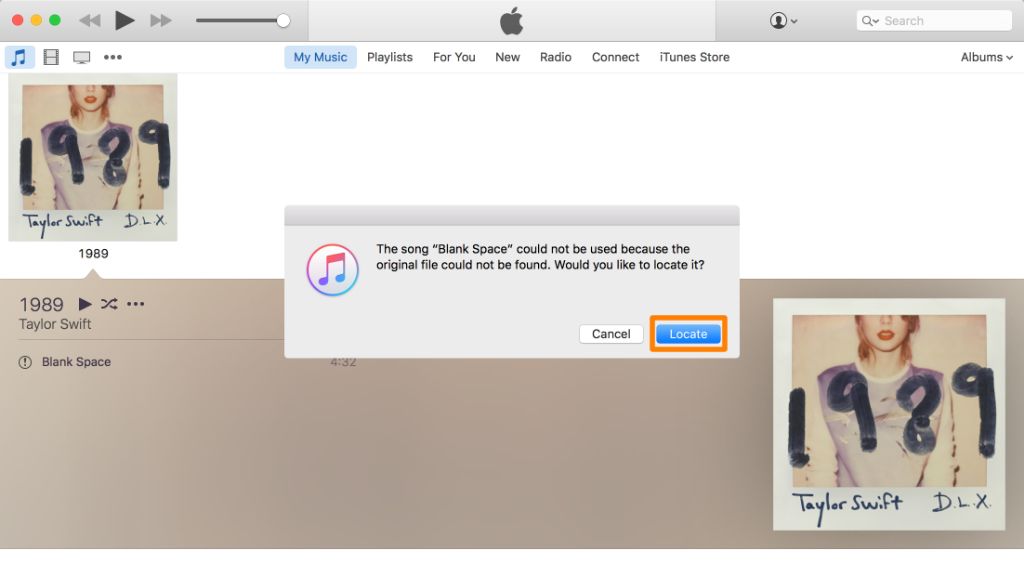iTunes unable to locate songs is a common issue that many users encounter. This occurs when iTunes displays an exclamation point or notes it “can’t find the original file” for one or more songs in your library. There are several potential reasons why iTunes may fail to locate media files on your computer:
- Corrupted iTunes library
- Hard drive issues
- Syncing errors with iPhone or iPod
- Unauthorized changes to file locations
- Missing media files
- iTunes software bugs
In this guide, we will explore these common causes in more detail and provide troubleshooting tips to help recover missing songs in iTunes.
Corrupted Library
An iTunes library can become corrupted in various ways, resulting in missing or inaccessible songs. Some common causes of library corruption include:
Upgrading to a new version of iTunes – The upgrade process can sometimes damage the library file (called iTunes Library.itl on Windows). iTunes may fail to properly import the old library, leaving you with a near-empty library.
Unexpected shutdowns or crashes – If iTunes quits unexpectedly, the library does not go through the proper shutdown routines. This can cause the library file to become corrupted over time, especially if it happens repeatedly.
Syncing errors – Problems during syncing with an iPhone, iPad or iPod can also corrupt the library. For example, if the sync is interrupted, the library may not save properly.
Unauthorized edits – Users manually editing their library files or making changes outside of iTunes can introduce corruption. The iTunes library is an iTunes-managed database that should not be directly edited.
Once corrupted, the library database can no longer be properly read by iTunes. Songs and playlists may disappear or become inaccessible. Rebuilding the library from a backup is required to fix the corruption and restore missing content.
Hard Drive Issues
One of the most common causes of iTunes saying it can’t locate songs is problems with the hard drive where the media files are stored. If the songs are stored on an external drive, disconnecting or unmounting the drive improperly can confuse iTunes. For example, according to this Apple discussion thread, if the external drive is disconnected without ejecting it first, iTunes will show exclamation points on all the media files. Reconnecting the external drive should allow iTunes to locate the missing songs again.
Hard drive errors or corruption can also lead to missing files in iTunes. As explained in this thread, if the hard drive develops bad sectors, suffers mechanical failure, or gets accidentally reformatted, iTunes will no longer be able to find media files that were stored there. Replacing the damaged hard drive or attempting data recovery are the only options in this case.
Overall, problems with external hard drives account for many of the “missing song” errors in iTunes. Always properly eject and disconnect external drives before removing them to avoid confusing iTunes. Check hard drives for errors regularly and replace aging drives to prevent mechanical failure and data loss.
Syncing Errors
Syncing your iTunes library between devices like your computer and iPhone can sometimes lead to lost songs. If the sync process is interrupted or encounters errors, files can fail to properly transfer between devices. This interruption can cause songs to disappear from your library.
For example, as noted on Apple’s support forums, if you are syncing your iPhone with your computer and accidentally unplug the device mid-sync, this can corrupt files and result in missing songs (source).Errors during wireless syncing over WiFi can also lead to failed file transfers and lost music.
Likewise, if errors occur while syncing an iTunes library to a new computer, such as if the process is unexpectedly ended, this can result in missing media files (source). The sync between the devices is disrupted, causing songs to vanish.
To avoid sync errors, it’s recommended to wait for the sync to fully complete before disconnecting any devices. Check for error messages during the sync process and restart the sync if needed. This helps ensure all files are fully transferred between devices without issues.
Unauthorized Changes
Occasionally, issues with iTunes song authorization can cause songs to become unplayable. iTunes uses digital rights management to protect songs from unauthorized copying. Each iTunes account is authorized to play songs purchased under that account. If the authorization gets changed or corrupted, iTunes may no longer recognize your right to play the song. For example, if someone else gains access to your account and deauthorizes your computer, you would lose authorization to play those purchased songs (1). To fix authorization issues, you need to open iTunes preferences and authorize the computer again using your Apple ID and password. If the songs still don’t play, you may need to restore your music library from a backup or redownload the songs (2).
Changes to your Apple ID password or login can also cause authorization issues. If you change passwords, you need to reauthorize iTunes with the new password. Songs purchased under an old Apple ID may become unplayable if you switch to a new ID. In that case, you would have to log back in to the old account to regain authorization, or contact Apple Support to transfer purchases to your new ID (2).
Missing Media Files
One of the more common reasons for iTunes reporting missing songs is because the actual media files have been deleted or moved outside of iTunes. This typically happens when users manually modify files and folders in Finder or Windows Explorer without realizing it will break the link in iTunes (<1>).
For example, you may have an external hard drive with your iTunes media folder on it. If that drive is disconnected, iTunes will show all those songs as missing even though the files still exist on the external drive. Or if you manually delete your iTunes media folder in Finder, iTunes will no longer be able to locate those files (<2>).
The best way to recover missing songs in this case is to search your hard drives to try and locate the missing media files. If you have Time Machine or another backup, you can try restoring the missing files from there. Be careful not to accidentally delete or move media files outside of the iTunes app if you want iTunes to maintain the proper file references (<3>).
<1> https://discussions.apple.com/thread/254427109
<2> https://discussions.apple.com/thread/253756341
<3> https://support.apple.com/en-us/HT204406
Software Bugs
iTunes is complex software that can sometimes have bugs that cause issues with managing your music library. One known bug is that iTunes can lose track of songs after an update or software crash (Source). The library database can become corrupted, causing links between songs and playlists to break. This results in missing songs even though the files are still on your computer. Another common bug occurs when syncing with devices like iPhones, where the sync procedure does not properly transfer all songs (Source). Software flaws like these can unfortunately lead to songs disappearing from your iTunes library despite the actual files remaining intact.
Preventing Song Loss
There are a few steps you can take to prevent your iTunes library from becoming corrupted and losing songs:
Keep regular backups of your library – Back up your iTunes library to an external hard drive periodically. This will ensure you have a safe copy if something happens to your main library (Apple Support).
Consolidate your library – Go to File > Library > Organize Library and check ‘Consolidate files.’ This will gather any missing media files in one location (Apple Discussions).
Avoid unauthorized changes – Don’t let other apps access your iTunes library, as they could make changes that lead to corruption. Stick to iTunes/Music for managing your library.
Turn off iCloud Music Library – Using iCloud Music can cause syncing errors that result in missing songs. Turn this feature off if you notice problems.
Update iTunes – Install the latest version of iTunes, as Apple fixes bugs that can cause library issues in software updates.
Maintain your hard drive – Keep your hard drive maintained and avoid failures that could make files inaccessible. Replace aging drives.
Recovering Lost Songs
If you’ve discovered that songs are missing from your iTunes library, there are several ways you may be able to restore them using backups:
First, check if you have a backup of your iTunes library on an external hard drive or other location. You can restore your entire iTunes library from a backup by going to File > Library > Restore Library in iTunes on your computer. This will overwrite your current library with the one from the backup, restoring any missing songs in the process (source).
You can also restore purchased songs individually through the iTunes store. Go to your Account > Purchased to view and download any songs you’ve bought that are missing. This works even if you’ve unsubscribed from Apple Music (source).
Finally, if you had iCloud Music Library enabled, your library may have been overwritten with a corrupted backup. You can go back to a previous version of your library from the iCloud settings. Just be aware this will also revert any changes made since that backup.
Using these restoration methods, you should be able to recover missing songs in iTunes as long as they still exist in one of your backups. Maintaining regular backups can help protect against library corruption or accidental deletion.
When to Seek Help
In some cases, you may need to contact Apple support to help recover missing songs in your iTunes library. Here are some signs it’s time to reach out for assistance:
You’ve tried the steps to locate missing songs like refreshing the library, checking sync settings, and searching for files but the songs are still gone. If basic troubleshooting doesn’t restore your music, then professional help may be needed.
A large number of songs or entire albums are suddenly missing. If you notice lots of music missing all at once, it likely points to a serious issue like a corrupted library database or drive failure. Don’t attempt complex repairs yourself and contact Apple.
You get persistent error messages about not being able to locate files. Error messages that won’t go away despite trying fixes often mean there is a deeper problem. Don’t waste time struggling on your own and ask Apple support for guidance.
You’ve lost music purchased from the iTunes Store. Since these songs are tied to your Apple ID, you’ll need help from Apple to restore the content if it goes missing from your library.
You notice missing songs after updating iOS, iTunes, or macOS. Software bugs can sometimes make music “disappear.” If a recent update preceded the issue, a call to Apple is recommended.
In general, if you’ve made a reasonable effort to locate missing songs but haven’t had success, it’s wise to contact Apple support. They have more advanced tools to diagnose and fix iTunes library problems.