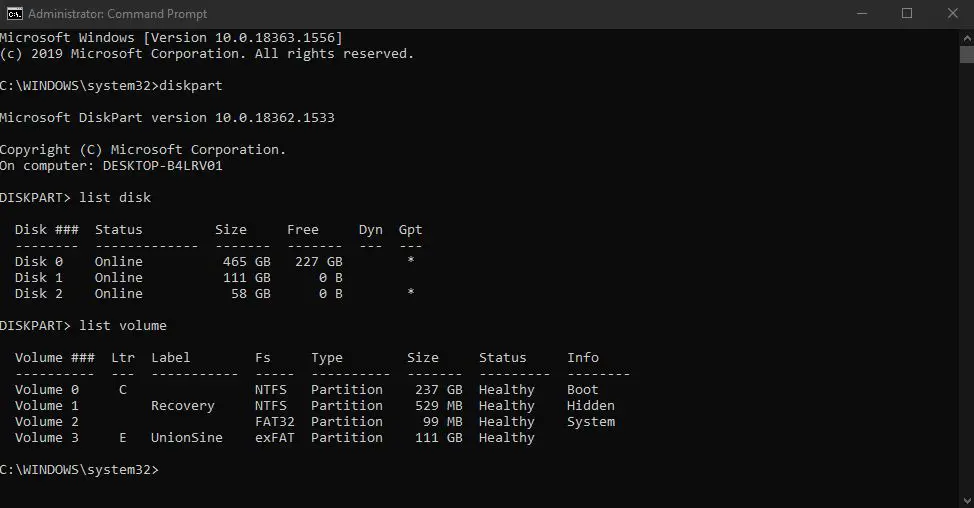Many computer users have experienced the frustration of buying a new hard drive, only to find that its actual available storage space is less than advertised. For example, a hard drive sold as a 500 GB drive may only show 465 GB when connected to your computer. What causes this discrepancy between a drive’s marketed capacity and actual usable space? This phenomenon is the result of differences in how hard drive manufacturers and operating systems measure storage capacity.
Definition of Storage Units
Computers store data in units called bytes. A byte is a group of 8 bits, which are the smallest units that computers use to represent information. Bytes are the basic building blocks of all digital data.
As computers advanced and the amount of data they stored grew, larger units were needed to easily discuss larger amounts of data. The common units used today are:
- Kilobyte (KB) – 1,000 bytes
- Megabyte (MB) – 1,000,000 bytes or 1,000 KB
- Gigabyte (GB) – 1,000,000,000 bytes or 1,000 MB
- Terabyte (TB) – 1,000,000,000,000 bytes or 1,000 GB
So each unit is 1,000 times larger than the previous one. This allows us to compactly express very large data amounts.
For example, a 1 terabyte hard drive can hold 1,000 gigabytes, which is 1,000,000 megabytes, which is 1,000,000,000 kilobytes, which is 1 trillion bytes of data (Source: https://web.stanford.edu/class/cs101/bits-gigabytes.html).
Hard Drive Manufacturers Use Decimal Units
Hard drive manufacturers use decimal units like gigabytes (GB) when marketing and labeling the capacity of their drives. Specifically, 1 GB is defined as 1 billion bytes in decimal units. So a 500GB hard drive actually contains 500 billion bytes according to the hard drive manufacturer.
This is because decimal units in multiples of 1000 are more intuitive for consumers to understand. 500GB reads easier than 500,000,000,000 bytes. Using decimal units allows manufacturers to market drives with round numbers that seem larger, even though technically the true capacity is slightly less.
As an example, Seagate defines 1GB as 1 billion bytes in decimal units on their hard drive specification sheets and marketing materials (Seagate). So when they label a drive as 500GB, they are referring to 500 billion bytes in base 10 units.
Operating Systems Use Binary Units
Computer operating systems like Windows, macOS, and Linux actually do not use traditional decimal units like gigabytes or megabytes. Instead, they use binary units like gibibytes (GiB) and mebibytes (MiB) for storage and memory 1, 2.
This is because at their core, computers operate using binary code, consisting of only zeros and ones. So operating systems also represent data sizes using base-2 units derived from binary 3. For example, 1 gibibyte is equal to 1,024 mebibytes. This differs from the decimal 1 gigabyte which is 1,000 megabytes.
Since computer hardware uses binary code to store and process data, operating systems like Windows and Linux also use binary units to represent storage capacity and memory. The translation between these binary units and traditional decimal units leads to the differences between advertised and usable storage space.
The Translation Between Decimal and Binary
Hard drive manufacturers use decimal units like gigabyte and terabyte to measure storage capacity, while operating systems use binary units like gibibyte and tebibyte. This difference in numbering systems is what causes the discrepancy between the advertised and usable storage capacity.
Specifically, hard drive manufacturers use the decimal system, which is base 10. So 1 gigabyte = 1 billion bytes. In decimal, 500 gigabytes translates to 500,000,000,000 bytes.
However, operating systems like Windows use the binary system, which is base 2. In binary, 1 gibibyte = 230 bytes. To translate 500 gigabytes to gibibytes in binary:
500 gigabytes x 1,000,000,000 bytes per gigabyte = 500,000,000,000 bytes
500,000,000,000 bytes / 230 bytes per gibibyte = 466 gibibytes
So 500 gigabytes in decimal units translates to approximately 465 gibibytes in binary units. This conversion between numbering systems accounts for the missing storage space.
Source: Storage Size Conversion – nsrd.info
Partition and Formatting
Partitioning and formatting a drive reduces its available storage capacity in a couple ways. First, the process of partitioning reserves some space for metadata – information about the partitions such as their size, file system, and other attributes. This overhead amounts to a few MB per partition. Second, formatting a partition into a particular file system also uses up space for that file system’s data structures. For example, formatting into NTFS on Windows sets aside space for the master file table (MFT) and other NTFS metadata [1]. Together, the partitioning and formatting processes account for a small percentage – typically a few GB – of the advertised drive capacity.
File System Overhead
One of the main reasons why an advertised storage capacity is different from the actual usable space is due to the file system overhead. The file system itself takes up space for metadata required to keep track of files and folders. Common file systems like NTFS and exFAT require space for metadata including file allocation tables, bitmap of free/used blocks, inodes to index file attributes, journaling, and more (VMware, 2022). The type of file system and how it is configured can greatly impact the amount of overhead. For example, ext4 on Linux allocates space for inode tables and depending on configuration may allocate significantly more inodes than are needed, using several gigabytes. So the overhead both provides essential metadata but also reserves space according to configuration and design.
Preinstalled Software
Some external hard drives come with preinstalled software, games, trial versions, etc. This additional software and files can take up a significant amount of space, sometimes over 10GB. The drive manufacturer loads these to add extra value, though some users may consider it “bloatware.”
For example, Seagate’s external drives come with Seagate Dashboard management tools and Memeo instant backup software preloaded. Western Digital often includes WD Discovery, WD Backup, and WD Drive Utilities on external drives. Other common preinstalled software includes anti-virus trials, office software trials, and video games and media apps.
While this preinstalled software is put there by the manufacturer to add value, it eats into the usable space on the drive. Someone purchasing a 500GB drive may find the actual free space available is significantly less due to all the preloaded software. This contributes to the discrepancy between the advertised capacity and usable space.
Recovery Partitions
One reason for the discrepancy between advertised and available hard drive space is the presence of hidden recovery partitions. When you purchase a Windows laptop or desktop, the hard drive is preconfigured with a recovery partition that contains files needed to reset Windows to factory settings. This partition is invisible to Windows itself and not counted as part of the available storage space. However, it still physically takes up space on the hard drive.
According to Microsoft recommendations, recovery partitions require at minimum 52 MB but ideally around 250 MB for proper functioning [1]. The exact size depends on the amount of drivers, languages, and customizations included. For example, the recovery image file alone (winre.wim) is typically 500-700 MB [2]. While you cannot access or delete this partition yourself, the manufacturer sets aside this space on the hard drive for recovery purposes before selling it.
So in summary, recovery partitions installed by the manufacturer account for some of the “missing” drive space between the advertised and available capacity. The inaccessible recovery partition occupies physical space on the hard disk even though Windows does not include it in storage calculations.
Why the Discrepancy Exists
In summary, there are several key reasons why you may see less usable storage space than advertised capacity on a hard drive:
- Hard drive manufacturers use decimal units like gigabytes when listing capacity, but operating systems use binary units like gibibytes for file storage.
- Partitioning and formatting the drive requires storage overhead for file tables and structures.
- The file system itself takes up space for maintaining folders and organizing data.
- Preinstalled software, recovery partitions, and system files also occupy space on the hard drive.
So while a 500GB hard drive may seem like it should have 500 billion bytes available, factors like different counting methods and storage overhead account for the missing capacity. Just remember that the missing space is not lost or unusable, it is simply being used behind the scenes by your operating system and hardware.