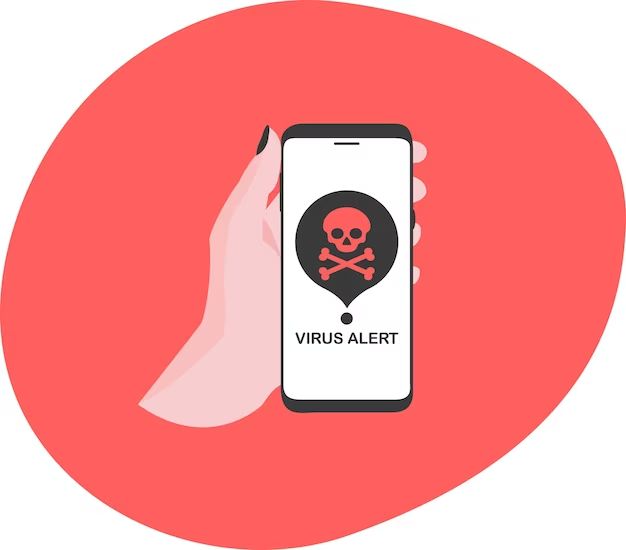Seeing a message pop up on your Android device saying you have a virus can be scary. However, these alerts don’t necessarily mean your phone or tablet is infected. There are a few different reasons why you might see warnings about viruses on Android.
You installed a suspicious app
One of the most common reasons an Android device will warn about a virus is if you’ve downloaded an app outside of the Google Play Store. The Play Store screens apps for malware, but other third-party app stores and websites don’t necessarily do the same checks. Downloading apps from unknown sources increases your risk of getting malware on your device.
If you recently installed an app from somewhere other than the Play Store, that may be triggering the virus alerts. The app itself could contain malware, or it may be poorly programmed and causing glitches that your device interprets as suspicious activity.
To fix the issue, uninstall any apps you didn’t get directly from the Play Store. This should stop the warnings if one of the apps was the culprit.
You have clickbait apps installed
Some apps deliberately create fake virus warnings to scare you into paying for unnecessary services. These misleading apps are often marketed as virus scanners or system cleaners, but they don’t actually scan or fix anything.
Instead, their main purpose is to convince you there are problems on your device, then make you pay to remove the nonexistent threats. This is a form of clickbait – tricking users into tapping alerts to generate revenue from ads or in-app purchases.
If you have any apps installed that claim to improve device security or performance, they may be behind the false virus warnings. Uninstall them and the fake alerts should go away.
You have adware installed
Adware is a type of malware that bombards you with ads. While its main purpose is to make money for developers through advertising abuse, some adware also scares users with fake security alerts about viruses.
Check your installed apps and remove any you don’t remember downloading or that have suspicious permissions. Deleting adware apps should stop any invalid warnings they are displaying.
Your device thinks there’s a virus when there isn’t one
In some cases, you may see warnings about viruses even if your device isn’t actually infected. This typically happens when there are unusual processes running that the device’s security interprets as suspicious activity.
For example, if an app is behaving irregularly it could trigger a threat alert even though the app isn’t malicious software. Something as simple as a software bug or glitch can mimic virus behavior in rare cases.
Restarting your Android device can clear up this type of false alarm by ending any glitchy processes. If that doesn’t work, you can also try manually stopping any apps that seem to be running improperly.
Your device is infected with actual malware
While rare, it is possible for Android devices get infected by real viruses and malware. Cybercriminals are always looking for new ways to bypass security and get malicious code onto devices.
If you see virus warnings from your operating system itself or a trusted antivirus app, there’s a chance your device could have real malware. Tap or click the alerts to see details about the suspected infection.
Signs of actual malware include:
- Apps crashing frequently
- Sluggish performance
- High battery drain
- Overheating
- Pop-up ads outside of apps
If your device is exhibiting unusual behavior along with the virus warnings, you may need to scan it for threats and possibly factory reset it to remove malware.
How to prevent false virus warnings
To avoid misleading or false virus alerts in the future:
- Only install apps from the official Google Play Store.
- Carefully check app permissions before installing.
- Don’t click pop-ups or ads promoting security and cleaning apps.
- Install a reputable antivirus app such as Bitdefender or Malwarebytes.
- Keep your device OS and apps up to date.
- Enable Google Play Protect.
What to do if you get a virus warning
If your Android device suddenly warns about a virus, here are some steps to take:
- Don’t panic. The alert may not mean your device is actually infected.
- Open your list of installed apps and check for anything suspicious that could be causing the warning.
- If you have any apps promoting security or performance, delete them.
- Restart your device to clear any transient glitches.
- Scan your device with your installed antivirus app or a reputable app like Malwarebytes.
- If scans don’t find anything but you still see virus warnings, consider factory resetting your device to eliminate any potential malware.
How to remove a virus from Android
If your Android device is exhibiting signs of actual infection along with virus alerts, you’ll need to remove the malware. Here’s how:
- Download a reputable antivirus app like Bitdefender or Norton.
- Run a full scan. Allow the antivirus to delete anything malicious it detects.
- If scans don’t remove the virus, you may need to factory reset your device. Back up your data first.
- Go through your list of installed apps and remove anything suspicious.
- Clear your Chrome or other browser’s cache and data to eliminate infected files.
- Avoid downloading any suspicious apps or files in the future.
Factory resetting will erase the virus by restoring your device to factory conditions. Just make sure to backup all your data first.
Key takeaways
- Virus warnings on Android could be false alarms, but also indicate real malware in some cases.
- Misleading alerts are often caused by suspicious apps from outside the Play Store.
- Clickbait apps pretend your device has viruses to trick you into paying for services.
- Real malware, while rare, can infect devices leading to performance issues.
- Factory reset your Android if antivirus scans can’t remove a virus.
Frequently Asked Questions
Why does my phone keep showing virus detected?
If your Android phone keeps showing “virus detected” warnings, it could be due to installing suspicious apps, having adware/clickbait apps, glitches being misinterpreted as viruses, or in rare cases actual malware infection. Try uninstalling any questionable apps and running antivirus scans.
What is Android virus and how to remove?
Android malware is malicious software that infects the Android operating system. Signs of a virus include poor device performance, drained battery life, crashing apps and suspicious pop-ups. Remove an Android virus by installing antivirus software, running scans and deleting anything malicious found, and factory resetting your device if necessary.
How do I get rid of a virus warning on my Android tablet?
To get rid of virus warnings on an Android tablet, first determine the cause. Uninstall any dubious apps downloaded outside the Play Store, delete fake antivirus/security apps, clear app caches and data, and run antivirus scans. If warnings persist, factory reset the tablet to wipe out anything malicious.
Why is my Android device running slow and saying it has a virus?
If your Android is running slow and showing virus alerts, it could mean it’s infected with actual malware. Real viruses can slow performance and drain battery. Scan your device with antivirus software and be prepared to factory reset it if scans don’t find or can’t remove the malware.
Should I factory reset my phone if it says it has a virus?
You should factory reset your Android phone if antivirus scans can’t remove a suspected virus and you continue seeing alerts about malware. Backup important data first, then do the reset to wipe out any infections and restore your phone to factory settings. In some cases alerts could be false alarms, so try less drastic steps like deleting suspicious apps first.
Conclusion
Android virus warnings can be alarming but aren’t always indicative of real threats. While possible, actual malware infections are relatively uncommon on Android. In most cases alerts are false alarms caused by buggy apps, adware, or glitches. With caution about what’s installed and proper use of antivirus software, users can avoid real viruses while also preventing misleading fake alerts.