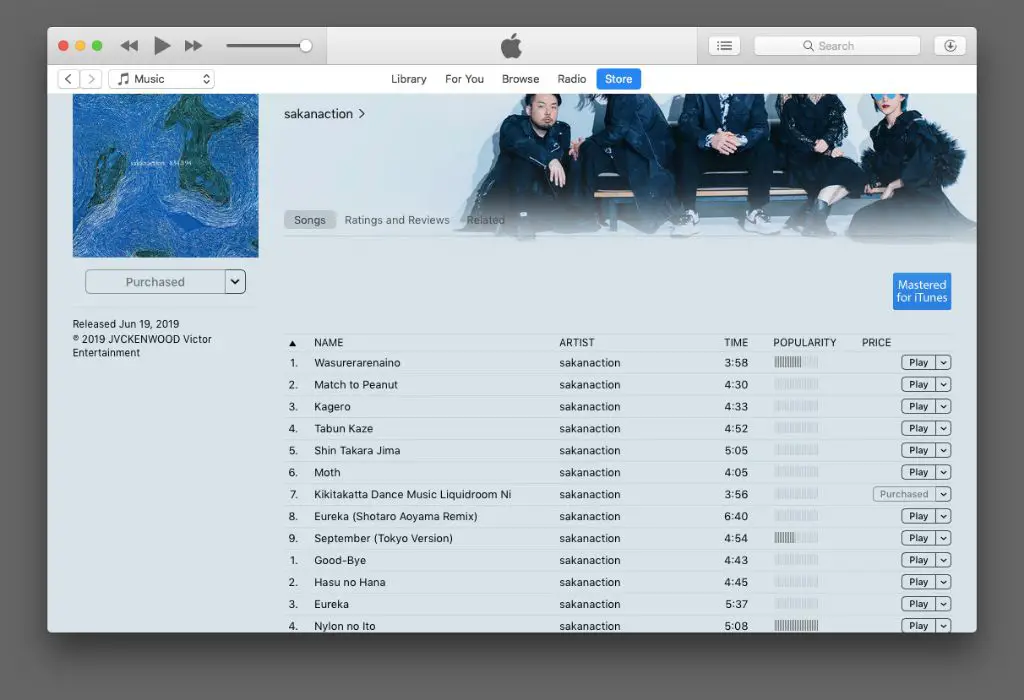Apple Music and iTunes have a close integration that allows you to access your purchased iTunes music within the Apple Music app. When you subscribe to Apple Music, the app gives you access to over 90 million songs that you can stream on demand. However, it doesn’t automatically provide rights to songs purchased separately in the iTunes Store. Through iTunes Match or Sync Library, Apple Music can match the songs you’ve bought with their catalog and make them available for streaming and download.
With iTunes Match, you pay a yearly fee to match the songs in your personal iTunes library with songs in the Apple Music catalog, which then allows you to access your purchased music alongside the Apple Music streaming catalog. This gives you the benefits of streaming while still owning your purchased music. Sync Library is a newer feature that lets you automatically sync your Apple Music preferences, playlists, and locally stored music between devices.
This integration allows Apple Music subscribers seamless access to streaming songs and downloaded music purchases in one place. However, it can sometimes lead to confusion when you notice the Apple Music app referencing your “iTunes Purchases” or see downloads mixing with streams. Understanding how Apple connects Apple Music with your iTunes collection can help clear up this behavior.
iTunes Purchases in Apple Music
Apple Music gives you access to most of the music you’ve purchased from the iTunes Store. When you subscribe to Apple Music, your iTunes purchased music is automatically available in your Apple Music library for streaming or downloading.
However, there are some limitations. Music purchased with Apple Music subscription cannot be downloaded as individual files for use outside of Apple Music. Additionally, some older music purchases may not be available if the copyright holder has removed them from the Apple Music catalog (see this Apple discussion thread).
To access your iTunes purchased music in the Apple Music app, go to Account > Purchased. This will show all your available past iTunes music purchases. You can then stream or download these for listening within Apple Music.
iTunes Match
iTunes Match is a paid subscription service that matches the songs in your iTunes library to songs in the iTunes Store. It allows you to store your entire music library in iCloud, including songs you’ve ripped from CDs or purchased somewhere other than iTunes (Source). With iTunes Match, you can stream your music library to any device, even if the songs aren’t purchased through iTunes.
If you subscribe to both Apple Music and iTunes Match, the services work together using the same iCloud Music Library. Your Apple Music subscription gives you access to stream over 90 million songs, while iTunes Match lets you store your personal library in iCloud. Anything matched through iTunes Match will be accessible in Apple Music just like the songs available through an Apple Music subscription (Source).
So having both subscriptions provides the benefits of Apple Music’s streaming catalog plus your personal library accessible across devices. However, iTunes Match is not necessary if you only want streaming access to the Apple Music catalog. With an Apple Music subscription alone, you can still sync your personal library to the cloud through the iCloud Music Library.
Download vs. Stream
There are some key differences between downloading music to your device versus streaming music from an online service like Apple Music or Spotify. When you download music, you are saving a copy of the audio file to your device’s storage. This allows you to listen offline and gives you permanent access to that song or album, even if it gets removed from the streaming service’s catalog. Downloaded music will not count against mobile data limits as streaming music does. However, downloading music takes up storage space on your device.
Streaming music on the other hand lets you access a huge catalog of songs without taking up storage space. But it requires an internet connection, and you only have access to songs while you maintain your subscription to the streaming service. If you cancel the service or songs are removed from the catalog, you will lose access. Streaming music also uses more mobile data compared to listening to downloaded music offline. Some key advantages of downloading are permanent access, listening offline, and less data usage. Streaming gives you convenient access to more music but doesn’t allow offline or permanent access. Ultimately it comes down to personal preference – if storage space is limited or discovering new music is more important, streaming may be better. If maintaining long term access to your music collection matters most, downloading may be preferable.
Source: https://www.lifewire.com/difference-between-streaming-and-downloading-media-1847372
Apple Music Library
When you subscribe to Apple Music, it automatically creates an Apple Music library that includes any music you’ve previously purchased from the iTunes Store. The Apple Music library incorporates all of your iTunes purchases so you can stream those songs directly within the Apple Music app without needing to download them again (Apple Support, 2022).
Your Apple Music library contains both your Apple Music subscription content as well as your iTunes purchases. Everything is combined into one seamless library. This allows you to stream your purchased music alongside the millions of songs available through Apple Music (Apple Support, 2022).
So when you see “Purchased in iTunes” next to a song in your Apple Music library, it simply means you’ve previously bought that track from the iTunes store before subscribing to Apple Music. The music is now available for streaming through your Apple Music subscription.
Syncing with iTunes
You can sync your Apple Music library across devices using iTunes. When you enable Sync Library in the Music settings on your iPhone, iPad, or iPod touch, it will sync your Apple Music collection and playlists to iTunes on your Mac or PC. According to Apple Support, “An iPhone, iPad, or iPod touch: On your device’s Home Screen, tap Settings, tap Music, then turn on Sync Library.” (Apple Support)
Once Sync Library is enabled, your Apple Music content will appear in your iTunes library on your computer. You can then sync that content from iTunes to additional devices, like another iPhone or iPod. This allows you to access your Apple Music collection seamlessly across multiple devices through iTunes syncing. Keep in mind downloaded content may take up storage space.
If you add or delete music on one device, the changes will sync across the others after connecting them. Syncing Apple Music with iTunes is helpful if you want to manage your music centrally in iTunes or prefer syncing content manually rather than via iCloud.
Account Settings
You can check your Apple Music account settings to see all of your iTunes purchases. Here’s how:
On your iPhone or iPad:
- Open the Settings app.
- Tap your name, then tap Media & Purchases.
This will show you a history of all purchases made by you or family members using your Apple ID (https://support.apple.com/en-us/HT204088).
On your Mac:
- Open the Music app.
- From the Account menu, select Account Settings.
In Account Settings, you can see your purchase history and manage other account details like your payment method (https://support.apple.com/guide/music/change-account-settings-musf5a6bf916/mac).
Checking your purchase history here can help determine if an iTunes purchase is causing older songs to display in your Apple Music library.
Troubleshooting Tips
If you’re having issues accessing songs, albums, or other content purchased from iTunes in your Apple Music library, here are some troubleshooting tips that may help:
First, make sure you’re signed in to Apple Music with the same Apple ID used to purchase the iTunes content. Your Apple Music and iTunes Store accounts must match for purchased content to appear properly. Check your account settings in Apple Music to confirm.
Next, try turning off then back on the iCloud Music Library feature, which syncs your Apple Music library across devices. Go to Settings > Music and toggle the iCloud Music Library switch off and then on again. This may refresh your library and match purchases correctly.
If you recently switched from iTunes to Apple Music, purchased songs may still be categorized under iTunes rather than appearing directly in your Apple Music library. Browse your library by playlists, artists, albums etc. to locate them. Over time, iTunes purchases typically transition fully into your Apple Music.
Additionally, make sure you have the latest versions of iOS, iTunes, Apple Music, and related software. Updates sometimes include bug fixes improving how purchases are handled. Check for any available updates.
As a last resort, you can contact Apple Support with details on the missing purchases. They can investigate issues syncing purchased content from iTunes into Apple Music. Provide them the order number, song/album names, and any other relevant details.
With some troubleshooting steps, you should be able to access your iTunes purchases seamlessly within Apple Music. Check settings, updates, and account info first before seeking further support.
Contact Apple Support
If you need additional help resolving issues with iTunes purchases showing up in Apple Music, you can contact Apple Support directly:
You can call Apple Support at 1-800-275-2273. Let the representative know you need help with iTunes purchases appearing in your Apple Music library. They can walk you through troubleshooting steps or escalate the issue if needed.
You can also contact Apple Support online via live chat or email:
- Live chat: https://support.apple.com/en-us/HT201232
- Email: [email protected]
In your message, provide details on the issue you’re experiencing with iTunes purchases in your Apple Music library. Include your Apple ID and any other relevant information. An Apple Support advisor will respond with steps to resolve the problem.
For additional Apple Music and iTunes support options, visit https://support.apple.com/music. Apple’s support site contains troubleshooting articles, community discussions, and the ability to schedule a callback from a support advisor.
Summary
In summary, the main reasons you may see the message “music purchased in iTunes or added from your computer will appear here” in Apple Music are:
- You have iTunes Match enabled, which stores your purchased iTunes music in the cloud rather than downloaded locally.
- You’re streaming your purchased music rather than downloading it to your device.
- Your Apple Music library hasn’t fully synced with your iTunes purchases yet.
- Your Apple Music account settings need to be adjusted to show iTunes purchases.
Checking your iCloud and Apple Music settings, allowing time for your libraries to sync, and downloading your purchased music can help resolve this issue. Contact Apple support if you have ongoing trouble accessing purchased music within Apple Music.