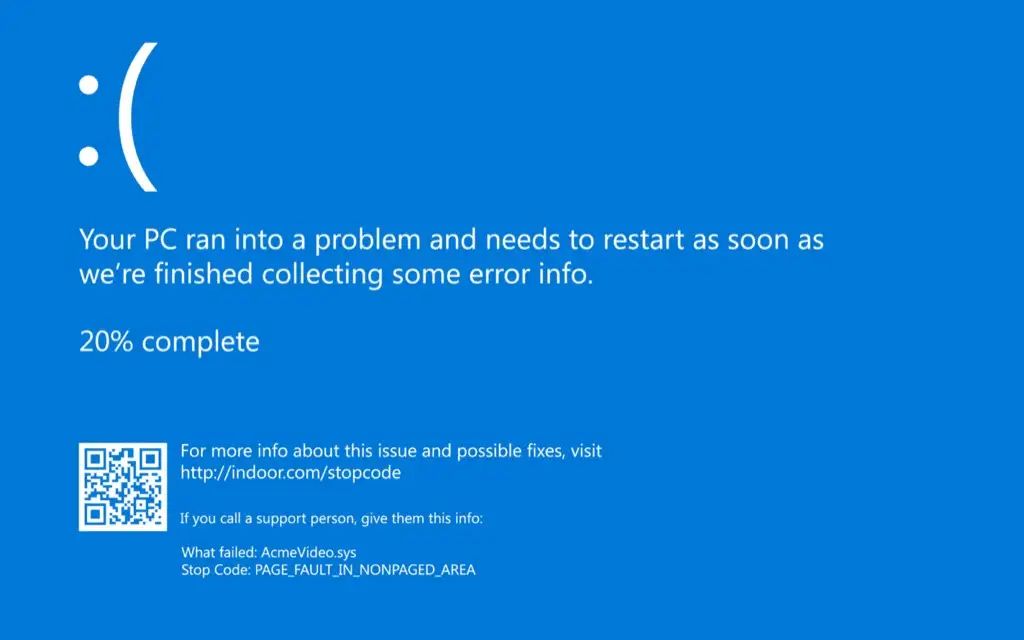There are various common reasons why Windows 10 may fail to boot properly. Some major causes include hardware issues like a failed hard drive, driver conflicts after a driver or Windows update, boot configuration problems, issues with startup programs, virus/malware infections, power supply problems, and incorrect BIOS settings.
When Windows 10 fails to boot, it often displays an error message or just gets stuck on a black screen. Troubleshooting the root cause can be challenging, but there are solutions to try to get Windows booted again. This article provides an overview of the main failure points and steps to troubleshoot and repair Windows 10 boot problems.
Hardware Issues
Hardware problems are a common reason why Windows 10 fails to boot properly. Issues with components like the hard drive, RAM, or overheating can prevent your computer from loading Windows.
A damaged hard drive is one of the most frequent hardware problems that stops Windows 10 from booting. Hard drives can become corrupted or mechanically fail over time, making data inaccessible. A damaged hard drive prevents your PC from locating the necessary Windows files to start up. Replacing the faulty hard drive or attempting data recovery from it may resolve the issue.
Faulty RAM is another hardware component that commonly prevents successful booting. Random Access Memory (RAM) stores data temporarily for fast access by active programs and processes. If the RAM is malfunctioning or incompatible with your motherboard, critical startup data can become inaccessible causing a failed boot. Testing RAM with diagnostic tools and replacing faulty sticks may be required.
Finally, overheating can lead to boot failures, as excessive heat causes instability and crashes. Ensure your computer has adequate cooling and your internal fans are working properly. Cleaning dust buildup on fans and heatsinks can also help manage overheating issues.
Driver Conflicts
One common reason for Windows 10 failing to boot is incompatible or corrupted drivers. Driver conflicts can occur when two devices try to use the same resources, or when a driver is not fully compatible with your hardware or OS version. According to SharpCoder, incompatible drivers are a leading cause of boot failures in Windows 10.
A driver conflict can prevent Windows from loading correctly. For example, if you recently installed a new graphics card or other hardware device, the updated drivers may clash with existing drivers already on your system. Corrupted drivers can also cause boot problems in Windows 10. Over time, key driver files can become damaged which prevents devices from initializing properly on startup.
If you suspect a driver conflict is preventing Windows from booting, first try booting into Safe Mode which loads only the essential drivers. If it boots in Safe Mode, use the Device Manager to check for problem drivers and uninstall/reinstall them. You can also try restoring to a previous system restore point before the driver was installed as a rollback solution.
Windows Updates
Problematic Windows Updates can sometimes cause issues with booting into Windows 10. Specifically, the Windows 10 20H2 update released in October 2020 has caused widespread boot problems for many users. As noted in this Forbes article, this update can stop computers from booting entirely and require a full reinstall of Windows 10.
If you suspect a recent Windows Update is causing boot problems, you can try rolling back the update. Go to Settings > Update & Security > View Update History, and click ‘Uninstall Updates’ on the problematic update. Restart your PC and see if the boot issues are resolved. You may need to uninstall multiple recent updates one-by-one to isolate the problem update.
As a last resort, you can perform a clean reinstall of Windows 10 to eliminate any corrupted system files caused by the bad update. Be sure to backup your data first. While frustrating, a clean install should resolve any update-related boot problems.
Boot Configuration
One common cause of Windows 10 failing to boot is a corrupted boot configuration file (Microsoft). The boot configuration data contains information about the operating system and hardware devices needed during the boot process. If this file gets damaged or goes missing, Windows will not know how to properly start up.
Errors related to the boot configuration file typically show up as “Boot Configuration Data File Missing” or error code 0xc0000034. This can happen from sudden power loss, improper shutdowns, driver conflicts, or faulty hard drives.
To fix, boot into recovery mode and run the Startup Repair tool. This will automatically scan and replace the boot configuration data (Microsoft Answers). Alternatively, you can rebuild the BCD store manually using the Bootrec.exe tool in the command prompt.
An incorrect boot order in the BIOS could also prevent Windows from loading properly. Check that the hard drive or SSD where Windows is installed is prioritized first in the boot sequence.
Startup Programs
One common reason Windows 10 fails to boot properly is because of conflicts with startup programs or services. When Windows loads, it initializes all the programs and services set to run at startup. If some of these have become corrupted or incompatible, it can prevent Windows from booting fully.
Problems with startup programs often arise after installing a new program or driver that adds itself to the startup sequence. Conflicts can also occur after Windows Updates, which can sometimes reset startup settings. Checking the startup list in Task Manager is a good way to identify potential problem programs. Disabling unnecessary startup programs can often resolve boot issues.
Tools like the “Startup Repair” in Windows Recovery Environment can also help diagnose and fix issues with startup programs. Running SFC and DISM commands may fix corrupt system files related to startup programs.
Overall, carefully managing programs that run at Windows startup is crucial for a stable boot process. Isolating and removing problem startup programs, services, and drivers is usually an effective solution for “failure to boot” issues.
Virus or Malware
Viruses, malware, and ransomware are common causes of boot failures or crashing in Windows 10. Viruses can infect system files, modify the boot sector, or change registry settings in a way that prevents Windows from starting properly. Ransomware in particular will often encrypt critical system files and hold them hostage until a ransom is paid. According to a Malwarebytes forum user, their system failed to boot after a malware scan unexpectedly crashed the system. The user then received a message about corrupted files preventing Windows from loading properly (Source).
To protect against these threats, Microsoft recommends utilizing the secure boot feature in Windows 10/11. Secure boot verifies the integrity of the boot process by ensuring only trusted bootloaders and OS files are loaded. This prevents tampering by malicious software. Enabling this feature in the UEFI firmware settings provides an added layer of security against boot infections (Source).
Power Supply
One potential cause of Windows 10 failing to boot properly is an issue with the computer’s power supply. An insufficient power supply, meaning the PSU lacks enough wattage to power the PC, can lead to boot failures or crashes during startup (Source). The PC requires a certain amount of steady power delivery during the boot process in order to initialize all the hardware components and load the operating system. If the power supply cannot provide enough power, it may cause boot freezing, crashing, or other errors.
Likewise, an outright failure of the power supply unit can also prevent Windows 10 from booting up. A failed PSU may provide power irregularly or not at all to key PC components, leading to boot problems. Signs of a failing or faulty PSU include random crashes or reboots, visual artifacts or display issues, odd noises from within the PC case, and failure to turn on entirely. If the PSU is damaged or defective, it will be unable to properly deliver power during boot, so Windows 10 fails to start. The solution is to replace the faulty power supply with a new, working unit that meets the system’s wattage needs.
BIOS Settings
Outdated or incorrect BIOS settings can sometimes cause boot failures in Windows 10 (1). If your BIOS is not up to date or contains invalid settings, it may fail to properly initialize hardware components or load Windows boot files. Try resetting your BIOS to its default settings if you’ve made any customizations. You can also update to the latest BIOS version from your motherboard manufacturer’s website which may resolve compatibility issues with Windows 10 (2). Incorrect boot order settings in the BIOS could result in the system trying to boot from the wrong drive. Ensure the system/boot drive with Windows installed is prioritized first in the boot order menu. Save changes and exit BIOS after correcting any invalid settings.
(1) https://learn.microsoft.com/en-us/troubleshoot/windows-client/performance/windows-boot-issues-troubleshooting
(2) https://www.pitsdatarecovery.net/disk-boot-failure/
Troubleshooting & Solutions
If you are experiencing issues with Windows 10 failing to boot properly, there are several troubleshooting steps you can take to try and resolve the problem before resorting to a clean reinstall of the operating system. Some common solutions include using the Startup Repair tool, performing a system restore, or resetting Windows.
The Startup Repair tool is built into Windows 10 and can automatically diagnose and fix many common boot issues (Source). To access Startup Repair, you’ll need to boot into the Windows Recovery Environment. From there, you can choose the “Startup Repair” option and let the tool run. Startup Repair will attempt to automatically detect and fix boot problems.
Another option is to try restoring your system to an earlier state using System Restore (Source). System Restore allows you to roll back system files, settings, and programs to a previous restore point. If you can pinpoint when the boot issues began, reverting to an earlier restore point may resolve the problem.
If the above options do not work, performing a clean reinstall of Windows 10 is advised. This will completely wipe the OS and start fresh. You’ll want to backup any important data first. A clean install should resolve any underlying problems causing boot failures.