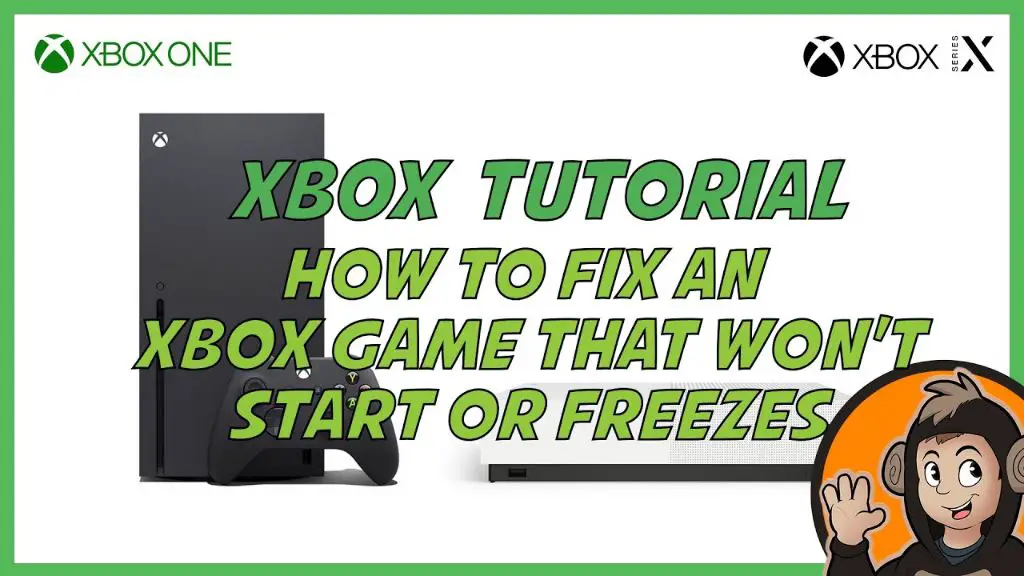Having issues with game disc installations stopping or failing on your PS4 can be incredibly frustrating. There are a few potential causes and solutions for this problem that are worth exploring.
Quick Overview of the Issue
When inserting a new game disc into your PS4, you expect it to install smoothly so you can start playing right away. However, some users experience the installation getting stuck at varying percentages – often around 50-70% completion. The installation bar will just stay frozen, no matter how long you wait. This prevents you from playing the game disc as intended.
There are a few common reasons why PS4 game disc installations may fail or freeze up:
- Disc drive errors – The PS4 disc drive hardware may be damaged or malfunctioning.
- Scratched/dirty game discs – Discs with scratches or dirt cannot be read properly during installation.
- Corrupted data – Installation data can become corrupted, freezing the process.
- System software issues – PS4 firmware bugs or glitches may cause disc installations to fail.
- Hard drive problems – An error or malfunction with the PS4 internal hard drive can disrupt installations.
- Internet connection errors – Some installations require an internet connection, which can cause issues if disconnected.
To resolve a stuck or frozen PS4 game disc installation, there are some troubleshooting steps you can try depending on the potential cause of the problem.
Checking for Disc Drive Issues
One of the most common reasons for stalled game disc installations is a mechanical problem with the PS4 disc drive. The drive may have issues properly reading discs during the installation process due to hardware malfunctions or damage.
Some signs your PS4 disc drive may be having problems:
- Unusual noises – Clicking, grinding, buzzing noises coming from the drive.
- Discs not ejecting – Pressing the eject button fails to eject discs.
- Game discs not recognized – PS4 Dashboard shows no game disc inserted even when one is.
- Flashing blue light on console – Indicates the disc drive is having trouble operating.
If you notice any of these disc drive-related problems, the drive hardware itself likely needs to be repaired or replaced. Sony offers a disc drive repair service, but you can also look into your warranty options or third party PS4 repair shops.
Troubleshooting Steps for Disc Drive Issues
Before seeking repair services, you can try these troubleshooting steps:
- Gently remove any obstructions around or inside the disc drive opening.
- Try rebooting the PS4 in Safe Mode then restarting the installation.
- Remove power from console for several minutes then reconnect.
- Try installing the game discs on a different PS4 if available to isolate the issue.
- Attempt to reinstall latest PS4 system software update.
If the disc drive problems persist, the drive will likely need to be repaired for disc installations to work properly again.
Checking for Damaged or Dirty Game Discs
Another common culprit for frozen or failed PS4 game disc installations is the quality of the discs themselves. If your game discs are damaged or dirty, the console may have trouble properly reading them during installation.
Signs your discs could be the problem:
- Visible scratches/scuffs/cracks on disc surface.
- Stuck-on dirt, smudges, fingerprints, etc.
- Discs feel warped or bent.
- Installation always stalls around same spot.
Damaged, dirty discs can cause the installation processes to get interrupted if data cannot be read. The discs may need to be cleaned or potentially resurfaced in severe cases.
Cleaning and Resurfacing Damaged Discs
Try these solutions for damaged or dirty game discs:
- Gently clean disc with soft cloth from center outwards.
- Use lens cleaner or rubbing alcohol to remove stuck-on dirt or residue.
- For deep scratches, use resurfacing kit to smooth out disc surface.
- If disc is warped, place on flat surface and apply weight for 24-48 hours.
- Attempt installation again after cleaning. May need to re-clean if issues persist.
- For severely damaged discs, contact game publisher about replacement.
Proper disc cleaning and resurfacing should allow installations to proceed smoothly in most cases.
Checking for Corrupted Data
During the installation process, key data can sometimes become corrupted. This corrupts the partially downloaded game files, causing the installation to freeze up.
Signs of data corruption:
- Installation always stops/freezes at exact same spot.
- Games crash or freeze after some installations complete.
- Error codes related to game data appear.
- Games freeze or behave oddly even after reinstalling.
Corrupted data will disrupt installations until you can purge it and start fresh.
Fixing Corrupted Installation Data
Try these steps to fix corrupted installation data:
- Delete game data – Settings > Storage > Delete.
- Restart PS4 in Safe Mode and Rebuild Database to clear other corrupted data.
- Disable Auto-Upload for game saves in PS Plus cloud storage if enabled.
- Disconnect internet to prevent possible network data corruption.
- Attempt installation again after clearing data.
A clean installation free of corrupted data should now be possible.
Checking for System Software Issues
In some cases, the culprit may be bugs or glitches found within the PS4’s own system software. Problematic firmware can disrupt various console functionality, including game disc installations.
Signs it may be a system software problem:
- Issue started after a major system update.
- Games previously installed now having issues.
- Other new system glitches appearing.
- Error codes involving system features appearing.
A buggy system update can be fixed by reinstalling the latest firmware.
Addressing PS4 System Software Issues
Try these steps to address system software problems:
- Check Sony PS4 firmware update pages for any known installation bugs.
- Try restarting PS4 in Safe Mode then Update System Software.
- Fully initialize PS4 to wipe drives and reinstall latest firmware.
- If issues persist, initialize PS4 then install incremental older firmware updates.
Reinitializing and properly updating system software should resolve any installation issues caused by firmware bugs.
Checking for Hard Drive Problems
The PS4 hard drive is where all game data is installed. If it has any errors or malfunctions, disc installations may fail or freeze as a result.
Signs of a hard drive issue:
- Unusual hard drive noises – Clicking, buzzing, grinding.
- Games crash randomly with error codes.
- System performance slow even after restarts.
- Green screen crashes or graphical corruption.
A faulty hard drive can disrupt installations due to data reading/writing issues during the process.
Troubleshooting Hard Drive Problems
Attempt these steps to troubleshoot PS4 hard drive issues:
- Restart PS4 in Safe Mode and Rebuild Database to resolve minor drive errors.
- Try reinitializing PS4 completely ifRebuild Database fails.
- Test installing discs on external USB hard drive.
- ReplacePS4 internal hard drive if issues persist.
Replacing a malfunctioning hard drive should allow disc installations to function normally again.
Checking Internet Connection
Some PS4 game disc installations require an active internet connection to download additional content packs, patches, etc. Connection issues can disrupt this process.
Signs of connection problems:
- Error codes related to network connectivity appearing.
- Disc installations proceed normally offline but stall when online.
- Games failing to sync data from PlayStation Network after installation.
Unstable connections during installations can freeze progress when downloading content.
Troubleshooting Internet Connectivity
Try these internet troubleshooting tips:
- Check network status under Settings > Network.
- Test connection speed to confirm sufficient bandwidth.
- Disable any firewalls or VPN services during installation.
- Power cycle modem/router to refresh network.
- Try wired Ethernet connection for more stable signal.
Reliable connectivity will help avoid freezing when installations require downloading data.
Prevention Tips
Once you resolve your current PS4 game disc installation issues, try these tips to help prevent problems recurring in the future:
- Keep game discs clean and scratch-free.
- Do not move or jostle console during installations.
- Allow installations to fully complete before disconnecting power.
- Always quit games before ejecting discs.
- Install system updates as soon as they release.
- Periodically rebuild PS4 database to clear corrupted data.
Following best practices for disc handling, system maintenance, and proper installation will help minimize issues.
When to Call Sony Support
If you have exhausted all the troubleshooting steps above and your PS4 disc installations still fail or freeze, it may be time to seek assistance from Sony’s support team.
We recommend contacting Sony PlayStation customer service if:
- Disc drive issues persist after troubleshooting hardware.
- Game discs remain unreadable after thorough cleaning/resurfacing.
- Hard drive replacement does not resolve data corruption.
- System software issues continue even after resetting firmware.
Sony can offer advanced troubleshooting tips, arrange for console repairs/replacement if under warranty, or guide you through proper system initialization if still having problems.
Sony PlayStation Support Options
You can contact Sony PlayStation support through:
- Calling 1-800-345-SONY (7669)
- Initiating live chat on their PlayStation Support site.
- Emailing questions to their support team.
- Troubleshooting online with Sony’s Virtual Agent.
With Sony’s technical expertise and customer service, they can get to the bottom of any persisting PS4 game disc installation issues.
Conclusion
Game disc installations freezing or failing can certainly be annoying. But in most cases, the causes can be identified and resolved with proper troubleshooting steps.
Checking for disc drive malfunctions, game disc damage, data corruption, system software bugs, hard drive errors, and network issues will help narrow down the root of the problem.
With our detailed troubleshooting guide, you should be able to get those PS4 game disc installations running smoothly again. Just be sure to handle discs with care, keep your system updated, and seek Sony support if issues continue to persist.
Happy gaming!