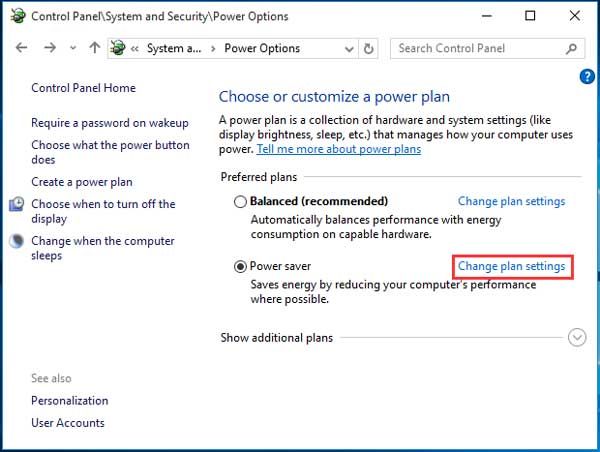Having an external hard drive disconnect and reconnect repeatedly can be incredibly frustrating. This issue is often caused by problems with the USB port, cable, driver software, power supply, or hard drive itself. Troubleshooting and isolating the root cause is key to resolving the problem.
Quick Diagnosis
Here are some quick things to check that may identify the issue:
- Try connecting the external hard drive to another USB port on your computer. If it still disconnects, then the issue is with the drive or cable, not the port.
- Try using a different USB cable with the drive. Faulty cables are a common culprit.
- Update your USB drivers and external hard drive drivers to the latest versions.
- Check if the disconnecting only happens when the drive is accessed or moved. This points to a wiring or power issue.
- Test the drive on another computer. If the disconnecting persists, then there is a problem with the drive itself.
USB Port and Cable Issues
The most common factors that can cause an external drive to disconnect and reconnect repeatedly are problems with the USB port, hub, or cables.
USB Port
If you connect the drive to another USB port and the issue persists, then it is not the port itself causing the problem. However, an unpowered USB hub or weak power supply may still be the culprit.
But if the disconnecting only happens on one USB port, there may be several possible causes:
- The USB port is damaged internally
- The port is not able to provide enough consistent power to the drive
- The port and drive may have version incompatibility issues, e.g. USB 3.0 drive in USB 2.0 port
If other devices also disconnect from the same USB port, then physical damage is likely. Trying another port, preferable directly on the computer, is recommended.
USB Cables
The USB cable that comes with external hard drives can sometimes be prone to issues or become damaged over time. Try substituting the cable with a high-quality one to see if that resolves any disconnecting problems.
Signs that a faulty USB cable may be causing the drive to disconnect and reconnect repeatedly include:
- Cable feels warm or melted near connectors
- Frayed, broken or loose wires are visible
- Kinks, cuts or compression damage on the cable
- Intermittent connection when cable is bent or moved
A damaged USB cable can interrupt the power supply or data transfer to the drive, resulting in disconnects. Inspect your existing cable thoroughly or try a brand new cable to isolate the problem.
Driver Issues
Outdated, incorrectly installed or faulty drivers for your external hard drive can also cause repeated disconnections. This may happen when:
- You connected a new external drive without installing the required drivers
- Existing external hard drive drivers have become corrupted
- Critical USB drivers are outdated on your system
To troubleshoot driver-related disconnecting of external drives:
- Download the latest external hard drive drivers from the manufacturer’s website
- Update USB drivers for your operating system to the newest available versions
- Carefully reinstall or repair drivers if any issues are found
- Try connecting the drive to another computer to isolate the driver problem
Keeping your USB and external hard drive drivers fully up-to-date will prevent many connectivity problems, including random drive disconnects.
Insufficient or Faulty Power Supply
External hard drives require consistent, adequate power to operate reliably. If the drive is not getting sufficient power, it may repeatedly disconnect and reconnect.
Insufficient Power
Some common reasons an external hard drive may not be getting enough consistent power:
- Connecting via low-powered USB hub instead of directly to a USB port
- Using generic multi-wire USB cables with limited power wires
- Connecting to USB ports on keyboard or monitor instead of directly on computer
- Damaged USB port unable to provide full power
- External power adaptors inadequate for hard drive power needs
Always connect the external drive directly to a powered USB port on the computer itself. Avoid low power hubs, cables, and ports to prevent insufficient power from interrupting the drive connection.
Faulty Power Supply
Some external hard drives come with external AC adaptors or DC power supplies. If these become damaged or degrade over time, it can cause power fluctuations and repeated disconnections of the drive.
Signs of a faulty power supply include:
- Buzzing, hissing or whining audible noise
- Damage to the power cord or connector pins
- Heat or burning smell from power adaptor
- Power adaptor has visible damage or cracks
Using a voltmeter to check for unstable power output can help identify if the power supply is at fault. Replacing a faulty AC adaptor or DC power supply should resolve disconnect issues caused by power problems.
External Hard Drive Issues
If you’ve isolated the problem to the external drive itself, there are several potential hardware issues that can cause the drive to repeatedly disconnect.
Power Surges
Power fluctuations, surges, and spikes can damage the internal components of external hard drives. This can disrupt the drive’s connection and ability to maintain consistent power.
Using a surge protector or UPS (uninterruptible power supply) when connecting your external drive can help prevent damage from power surges.
Failing Drive Mechanisms
Typical signs of an external hard drive beginning to fail include:
- Disconnections happen frequently and randomly
- Errors like “IO device error” or “unmounted drive” occur
- Strange noises like clicking, buzzing or grinding
- Drive is very slow to be recognized by computer
If an external drive is exhibiting these types of issues, then the drive itself is likely beginning to fail mechanically or electronically. Retrieving data off the drive and replacing the unit is recommended.
Overheating
External hard drives can overheat during long sustained reads and writes. This can sometimes cause the drive to temporarily disconnect. Allowing proper ventilation and air circulation around the drive can help prevent heat-related disconnects.
Prolonged overheating may also indicate impending drive failure. Monitoring drive temperatures using HDD tools can identify overheating issues.
Troubleshooting Steps
Follow these steps to troubleshoot an external hard drive that keeps disconnecting and reconnecting in Windows:
- Try connecting drive to another USB port directly on computer
- Substitute USB cable with a different high-quality cable
- Update USB and external hard drive drivers to latest available versions
- Inspect power supply cords, connectors, adapters for damage
- Check if drive disconnects when moved or during activity
- Connect drive to another computer to isolate issue
- Scan external drive for errors using CHKDSK or error-checking tool
- Monitor drive temperatures and activity for overheating
If issue persists and all components test working properly, the external drive itself may be failing and need replacement.
Preventing Disconnects
You can help prevent and avoid external hard drive disconnects by:
- Keeping USB drivers and external drive firmware updated
- Using high-quality USB 3.0 cable designed for data transfer
- Connecting directly to powered USB ports on computer
- Providing proper ventilation around drive housing
- Using surge protector or UPS for consistent clean power
- Checking for signs of potential hardware failure
Implementing these tips will help maintain a solid, uninterrupted connection with your external storage drive.
Recovering Data from Disconnecting Drive
If the disconnecting drive is failing, it is critical to recover your data before it becomes inaccessible. Options to salvage data include:
- Use drive recovery software to clone failing drive before it fully fails
- Connect drive to another computer and copy data to a functioning drive
- Remove drive from enclosure and connect directly via SATA connection
- Use a bootable Linux OS to read drive and transfer data to another device
Consult a data recovery specialist if the drive fails completely and data cannot be copied off it anymore. Advanced techniques like repairing the drive PCB can sometimes recover data from failed drives.
Conclusion
External hard drives disconnecting and reconnecting repeatedly is a common symptom of problems with the USB connection, power supply, drivers or the drive itself. Methodically isolating the fault through substitution and troubleshooting steps is key.
Updating drivers, improving power stability, inspecting cables, and monitoring drive health can help mitigate and prevent random drive disconnects. Retrieving important data off the drive prior to failure allows recovery if the hardware itself proves to be the issue.