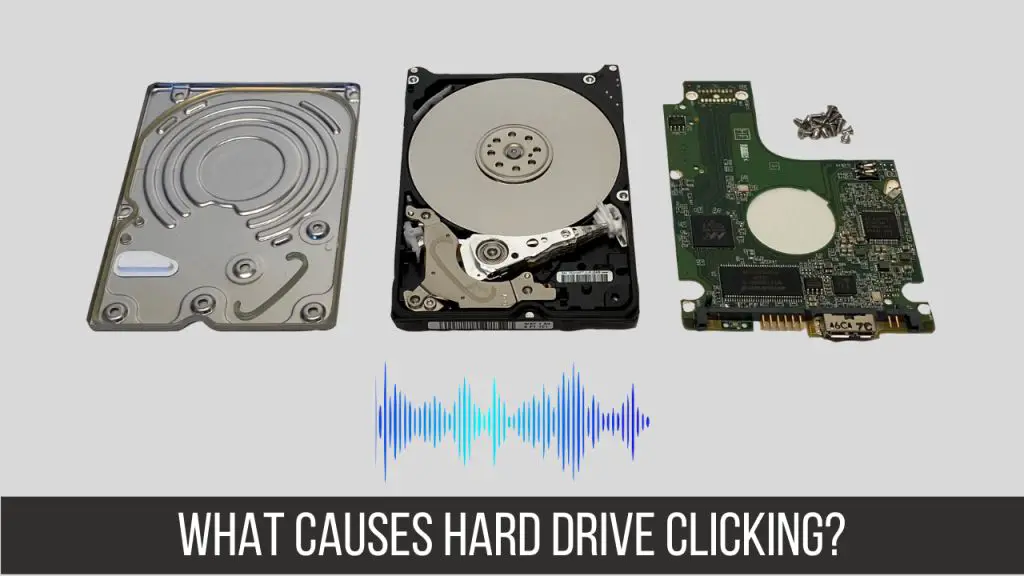A clicking or ticking noise coming from an external hard drive is often an indication of a mechanical failure. The most common causes of a clicking sound are:
- Bad sectors on the drive platters where data cannot be read or written.
- The read/write head getting stuck or misaligned.
- Motor failure where the platters cannot spin properly.
This clicking is caused by the heads trying to move or realign and being unable to due to a mechanical malfunction. It usually means the drive is failing and data loss is imminent. Catching the issue early is important to try and recover as much data as possible before complete failure occurs.
Mechanical Failure
One common cause of clicking sounds from an external hard drive is a mechanical failure, specifically when the read/write head gets stuck. The read/write head floats just above the drive’s platters and moves back and forth rapidly to access data. However, issues like power surges, impacts, or just normal wear and tear can cause the head to get stuck in one place.[1]
When the head gets stuck, it fails to properly move across the drive andmakes a repetitive clicking noise as it tries and fails to access the platters. This is often accompanied by the drive not showing up or not spinning up properly. The stuck head can also damage the platters by scraping across the surface. This clicking generally means the drive has suffered catastrophic mechanical failure and will require professional repair to access the data.[2]
Bad Sectors
Bad sectors are areas on a hard drive that can no longer reliably store data due to permanent damage or defects. Over time, bad sectors can develop on a hard drive from normal wear and tear, power outages, age, physical damage to the drive, or other issues. When a hard drive attempts to read or write data to these damaged parts of the disk, it can make abnormal clicking or scratching noises as the read/write heads struggle to access these sectors.
Bad sectors often initially develop as “soft” bad sectors that are marked by the operating system as damaged, but can still be accessed. However, they frequently degrade into “hard” bad sectors that become completely inaccessible. The more bad sectors a drive develops, the more likely it is to fail and crash. According to Seagate, a small number (under 100) soft bad sectors may be repairable, but a drive with any hard bad sectors likely indicates impending failure.
When bad sectors spread, the hard drive has to work harder to access data, leading to extra stress, slower performance, and those audible clicks or scratches as the heads struggle to read and write. So if an external hard drive starts making frequent clicking noises, it likely means bad sectors are beginning to develop and fail.
External Power
One cause of a clicking sound from an external hard drive is insufficient power. External hard drives require a stable power source to run properly. If the drive is not receiving enough consistent power, it may repeatedly turn on and off as it tries to spin up. This on/off cycle can produce a clicking or beeping sound as the drive platters start and stop.
Using a low quality or defective power cable, damaged port, low capacity power source, or excessively long cable can prevent the drive from getting the power it needs. Connecting multiple high-power devices to the same port or chain of ports can also starve an external drive of adequate power. If the drive clicks when plugged into your computer but not into a wall outlet, the computer may not provide enough power through its USB or other ports.
To troubleshoot, try using a short, high-quality cable plugged directly into a wall outlet rather than connecting through a computer. Avoid chaining multiple devices off the same power source. If the clicking persists with a stable power supply directly from the wall, the drive itself may be damaged and require professional repair. Insufficient external power is a common preventable cause of clicking hard drives.
Sources:
https://www.ontrack.com/en-us/blog/hard-drive-clicking-causes-and-solutions
Connectivity
Loose or faulty connections between the external hard drive and computer can also cause clicking sounds. This interrupts the flow of data between the drive and system, which can make the heads jerk and produce a clicking noise as they reset and attempt to reconnect.
Cables, ports, connectors, and adapters that are worn out, bent, or damaged can all contribute to connectivity issues. Faulty USB ports on the computer itself can also prevent the external drive from receiving consistent power and communication.
Trying different cables and connections, or connecting the external drive to another computer, can help diagnose if the clicking sound stems from a connectivity problem. If the clicking persists across different setups, it likely indicates another underlying issue.
According to Flashback Data, sometimes an external hard drive won’t receive enough consistent power due to faulty connections, and an alternative power source could help identify if this is the root cause.
Outdated Drivers
Sometimes an external hard drive starts clicking due to outdated or corrupt drivers, especially USB drivers. Old USB/external drive drivers can cause conflicts that lead to the clicking noise and potential data access issues. If you connect the drive to a new computer and it still clicks, outdated drivers may be the culprit.
Try updating your USB drivers and chipset drivers to see if that resolves the clicking and access problems. On Windows, you can find and update drivers through Device Manager. Make sure you download the latest drivers directly from your motherboard or USB controller manufacturer’s website. After updating USB and chipset drivers, reboot your computer and reconnect the external drive to see if the clicks have stopped.
If updating the drivers does not work, you may need to uninstall and reinstall the USB controller and external hard drive drivers. This will completely remove the old drivers and replace them with fresh versions that are free of corruption and conflicts. Just be sure you have the latest drivers downloaded first before uninstalling. Reinstalling drivers often fixes clicking and detection issues caused by outdated, buggy driver files.
While outdated drivers are one potential cause of external hard drive clicking, there are many other possibilities covered in this article. Try troubleshooting other reasons if updating drivers does not resolve the clicking and access issues.
Diagnosing the Problem
Determining the exact cause of a clicking hard drive can be tricky, but there are a few ways to narrow down the issue.
First, listen closely to the clicking noise itself. A rhythmic, regular clicking often indicates a mechanical problem like a failed actuator arm. Meanwhile, random, irregular clicking could mean bad sectors or connection problems (1).
Next, pay attention to when the clicks occur. Clicks during startup or when accessing data typically point to mechanical failure. But clicks when the drive is idle hint at electrical problems instead (2).
Checking the drive’s SMART status can also help diagnose issues. SMART monitors drive health parameters like bad sectors, spin-up time, and temperature. Tools like HD Sentinel can read SMART data to detect problems. A high bad sector count confirms corrupted data regions.
Lastly, trying the drive in an external enclosure or new computer can isolate the issue. If clicking persists in the new setup, the drive itself is likely faulty. But if the noise stops, the original connections, drivers, or settings may be to blame.
Pinpointing what’s behind clicking sounds allows you to decide whether the drive requires repair, recovery, or replacement.
Back Up Your Data
It is critical to back up your data before attempting any repairs on a clicking hard drive. The clicking sounds indicate a mechanical failure, which means the drive could completely stop working at any time. If the drive fails before you are able to back up the data, the files may be lost forever.
To back up your data, first try copying the files directly to another drive by connecting both drives to your computer. Software like EaseUS Todo Backup (https://www.easeus.com/disk-copy/data-recovery-software.html) allows you to clone drives sector by sector to create an exact copy. If the clicking drive is undetectable or extremely unstable, recovery software like EaseUS Data Recovery Wizard (https://www.easeus.com/datarecoverywizard/free-data-recovery-software.htm) can scan and extract files from the drive and save them to a working drive.
Backing up your data right away gives you the best chance of recovering all your files before attempting any repairs. Don’t run the risk of losing your data for good – always make backups first when dealing with a clicking hard drive.
Repair Options
If your external hard drive is making clicking noises, there are a few repair options to try to fix the issue and recover your data:
Do-it-yourself repairs: There are some basic troubleshooting steps you can try first before seeking professional help. Make sure all cables are properly connected between the drive and computer. Try connecting the drive to a different USB port, computer, or USB cable. You can also try plugging the drive into a powered USB hub to ensure it’s getting consistent power. Some people have had success opening up the external drive casing and reseating the internal SATA connection. However, this risks further damaging the drive and should only be attempted with proper equipment and know-how. There are also some DIY clicking hard drive fixes like the freezer trick to potentially temporarily repair the drive, but these are not guaranteed solutions.
Data recovery services: If DIY options don’t work, you may need to enlist the help of professional data recovery experts who have specialized tools and clean rooms to repair drives and rescue data. They can perform repairs like replacing the read/write heads or motor components. This will be more expensive but maximizes the chances of recovering your valuable files off the clicking drive before it totally fails.
Drive replacement: In severe cases where the drive cannot be repaired, you may need to replace it if it’s still under warranty. Or you can buy a brand new external drive and migrate your data backups onto it.
Preventing Future Issues
There are several steps you can take to help prevent your external hard drive from making clicking noises in the future:
Use a surge protector or UPS battery backup. This will protect your hard drive from power surges and sudden loss of power that can damage components. According to Lacie Support, “Irregular/insufficient power can damage components within a drive”[1].
Avoid exposing your hard drive to excessive heat, moisture or dust. Keep it in a cool, dry place and make sure it has adequate ventilation[2].
Handle your hard drive carefully and avoid bumps/drops which can damage internal components and lead to clicking sounds.
Update drivers for the hard drive regularly to maintain proper functionality and communication between the drive and computer.
Use the “safe remove” feature when disconnecting the hard drive and make sure no processes are still accessing it.
Consider using SMART monitoring software to keep track of your hard drive’s health and be alerted to problems before failure occurs.
Maintain backups of your data on a separate device in case your hard drive does fail unexpectedly.
[1] https://www.lacie.com/support/kb/the-drive-is-making-clicking-sounds-006281en/
[2] https://www.ontrack.com/en-us/blog/hard-drive-clicking-causes-and-solutions