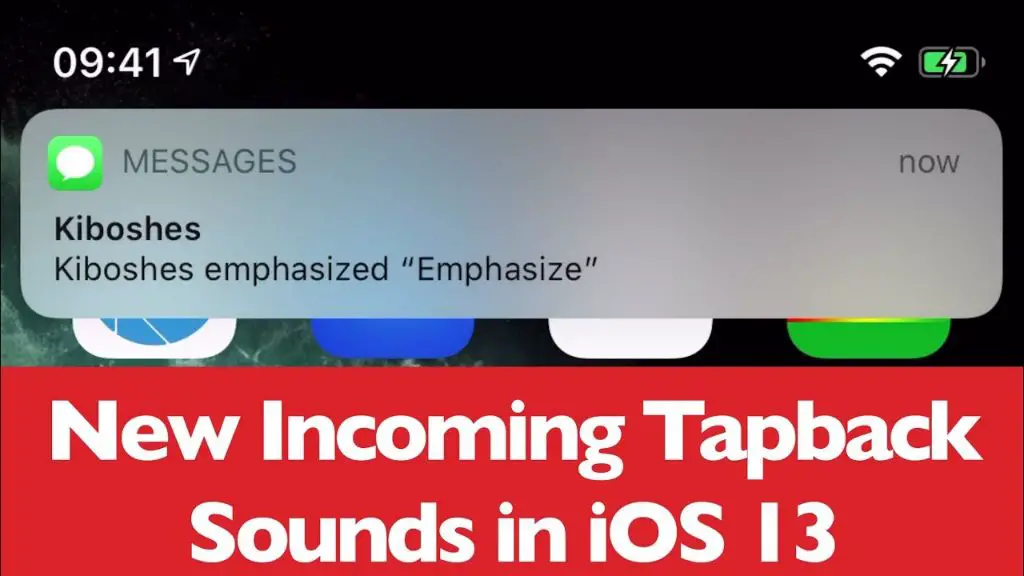You’re in an important meeting when suddenly your iPhone lets out a loud beep. Or you’re asleep at night when you’re jolted awake by a bizarre chiming sound. Strange noises seem to emanate randomly from your iPhone even when it’s set to silent.
This mysterious phenomenon of random, unexplained sounds is surprisingly common with iPhones. Ranging from beeps to chimes, buzzes to dings, these anomalous noises can occur without any new alerts or notifications. While they may seem like glitches in the matrix, there are some plausible explanations for why your iPhone is making random sounds.
Common Sound Issues
Some of the most frequently reported random sounds on iPhone are related to common system functions or alerts. This includes:
-
Siri activating by accident – The Siri listening chime can randomly go off if the iPhone thinks it heard its wake phrase “Hey Siri.” This often occurs if Siri is set to Always Listen for “Hey Siri” in Settings.
-
Keyboard clicks – Even with the keyboard clicks/sounds turned off in Settings, some users report random and erratic keyboard sounds while typing. This tends to happen most while using third-party or customized keyboards.
-
Low battery chime – iPhones play a short chime when the battery gets low as a warning. However, some users report the low battery sound occurring even when battery level is 50% or more, indicating a battery reporting issue.
-
Call and text alerts – Ringtone or text tones can sometimes occur randomly, even with the phone set to silent/do not disturb. This is typically caused by notifications getting “stuck” and playing the sound late.
For more details on troubleshooting these issues, see: Random Noise
Hardware Issues
Sometimes the random sounds and noises coming from an iPhone can be traced back to hardware issues with the device itself. Two of the most common culprits are faulty speakers and loose internal components that rattle around inside the phone.
Issues with the iPhone’s internal speakers are one of the most prevalent hardware problems that can cause strange sounds. As speaker components wear out or become damaged over time, they can begin emitting odd noises, chimes, buzzing, and other audio anomalies randomly. According to discussions on the Apple Support Communities forum, faulty speakers are often the root cause of unexplained beeps, chimes, and tones coming from iPhones [1].
Loose internal parts shaking and vibrating inside the iPhone can also produce random sounds. Components like loose screws, power cables, or circuit boards that aren’t properly secured may rattle when the phone is moved or vibrates, creating bizarre noises. Based on the Apple discussions thread, vigorous shaking of the iPhone can reveal these loose interior parts [1]. If opening up the phone and checking inside, loose cables, connectors, or screws may be visible.
Software Glitches
One of the most common causes of random sounds on iPhones is software glitches. iOS, the operating system that runs on iPhones, can sometimes have bugs that lead to odd behavior like random sounds. For example, some users have reported random chimes and other noises after updating to iOS 17.1. Restarting the iPhone or installing iOS updates may resolve software bugs causing random sounds.
Misbehaving apps that have permission to play sounds could also be the culprit. If you’ve allowed certain apps to send notifications or access features like the microphone, they may end up triggering random sounds even when they aren’t in use. Check the list of apps with sound permissions under Settings > Notifications and consider restricting or removing access for any unnecessary apps. Popular apps like Facebook, Instagram and Snapchat have been known to cause issues with random sounds when they have broad permissions enabled.
Solutions for Hardware Issues
If the random sounds are being caused by an issue with the iPhone’s hardware components, there are a couple options to resolve it:
Take it to the Apple Store for repair – The Apple Store has trained technicians that can diagnose hardware-related issues. They can examine the device, run diagnostics tests, and determine if certain components like the speaker need to be repaired or replaced. This is the recommended option if the iPhone is still under warranty.
Replace speaker yourself – For users comfortable with taking apart their iPhone, the speaker can potentially be replaced independently. Quality replacement iPhone speakers can be purchased online or at electronics retailers. Guide videos are available online demonstrating how to replace the iPhone speaker step-by-step. However this could void the iPhone’s warranty.
Sources:
https://support.apple.com/en-us/HT203794
https://support.apple.com/iphone-12-and-iphone-12-pro-service-program-for-no-sound-issues
Fixing Software Problems
One of the most common causes of random sounds on the iPhone is software issues or glitches. There are several troubleshooting steps you can try to resolve any software problems causing unexpected sounds.
First, make sure your iPhone is updated to the latest version of iOS. Apple frequently releases software updates that contain bug fixes and performance improvements. Go to Settings > General > Software Update to check for and install any available updates. According to discussions on Apple’s support forums, the iOS 17.0.3 update released in October 2023 addressed several sound issues users had been experiencing.
If you recently downloaded a new app before the random sounds started occurring, it’s possible that particular app is the culprit. Try deleting any new apps and see if that resolves the problem. You can always reinstall them later if needed.
Finally, resetting all settings on your iPhone will clear out any corrupted data or glitches that could be causing sound issues. Go to Settings > General > Reset and choose “Reset All Settings.” Your data and content will remain intact, but any customized settings will be restored to default. This often resolves persistent software-related problems.
If none of these software troubleshooting steps resolve your iPhone’s random sounds, it likely points to a hardware issue that may require professional servicing. But software glitches are very common, so addressing any iOS, app, or settings problems is a good first step.
Adjusting Notifications
One of the most common causes of random sounds on iPhones is unnecessary or loud notification alerts. You can adjust your notification settings to turn off or quiet any alerts you don’t need.
Go to Settings > Notifications to view and manage all of your apps’ notifications. For each app, you can turn notifications off completely by toggling them off. You can also select an app and change the notification style to “Banners” or “Alerts” depending on if you want a less obtrusive banner or a more noticeable pop-up alert.
To lower the overall notification volume, go to Settings > Sounds & Haptics. From here you can adjust the slider for “Ringer and Alerts” to make notification sounds quieter. You can also change the default notification sound to something less jarring.
According to discussions on Apple’s forums, turning off unnecessary notifications is a common solution for random sounds: “Go into settings- notifications, there’s a list of apps there using notifications, tap on each of them one by one and turn off things you don’t need.” Limiting alerts to only essential notifications can help eliminate surprise sounds.
Checking Accessibility Settings
One potential source of random sounds is the Accessibility settings on your iPhone. These features are designed to help users with disabilities, but they may sometimes activate accidentally.
To check your Accessibility settings, go to Settings > Accessibility. Look for options like Keyboard Clicks, Mono Audio, LED Flash for Alerts, and VoiceOver. If any of these are enabled, try disabling them by toggling the switch off. This may stop unintended chimes, beeps, or speech from occurring randomly.
Specifically, disable options like Keyboard Clicks which play a sound when typing, Toggle Keys which play chimes when toggling certain keys, Speak Selection which reads text aloud, and Switch Control which allows external switches to control your device. Doorbell alerts for visitors can also be deactivated under Audio/Visual if accidentally enabled.
If you find Accessibility features you don’t remember turning on, disabling them may fix your random sound issues. However, don’t disable anything you or another user relies on. Simply adjust settings to prevent unintended sounds.
When to Get Professional Help
If you’ve tried all of the advanced troubleshooting steps like restoring your iPhone and the issue persists, it may be time to seek professional help for a hardware repair.
The iPhone is a complex device with many fragile components inside. Issues like no sound during calls or random sounds could potentially indicate a hardware problem like a damaged speaker or audio IC chip. While Apple provides some limited service programs, most sound issues will require an out-of-warranty repair.
Seeking professional repair is recommended if your iPhone:
- Emits no sound at all from the earpiece
- Has severe static, distortion, or crackling sounds
- Has sound problems that persist after resetting software and settings
Certified Apple repair centers and reputable independent repair shops have the parts, tools, and expertise to properly diagnose and fix internal hardware issues with your iPhone’s sound. While an audio repair won’t be cheap, it may be worth it to regain full sound quality and usability of your iPhone.
Conclusion
In conclusion, the main causes for random sounds coming from your iPhone include hardware issues like a faulty speaker or microphone, as well as software glitches from things like notifications and accessibility settings.
To fix hardware issues, you may need to get your iPhone serviced or replaced. For software problems, adjusting your notification settings, turning off accessibility features, or doing a factory reset can often resolve the issue.
While random iPhone sounds can be annoying, they are usually fixable with some basic troubleshooting. But if the issue persists and you’ve tried all the DIY solutions, it’s best to take your device to an Apple store or authorized service provider for professional help.