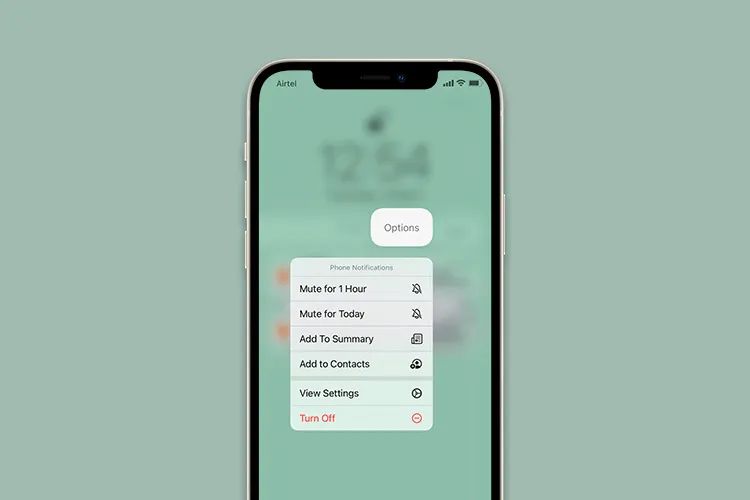It can be annoying and confusing when an iPhone suddenly makes a random noise for no apparent reason. This issue is usually caused by an app sending a notification, an alarm or calendar alert going off, sounds from Apple Pay, keyboard clicks, low battery warnings, MagSafe charging noises, software glitches, or a problem with the hardware or accessories. In this article, we’ll outline some of the main reasons iPhones can randomly make noises, and provide tips to prevent it from happening.
Notifications
One of the most common causes of random noises from an iPhone is notifications. iPhones have various sounds and vibrations to alert you when you receive a new notification for an app, text message, email, calendar event and more.
By default, most notifications play a simple chime sound. However, you can customize notification sounds for each app in Settings > Sounds & Haptics on your iPhone. This allows you to set unique sounds for your most-used apps like Messages, Mail, Calendar, Facebook, Instagram and more.
If you have customized notification sounds enabled, you may hear different chimes, dings or other sounds depending on the app triggering the notification. The sound plays even if your iPhone is muted, so you don’t miss important alerts.
To check your currently enabled notification sounds:
- Open the Settings app
- Tap Sounds & Haptics
- Tap Sounds and choose from the list of currently selected sounds for different apps/features.
Having unique notification sounds can make it easy to identify which app is triggering the alert without having to look at your phone. However, with many apps configured, it may seem random when different notification sounds play throughout the day.
If you want to simplify, you can set a single default notification sound to be used for all apps and features. Just select your preferred sound under System Sound in Sound & Haptics settings.
Notifications can also include custom vibration patterns in addition to sounds for even more customization. If you feel random vibrations from your iPhone, they may coincide with notification alerts.
To minimize disruptions, consider disabling sounds/vibrations for less important apps. You can also set Do Not Disturb to mute notifications during certain times of day or night.
Alarm and Calendar Alerts
One common source of random noises from an iPhone is scheduled alarms and calendar alerts. The Clock app allows you to set alarms that will make a sound at the specified time. You can set multiple alarms with different tones and enable repeating alarms for regularly scheduled wakeup calls or reminders.
To set an alarm on an iPhone, open the Clock app and tap on the Alarms tab. Tap the Add button to create a new alarm. You can then set the time and choose from several options like repeat days, labels, and sounds (How to set and change alarms on your iPhone). The default iPhone alarm sound is Radar, but you can select from other tones or pick a song from your music library.
The Calendar app also allows you to set alerts for events and appointments. These alerts will trigger at the specified time before the event, making a calendar notification sound. To adjust Calendar alerts, open the Calendar app, select an event, tap Edit, and change the Alert option. You can pick how long before the event you want a sound to play.
So if you hear a random beep, chime, or other noise from your iPhone, it very well could be an alarm or calendar alert you’ve forgotten about. Check the Clock and Calendar apps to see any upcoming alerts scheduled.
Apple Pay
One common source of random noises from an iPhone is the Apple Pay sound effect that plays when making purchases using Apple Pay. According to a Reddit discussion on r/apple, the Apple Pay sound is described as a “success alarm” that goes off whenever Apple Pay is used at stores that accept it (https://www.reddit.com/r/apple/comments/6gvz5m/apple_pay_sound_effect/).
The Apple Pay sound effect is a short chime noise that indicates a successful Apple Pay transaction. It provides confirmation when an iPhone user pays by holding their device near a payment terminal that accepts Apple Pay. This sound plays automatically and by default whenever an Apple Pay purchase goes through. Users cannot disable it without muting their device entirely.
While intended to provide a positive reinforcement chime for Apple Pay use, some users may find the sudden sound surprising or annoying if they are not expecting it. However, it is a normal function of Apple Pay and not a glitch or random noise in the traditional sense. Being aware that this sound indicates a successful Apple Pay transaction can help identify the source.
Keyboard Clicks
One common source of random noises from the iPhone is the keyboard click sound effect that plays when typing. This can be controlled in the Settings app under Sounds & Haptics > Keyboard Feedback. By default, the “Sound” option is enabled which provides an audible click when pressing keys on the iOS keyboard. Disabling this setting will turn off the typing sounds completely.
According to Apple’s support page, users can also customize the keyboard click style and vibration intensity on iPhone models with Haptic Touch. The click sounds are designed to provide typing feedback, though some users may find them distracting or loud in quiet environments (Apple Support). Turning off keyboard sounds prevents random clicking noises while maintaining haptic feedback.
Low Battery
One common reason an iPhone may make a random noise is due to the low battery warning. When the battery level drops below 20%, the iPhone will play an alert sound to notify the user.[1] This sound is designed to catch the user’s attention so they know to charge their device. The low battery warning sound cannot be disabled, as it is an important notification that the phone may shut down if not charged soon.[2]
The low battery warning sound on iPhones consists of 3 descending pitches. It will initially play once when the battery hits 20%, and then will repeat every few minutes or whenever the user tries to use a power-hungry feature. Users may find the sound annoying, but there is no way to turn it off completely without disabling all sounds and haptic feedback.
If the iPhone begins making the low battery sound frequently, the best course of action is to charge it as soon as possible. Try using the original charger and cable for the fastest charging speed. Make sure the charging port is clean and that the cable is properly inserted. Let the phone charge until it reaches at least 80% before using it while plugged in. This will help calibrate the battery and ensure the low battery warnings only occur at the appropriate times.
Charging and MagSafe
Many iPhone owners have noticed their phone making a random noise when plugging in their device to charge or when placing it on a MagSafe wireless charger. This is actually an intentional sound effect that Apple has built into the iPhone software.
When you connect your iPhone to power through a Lightning cable or set it down on a MagSafe charger, you’ll hear a soft chime or click sound. This audible feedback is meant to confirm that your phone has begun charging properly (1).
The MagSafe charging sound in particular seems to be louder and more startling to some users. Apple likely made it more prominent to mimic the sound/feel of magnets snapping together. But fortunately, you can control the volume of this noise.
To adjust or turn off charging sounds on your iPhone, go to Settings > Sounds & Haptics and toggle off the option for “Locking” sounds. This will mute the MagSafe snap and charging chime effects. You can also switch your phone into silent mode using the side volume button to temporarily mute charging noises if needed (2).
So in summary, those random charging and MagSafe sounds are actually built-in feedback from Apple. They notify you that your iPhone is charging correctly. But you can toggle them off in Settings or use Silent Mode to eliminate the noises if you find them bothersome.
Glitches and Software Issues
One common cause of random noises from an iPhone is glitches or bugs in the device’s software. As iOS devices age and receive updates, they can develop quirks that lead to odd sounds playing unexpectedly. Sometimes a speaker malfunction or distortion in the audio output can occur, causing intermittent crackling, static, or distorted sounds.
These types of issues tend to arise randomly and sporadically, rather than at specific triggers. They may come and go over time. Often a reset or restore of the device can resolve temporary software glitches causing random sounds. However, in some cases the problem may indicate a deeper hardware issue.
Users have reported random chiming noises, static sounds, and speaker crackling coming from their iPhone that seems tied to software malfunctions. Performing a force restart and checking for iOS updates can help troubleshoot these problems. But persistent issues likely require further diagnosis and potential hardware repair. Contacting Apple Support can help determine next steps if random sounds stem from system glitches.
Overall, while surprising random sounds are annoying, they may simply reflect a software hiccup rather than serious damage to an iPhone. But consistently distorted audio or speaker issues should be addressed to prevent wider system problems.
Source: https://discussions.apple.com/thread/250566721
Hardware and Accessory Issues
One common cause of random noises from an iPhone is faulty or incompatible hardware accessories. Accessories that plug into the iPhone’s charging port or headphone jack can sometimes produce static, crackling, or other odd sounds if they become damaged or worn out over time.
For example, frayed or broken cables are a frequent source of strange noises when plugged into an iPhone. As the internal wiring gets exposed or disconnected, it can cause intermittent sounds or connection problems. Similarly, if moisture or debris gets into a charging cable or headphone plug, it can lead to odd sounds during use. Faulty adapters or headphones are other accessories that could potentially cause unexplained noises.
In addition, some third party accessories not designed specifically for iPhone may not integrate properly, also leading to audio issues. Using official Apple accessories can help avoid compatibility problems. If a noise only occurs when using a certain cable, adapter, or headphones, that points to the accessory being the likely culprit.
Hardware issues within the iPhone itself can also be to blame. A damaged or sticking headphone jack, charging port, speaker, logic board, or other components can manifest as unexplained beeps, buzzes, or other noises. In some cases, getting the iPhone serviced may be necessary to diagnose and replace any internal hardware causing unwanted sounds.
Preventing Random Noises
Here are some tips to customize sounds and prevent unwanted noises from your iPhone:
Go to Settings > Sounds & Haptics to control your ringtone and alert volume, vibration settings, and default notification sounds. You can set your phone to silent mode or enable Do Not Disturb to mute sounds during certain times or events. See Apple’s support guide for detailed instructions.
To mute specific apps from making noise, go to Settings > Notifications and select the app. You can turn off Sounds and Vibration alerts individually per app. Refer to this guide for step-by-step instructions.
Check for any unsupported accessories connected to your iPhone that may be causing interference and noises. Disconnect or remove any suspicious or damaged accessories.
Update to the latest iOS software, which often includes bug fixes for random noises and other audio issues. A software restore or new device may be necessary if glitches persist.
As a last resort, have your iPhone inspected by an Apple technician, as hardware problems like speaker damage can also cause strange noises.