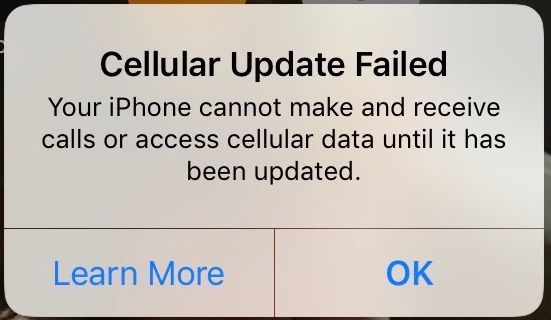If you see a “cellular data failed” message on your iPhone, it means your phone is unable to connect to your carrier’s cellular network to access data services. There are several potential causes for this error that can range from network outages to issues with your SIM card or cellular settings.
Quick Summary
Here are some quick answers to common questions about the iPhone “cellular data failed” error:
- It means your iPhone cannot connect to your carrier’s cellular network to use mobile data.
- Main causes are network outages, SIM card issues, cellular setting problems.
- First try toggling Airplane mode on/off to reset mobile connections.
- Check for carrier outages in your area.
- Make sure your SIM card is properly installed and not damaged.
- Check cellular data settings are activated and APN settings are correct.
- A network settings reset may fix the issue if settings are incorrect.
- Contact your carrier if the problem persists for help troubleshooting.
What does “cellular data failed” mean on iPhone?
The “cellular data failed” message on iPhone means that your device is unable to connect to your cellular carrier’s mobile data network in order to access internet services and apps when you are not connected to WiFi. This prevents you from being able to use cellular data for browsing, emails, streaming media, social media, messaging, and any other activities that require an internet connection over the mobile network.
Some key points about the iPhone “cellular data failed” message:
- It indicates your iPhone cannot connect to your carrier’s 4G LTE or 5G network.
- Without cellular data, you will not have internet access unless connected to a WiFi network.
- Both mobile apps and system services like iCloud, Siri, Maps, etc. rely on a cellular data connection.
- The error typically persists until the underlying cause is resolved.
- It does not necessarily indicate a hardware problem – software and network issues can also cause it.
If you see the message sporadically, it could just be a temporary glitch. But frequent or persistent “cellular data failed” errors usually signify an underlying problem needs to be addressed before cellular access can be restored.
Why do I keep getting the “cellular data failed” message?
There are several potential factors that can cause frequent or persistent “cellular data failed” errors on an iPhone:
Network outages
Service disruptions, towers going offline, overload from too much traffic etc. can interrupt your carrier’s network availability in your area. If you see the error during known carrier outages, then the network is likely the root cause.
SIM card issues
Damaged SIM cards, dirt/debris on the SIM, or the SIM card not being properly installed can prevent your iPhone from accessing the cellular network. Removing and reinserting the SIM card can often resolve simple errors like an improper fit.
Cellular data settings
If cellular data access is disabled, APN settings are incorrect, or network settings are misconfigured, your iPhone will fail to connect to the network. Going into Settings to double check they are set up properly for your carrier can help.
Update issues
Sometimes issues with iOS updates or carrier updates getting improperly installed can disrupt cellular connectivity. Updating your iPhone software, carrier settings and SIM card PRL may help.
Hardware problems
Very rarely, hardware defects with the iPhone logic board, cellular antenna, or SIM card reader can lead to cellular data failures. If software troubleshooting does not help, this possibility would need to be examined at an Apple Store or repair shop.
How can I fix my iPhone saying “cellular data failed”?
Here are some troubleshooting steps to resolve the iPhone “cellular data failed” error:
1. Toggle Airplane Mode Off and On
Toggling Airplane mode off and then on again will force your iPhone to re-establish connections with nearby cell towers. Open Settings -> Airplane mode and switch it on. Wait 30 seconds and then turn it off. Then try using cellular data.
2. Check for Carrier Outages
Visit your carrier’s website or social media pages to check if they have any known outages in your area that could explain the lack of cellular service. Downtime for maintenance, overloaded towers, or other network issues can all prevent connectivity.
3. Remove and Reinsert the SIM Card
Eject the SIM card and make sure there is no visible damage or debris on the contacts. Clean with isopropyl alcohol if needed. Then firmly reinsert the SIM card into the SIM tray. This can resolve improper seating issues.
4. Reset Network Settings
Resetting network settings will delete any problematic cellular, Wi-Fi, or Bluetooth settings and refresh them to defaults. Go to Settings -> General -> Reset -> Reset Network Settings. You will lose custom settings so you’ll need to rejoin Wi-Fi networks etc.
5. Make Sure Cellular Data is Enabled
Check Settings -> Cellular -> Cellular Data Options and make sure the Cellular Data switch is turned on. If cellular data access got accidentally disabled that can lead to failed connections.
6. Verify APN Settings
Incorrect or missing APN settings will prevent cellular data from working properly. Go to Settings -> Cellular -> Cellular Data Options -> Cellular Data Network and check that the APN settings match what your carrier provides.
7. Contact Your Carrier
If you still cannot resolve the issue after trying these troubleshooting steps, contact your carrier’s tech support. They can check your account status, provision your device on their network, verify service in your area and provide further troubleshooting assistance.
How can I prevent “cellular data failed” errors?
While cellular data issues can arise occasionally from factors out of your control, there are some preventative steps you can take to help avoid them:
- Keep your iPhone OS up to date to ensure connectivity issues are not due to bugs in old OS versions.
- Don’t modify cellular network settings unless you know what you are doing.
- Be careful when inserting/removing SIM card to avoid damaging it.
- Restart your iPhone periodically to clear out memory issues.
- Check for carrier outages if you suddenly lose cellular connectivity so you don’t waste time troubleshooting other factors.
- Contact carrier support as soon as an issue arises to prevent persistent data failures.
- Consider switching off cellular data when not needed to reduce network strain in poor coverage areas.
While the occasional “cellular data failed” message may not be avoidable, taking proactive measures can help minimize occurrences and make it easier to restore normal service when they do happen.
How can I tell if my cellular network is down?
Some ways to help determine if your cellular carrier is experiencing an outage or other network disruption include:
Check carrier network status
Most carriers offer a real-time service status checker on their website or mobile app. This will show any known outages or disruptions in your area that could cause cellular data failures.
No service bars/carrier name on your phone
If the status bar shows no service at all, no signal strength bars, or is missing your carrier name, that indicates your phone cannot find any available cell towers to connect to in range.
Try making a call
If you have issues successfully placing or receiving calls in an area that normally has good coverage, it could mean widespread cellular network problems.
Other users reporting issues
Check carrier social media pages or third party outlet tracker tools for spike in reported problems by other users served by the same network. Widespread reports indicate network malfunctions.
Try another SIM card
Swap your current SIM card with one from another carrier and see if cellular data works normally. If it does, your regular carrier is likely having network disruptions.
Should I get a new SIM card if cellular data fails?
Getting a brand new SIM card from your carrier can potentially fix cellular data connectivity issues in some situations, but is not guaranteed to resolve them in all cases. Here are some factors to consider:
- If SIM card is visibly damaged, replacing it should help.
- If SIM was working fine historically a new one may not help.
- Carrier may need to provision the new SIM properly on their network.
- Other device, network or software issues could still occur with new SIM.
- SIM replacement has modest cost – try basic troubleshooting first.
- Carrier tech support can advise if new SIM seems advisable.
In summary, a new SIM card can help rule out or resolve issues with the physical SIM card itself being defective or improperly configured. But since other factors like network problems or device software bugs can also cause cellular data failure, replacing your SIM may not necessarily be a silver bullet solution in all cases.
Can restoring my iPhone fix cellular data failure?
Restoring your iPhone to factory default settings can potentially help resolve cellular data connectivity issues in some cases, but should generally be viewed as more of a last resort measure after trying other basic troubleshooting first. Potential pros and cons include:
Pros
- Wipes any problematic device software/settings that may be causing issues.
- Software issues are a common culprit in cellular data failures.
- Forcing device to redownload network settings often fixes settings errors.
- Does not delete personal data like photos or messages.
Cons
- Does not fix hardware or network-related cellular data failures.
- Process is time consuming and inconvenient.
- Device will need to be set up from scratch again.
- Issue could still occur even after restoring.
In summary, a factory restore makes sense as a cellular data troubleshooting step of last resort when software issues are strongly suspected and simpler fixes don’t work. But it involves some disruption, risks losing data if not backed up properly, and does not guarantee a resolution, so only attempt after consulting with technical support on whether it seems advisable for your specific situation.
What cellular network settings should I check on iPhone?
Here are some key cellular network settings to verify on an iPhone if dealing with cellular data issues:
- Cellular data toggle – Ensure cellular data access is enabled (Settings -> Cellular -> Cellular Data Options).
- APN settings – Confirm they are correct for your carrier (Settings -> Cellular -> Cellular Data Options -> Cellular Data Network).
- Network selection – Should be set to Automatic unless roaming (Settings -> Cellular -> Cellular Data Options).
- Roaming – Turn off if not needed to avoid roaming charges from unintentional usage (Settings -> Cellular).
- Cellular plans – Make sure sufficient data allocation if using a limited plan (Settings -> Cellular -> Cellular Plans).
- Carrier settings version – Can update carrier bundles if out of date (Settings -> General -> About).
Double checking these key cellular network settings can help resolve configuration issues or mismatches with your carrier’s network that may be preventing cellular data from working properly.
How can I update carrier settings on my iPhone?
To manually check for and install the latest carrier settings update on your iPhone:
- Go to Settings -> General -> About.
- Look for the Carrier field and check the version listed.
- Visit your carrier’s website and locate the latest carrier settings version available.
- If your version is lower than the newest, go to Settings -> General -> About and tap Software Update.
- This will prompt your iPhone to check for and install any pending carrier updates.
Updating to the newest carrier settings can help resolve cellular data issues caused by outdated configurations on your carrier’s network. However, sometimes the updates are gradual rollouts or device/region specific. If no update is showing as available, your version may still be current.
Why is my iPhone saying no service?
Some common reasons an iPhone may display “No Service” include:
- You are in an area with poor or no carrier coverage, like remote locations or underground.
- Airplane Mode is enabled, which disables all wireless connections.
- Your SIM card has been removed from your device.
- Your carrier account has an unpaid balance, suspending service.
- Your iPhone software requires a carrier update.
- There is debris in your SIM card slot preventing proper insertion.
- Your iPhone hardware has a defect affecting the cellular antenna.
You can attempt the following steps to try restoring service when your iPhone says No Service:
- Check carrier coverage maps for your location.
- Disable Airplane Mode.
- Reinsert SIM card properly.
- Pay off account balances.
- Update carrier settings.
- Clean SIM slot/connector.
- Get iPhone serviced if hardware issue suspected.
If the problem persists, contacting your carrier for network troubleshooting assistance is recommended.
Should I get a cellular signal booster?
Cellular signal boosters can potentially improve cellular reception in areas with poor coverage, but have some downsides to consider before purchasing:
Pros
- Can amplify weak outside signals up to 32x in strength.
- Increase data speeds where coverage is marginal.
- Improve call quality by reducing choppiness.
- Require no permanent installation, just plug in.
Cons
- Expensive hardware cost between $100-$500.
- Only useful if there is existing outside signal to boost.
- Requires setup near window with line of sight to cell tower.
- Can overload and disrupt network if configured improperly.
Overall, cellular signal boosters provide the most value in fringe coverage areas where usable cellular signal reaches, but is too weak for optimal performance without amplification. They are not a remedy for completely dead zones with no service at all. Carriers can assist in determining if one may help before you invest in purchasing one.
Conclusion
In summary, the iPhone “cellular data failed” error ultimately indicates your device is unable to establish a connection with your carrier’s mobile data network. While frustrating, the issue can typically be resolved through a few basic troubleshooting steps like toggling Airplane Mode, double checking cellular settings, or contacting your carrier for network assistance. With a systematic approach and some patience, most users are able to get their iPhone cellular data working again without major hassle or expense.