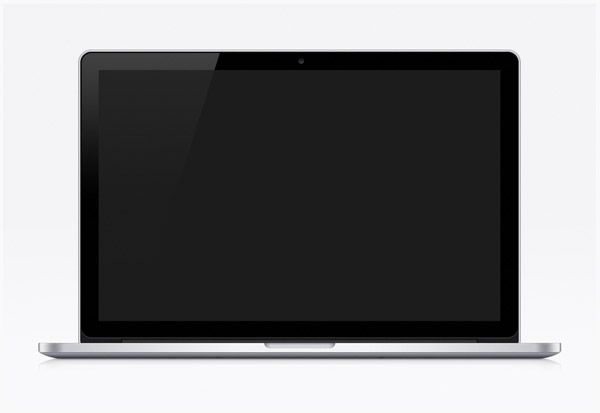It’s not uncommon for MacBooks to experience an issue where the screen suddenly goes black when the display is opened fully. This can be frustrating for users who rely on their MacBook as their primary computer. In this article, we’ll provide an overview of some of the potential causes and solutions for troubleshooting a MacBook display that goes black when opened.
Display Cable Damage
Over time, repeatedly opening and closing the MacBook can put strain on the display cable that connects the screen to the logic board. This flexible ribbon cable passes through the hinge, and with each open/close cycle, it endures subtle twisting and bending forces. According to one source, “Flexgate Issue occurs when the backlight flex cable for the MacBook Pro screen has increased pressure placed upon it when you open your laptop screen” (https://www.lappymaker.com/blog/flexgate-issue-with-macbook-pro-display/).
As the cable becomes fatigued and damaged over time, several symptoms can arise. You may notice the display going black or showing odd artifacts when opening the lid past a certain angle. The screen contents may flicker or distort in the corners. In severe cases, the display stops working entirely when opened too far. These issues tend to worsen gradually as the cable further deteriorates. According to one MacBook Pro user, “I started having the symptoms of the Flexgate issue in my macbook pro 2019 13″ with touch bar and 2 thunderbolt ports” where the screen malfunctions when opened past ~40 degrees (https://discussions.apple.com/thread/254837177).
Display Hinge Issues
The display hinge on MacBooks can become loose or damaged over time from normal wear and tear. Opening and closing the lid repeatedly places stress on the hinge, which can eventually cause it to malfunction. Signs of a failing hinge include the screen not staying up properly, the lid not aligning flush when closed, loud cracking/popping noises when opening or closing the lid, and a loose feeling when adjusting the screen angle (1).
As the hinge loosens, it may no longer hold the display at your desired viewing angle. You’ll have to hold the screen or prop it in place. In severe cases, the hinge can break entirely, leaving the display flopping around. The hinge attaches the display assembly to the logic board, so a broken hinge will prevent your MacBook from powering on when opened. It’s a good idea to have Apple or an authorized service provide inspect and repair a deteriorating hinge before it fails entirely. The hinge replacement procedure is complex and requires nearly full disassembly. DIY fixes like lubricating the hinge may provide temporary relief but are not a permanent solution.
MagSafe Cable Interference
The MagSafe power cable that charges Mac laptops can sometimes interfere with the display connection when the lid is opened fully. This happens because the MagSafe cable runs near the display cable inside the laptop’s hinge.
When the lid is opened all the way, the MagSafe cable can bend enough to physically press against the display cable. This pressure can temporarily disconnect the display signal, causing the screen to momentarily go black as if the display cable was damaged or detached.
Apple explains that “cables and connectors inside the hinge can get pinched or stressed” when opening the lid fully, which can cause interference leading to a black screen.
Some of the symptoms of MagSafe interference include:
- Display goes black when opening lid, but comes back after a few seconds
- Flickering or scrambled screen when opening lid fully
- Display works fine when lid is partially open, but goes black at full open angle
This issue is most common with older MacBook Pros between 2009-2015 that use MagSafe connectors. Newer USB-C models do not experience the same electromagnetic interference from charging cables.
OS Software Glitch
One potential cause of the black screen when opening your Mac all the way is an OS software glitch or bug. The macOS operating system is complex software that can sometimes experience issues that lead to display problems.
Symptoms of an OS software problem include the screen suddenly going black when the lid is opened fully, but the Mac still making sounds like the boot chime or fans running. The keyboard backlight may still be on as well. This points to the display being affected while the computer is still powered on.
Some users have reported display issues after an OS update, indicating a bug introduced in the latest software version. The black screen on open problem has especially been associated with upgrades to newer macOS versions like Catalina, Big Sur, and Monterey in some cases [1].
Trying basic troubleshooting like an SMC reset can help resolve temporary system errors causing black screen. But a software-related problem may require patching or an OS reinstall/rollback to fix completely.
PRAM/SMC Reset
Resetting the PRAM (Parameter RAM) and SMC (System Management Controller) can help resolve software-related issues that may be causing your Mac’s display to go black when opening the lid fully. The PRAM stores certain settings like display resolution and can get corrupted over time, while the SMC controls functions like managing power flow and startup. Resetting them essentially clears out these settings and forces your Mac to reload the defaults.
To reset the PRAM, first shut down your Mac, then turn it on and immediately press and hold the Command, Option, P, and R keys together until you hear the startup chime a second time. The screen will likely go black as it resets. For the SMC, the steps vary depending on your Mac model (for example, pressing Control-Shift-Option-Power for a MacBook Pro). Refer to Apple’s support article for the exact steps for your machine.
Resetting PRAM and SMC has resolved black screen issues for many users, as mentioned in threads like this Apple Discussions post. However, if you’ve already tried resets with no improvement, the problem likely stems from a different cause.
Hardware Diagnostics
One of the first troubleshooting steps is to run Apple’s built-in diagnostics to test the Mac’s hardware, including the display and connections. On Macs with Apple silicon, you can run Apple Diagnostics by restarting your Mac and holding down the D key immediately after turning it back on. This will load the Diagnostics mode.[1] On Intel-based Macs, you need to restart and hold down D while booting from another startup disk to access Diagnostics.[2]
From the Diagnostics main screen, you can select your language and then proceed to the testing options. Select the default quick test or extended test to check the display, RAM, wireless components, battery, and external connections. The tests will run automatically and report any issues or errors found. If the tests find a problem with the display or display cables, it could explain the black screen issue when opening the Mac lid.
If the Diagnostics show no hardware issues, the black screen is likely caused by a software problem instead. You can also try resetting the SMC and PRAM after running Diagnostics to see if that resolves a potential software glitch.
Third-party Repairs
While getting your MacBook display repaired by a third-party repair shop can be cheaper than going through Apple, there are some risks involved. Some lower quality third-party repairs can actually end up damaging your MacBook further and causing issues like a black screen when opening the lid.
Third-party technicians may use lower grade components or fail to properly reassemble the display, resulting in cable and hinge damage that wasn’t there previously. They also lack access to Apple’s proprietary diagnostic software and genuine parts.
According to a 2022 study, over 28% of smartphones repaired by third-parties experienced failure within 6 months of repair. Unauthorized repairs also void any existing warranty and can compromise security features.
While the “right to repair” movement has made progress, the risks of low quality third-party repairs causing further issues like blank screens still remain. For MacBooks still under warranty, it’s safest to go through Apple or an Apple Authorized Service Provider to ensure proper repairs using genuine components.
Apple Support
If you’ve tried all of the troubleshooting steps and your Mac screen remains black when opening it, it’s time to contact Apple support. Apple’s team of experts can walk you through additional diagnostics to pinpoint the issue.
You can contact Apple support through several channels:
- Call 1-800-APL-CARE (1-800-275-2273) to speak to a support advisor
- Initiate a support chat at https://support.apple.com
- Schedule a callback from an Apple technician at https://getsupport.apple.com/
- Book an appointment at an Apple Store’s Genius Bar
Apple support can run diagnostics, try advanced troubleshooting steps, and facilitate potential repairs or replacements if covered under AppleCare warranty. Thoroughly explaining the issue and your troubleshooting attempts helps them expedite solutions.
With hands-on support from Apple’s experts, you can resolve the issue of your Mac screen going black when opening the lid. Apple aims to quickly get your device working properly again.
Summary
There are several potential reasons why a Mac’s screen may go black when opening the lid fully. The most common causes are a damaged display cable, issues with the display hinge putting pressure on internal cables, MagSafe power cable interference, software glitches, and hardware failures.
To properly diagnose the issue, users should first try basic steps like SMC and PRAM resets to rule out software problems. If the problem persists, running Apple’s built-in hardware diagnostics can check for issues like bad RAM or a failed logic board.
If the problem started suddenly, a damaged display cable or hinge issue is likely. While some users may attempt DIY repairs, it’s safest to have an Apple Certified Technician examine the MacBook and perform any necessary repairs to cables, connectors or housing parts. This avoids risk of further damage.
Finally, for software crashes, display issues or hardware failures, consulting with Apple Support online or at a Genius Bar can provide troubleshooting to identify the issue. While a black screen is frustrating, solutions are often readily available through systematic diagnostics and repairs.