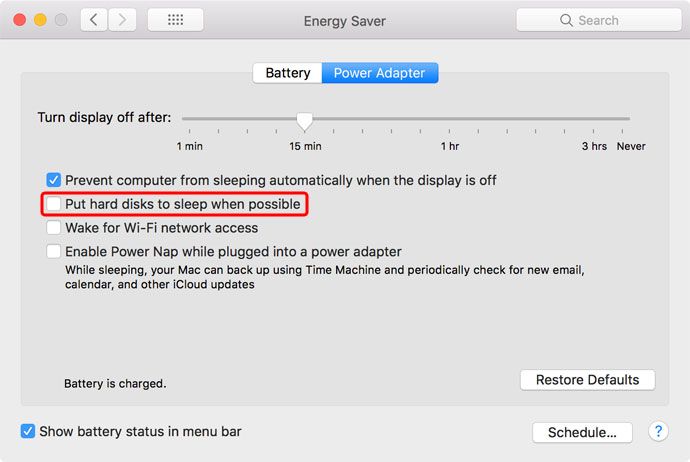Having your Mac’s hard drive disconnect frequently can be frustrating and disrupt your work. There are a few potential causes for this issue that are worth investigating.
Quick Diagnosis
Here are some quick answers to common questions about a disconnecting Mac hard drive:
- Is it a hardware or software issue? – It could be either. Hardware issues like a loose cable or failing drive can cause disconnections. But software issues like an outdated OS or problematic app can too.
- What are the most common causes? – Damaged or worn out cables, an aging hard drive, incompatible software, and faulty USB ports are amongst the most frequent culprits.
- When does it happen? – If the disconnections only happen under certain conditions, like when accessing a particular app or moving the Mac, that points to a specific cause.
- Does rebooting help? – If rebooting temporarily resolves the issue, it may be a software conflict rather than a hardware problem.
- Are error messages displayed? – Pay attention to any error messages that pop up around the disconnections as they can indicate the cause.
Keeping these quick tips in mind as you diagnose will help you narrow down why your Mac’s hard drive keeps disconnecting.
Common Causes of a Disconnecting Internal Hard Drive
If you have an older Mac and notice the internal hard drive disconnecting or unmounting randomly, here are some of the most likely culprits:
Worn Out Cables
The cables that connect the hard drive to the Mac’s logic board can become worn out over time. As cables age, the connections become looser. This can cause intermittent disconnects of the drive.
Carefully inspect the SATA and power cables that run from your hard drive to the logic board. Look for any obvious damage like frayed wires or cracked connectors. Wiggling the cables while the computer is off may reveal loose connections.
Replacing worn cables with brand new ones should stop drive disconnections due to this issue.
Failing Hard Drive
As a hard drive ages, it becomes more prone to failures. Connectivity problems are one of the early signs of a drive starting to fail. The drive may randomly disconnect or take much longer to mount.
To test if your drive is failing, run Apple’s Disk Utility. It can check the drive for errors. You can also use a tool like DriveDx to monitor your drive’s health over time.
If the hard drive is deteriorating, you will need to replace it before total failure occurs. Make sure you have backups of your data.
Faulty SATA Cable
Even if the SATA cable connecting your hard drive to the logic board does not appear damaged, it could still be causing frequent disconnections due to a fault.
A faulty SATA cable may work intermittently, providing just enough connection for the drive to mount. But any small disruption in the signal can cause the drive to disconnect.
The best way to test for a faulty SATA cable is to swap it out for a brand new cable. If the new cable resolves the disconnecting issue, it confirms the previous one was faulty.
Loose Internal Connections
Loose connections within your Mac can also cause intermittent hard drive failures. This most often occurs due to the Mac being dropped or shaken roughly.
The sudden impact can knock cables loose inside your Mac. Or it can disrupt soldered connections on the logic board.
Carefully check all internal cable connections to see if any became loose. Also inspect the logic board for any damaged ports or connectors. You may need a technician to resolder any loose board connections.
OS Corruption
While the hardware issues above are more likely, corruption in your Mac’s operating system can also lead to frequent disconnections.
Critical system files that allow communication between the OS and the hard drive may have become corrupted. This prevents the OS from reliably mounting the drive.
Reinstalling or repairing the Mac OS using Disk Utility or an installer drive can often resolve these kinds of software-related disconnects.
Common Causes of an External Hard Drive Disconnecting
External hard drives can also disconnect frequently from Macs. Some potential reasons this can happen include:
Faulty or Loose Cable
The most common cause of external drive disconnections is a faulty or loose cable. USB cables used to connect drives can become damaged over time. The connectors may crack or wires inside become broken.
Carefully inspect your drive’s USB cable for any damage. Also try disconnecting and reconnecting the cable at both ends to make sure the connections are snug.
If wiggling the cable causes the drive to disconnect, it likely needs to be replaced. Always make sure external drive cables are plugged in completely.
Insufficient Power
Some external hard drives do not receive enough power from the Mac’s USB port alone. This can cause the drive to randomly disconnect when accessing data.
Check your drive manufacturer’s specifications to see if your model requires supplemental USB power to operate reliably. If so, plug the drive into a powered USB hub or use the supplemental USB power cable that came with the drive.
USB Port Problems
Faulty USB ports on your Mac are another source of external drive disconnections. USB ports can wear out over time or collect dust and debris.
Try connecting your drive to a different USB port on your Mac. If it stays connected, then the original port is likely faulty. You can try cleaning any debris from the original USB port using compressed air.
For older Macs, you may need to have a damaged USB port repaired or replaced by an Apple service technician.
Incompatible Drivers
Outdated, buggy, or incompatible drivers for your external drive can also interfere with connectivity. This is especially common after upgrading to a new version of MacOS.
Check your drive manufacturer’s website to see if there are updated macOS drivers available. Installing the latest compatible drivers may resolve any software-related disconnection issues.
Drive Failure
As with internal hard drives, if your external drive is aging or has encountered physical damage, it may start disconnecting frequently as a symptom of impending failure.
Run the drive manufacturer’s disk utilities to check for errors. Back up your data and consider replacing the drive if you see signs it is failing.
Troubleshooting Steps for Diagnosing Hard Drive Disconnections
Follow these steps to help narrow down what’s causing your Mac’s hard drive to disconnect:
- Check cable connections – Inspect all cables to make sure they are plugged in completely and undamaged.
- Try a different cable – Swap in a new cable if possible to test if that fixes the issue.
- Try a different port – Plug the drive into a different USB, Thunderbolt, or SATA port if applicable.
- Check for errors – Run Disk Utility to check for and repair directory damage or file system problems.
- Update drivers – Install the latest compatible drivers for the drive if available.
- Reinstall OS – Consider reinstalling or repairing your Mac’s operating system.
- Test with another computer – See if the drive disconnects on a different computer or operating system.
- Back up data – Be sure your data on the drive is backed up in case disconnections indicate impending failure.
- Consider replacement – If drive is aging or damaged, replacement may be the best solution.
Pay close attention to when and how often the disconnections occur. Note if any particular actions trigger the issue. This can provide useful clues to help pinpoint the cause.
Preventing External Hard Drive Disconnections
You can help avoid frequently disconnected external drives by following best practices:
- Use high-quality cables – Choose cables from reputable brands with sturdy connectors.
- Eject properly – Always eject/unmount drives before disconnecting physically.
- Provide adequate power – Use a Y-cable or powered USB hub with drives that need it.
- Keep cables secure – Anchor cables with ties or sleeves to avoid accidental tugging.
- Update drivers – Install latest macOS and drive firmware/drivers.
- Avoid vibrations – Place drives on a stable surface and avoid jostling or shaking.
- Check for errors – Periodically scan drives using Disk Utility to catch issues early.
Following best practices for cable care, drive handling, and regular maintenance will minimize connectivity problems.
Recovering Data from a Disconnecting Drive
If you are experiencing frequent disconnections from a failing or damaged hard drive, recovering your data quickly is critical.
Avoid using the drive as much as possible to prevent making the issue worse. Any further damage could result in irretrievable data loss.
Your best option is to contact a data recovery service. Reputable data recovery experts have tools and techniques for extracting data even from unstable drives.
Depending on the severity of the drive issues, data recovery can range from $100 to over $1000. But specialized experts provide the best chance for recovering your valuable files off the failing drive.
When to Replace a Disconnecting Hard Drive
Frequent disconnects indicate your hard drive is failing. At that point replacement is the best solution. Here are signs it’s time to replace a malfunctioning drive:
- Frequent disconnects/unmounts despite troubleshooting
- Visible damage like cracked casing or frayed cables
- Recurring I/O errors and OS alerts about drive failure
- Difficulty accessing data due to slow response or hangups
- Loud clicking or grinding noises from the drive
- Excessive hot temperature when touching the drive
- Age of drive is over 5 years
Continuing to use a drive exhibiting one or more of those troubling symptoms risks severe data loss. As soon as you notice a drive reaching end of life, start planning for a replacement.
Conclusion
Frequent Mac hard drive disconnections can happen with both internal and external drives. The most common causes include worn cables, flaky connections, insufficient power, and failing drives. Carefully inspecting connectors, swapping in new cables, running disk utilities, and updating drivers can often resolve more intermittent issues. But if your hard drive is aging or damaged, replacement is the surest solution for restoring reliable connectivity.