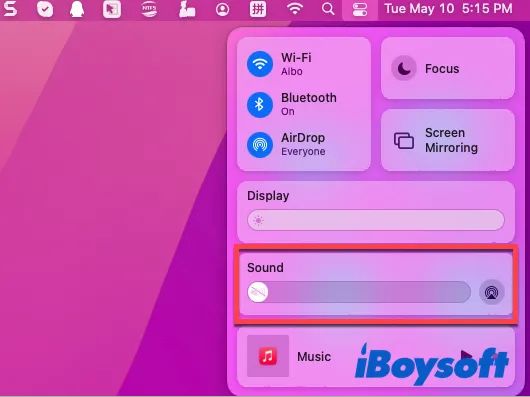Mac users will occasionally experience their computer making a random beeping noise. This beep often sounds similar to the startup chime when powering on your Mac, but occurs randomly while using the computer. The beep may repeat multiple times or happen only once sporadically.
A random beep on a Mac is typically indicative of a minor hardware or software issue. While the beep itself is not harmful, it can be concerning and annoying for users. With some troubleshooting and investigation into what triggers the beep, you can likely resolve the underlying cause.
This article will provide an overview of the most common causes of random beeping noises on Macs. We’ll also go through steps to diagnose the specific trigger for your beeps, and how to fix the issues to prevent future beeps.
Possible Causes
One of the most common causes of random beeping on a Mac is notifications or alerts. Even though no notification may visibly appear, the sound may still play. This can happen if there is a minor notification/alert glitch. According to one Apple Discussions thread, random beeps can be caused by an alert sound with no accompanying notification or error message.
Some of the most common notifications that can trigger random beeps include:
- New email or messages
- Calendar alerts
- Software updates
- Battery power warnings
- Disk space warnings
Glitches in the notification system may play the audible alert without properly displaying the visual notification. Restarting the Mac or checking notification settings can sometimes resolve this.
Hardware Issues
One of the most common causes of random beeping on Mac computers is hardware problems. Two specific components that can cause this issue are the speaker and motherboard. If either of these components are malfunctioning or damaged, it can result in your Mac making random beeping noises. According to discussions on the Apple Support Communities, random beeps accompanied by screen dimming are often traced back to hardware faults like a failing logic board or other internal components (Source).
The internal Mac speaker relies on proper connections to the logic board in order to function. If these connections become loose or damaged, it can cause the speaker to emit random beeping or popping noises intermittently as the signal cuts in and out. Similarly, an issue with the logic board or motherboard itself can manifest as beeping noises coming through the internal speaker. For example, Apple notes that a specific repeated triple beep at startup is indicative of a memory issue or firmware problem directly related to the logic board hardware (Source).
In summary, don’t ignore random beeps from your Mac’s internal speaker as they often point to larger hardware problems that should be addressed to avoid further issues down the road.
Software Issues
One common cause of random beeping on a Mac is bugs or glitches in the operating system or apps. The Mac operating system has thousands of system processes running in the background, and occasionally these can get stuck or trigger incorrectly, resulting in random sounds or alerts.
For example, the Apple forums mention OS bugs likekernel_task spikes that can cause high CPU usage and trigger random beeps (Source). Updating to the latest OS version may resolve these kinds of bugs.
App notifications can also randomly beep if they get stuck in a loop or have bugs. Users on Reddit report random beeps that seem tied to notification center alerts (Source). Checking Notification Center settings and quitting any misbehaving apps can help resolve this.
In summary, operating system bugs and problematic app notifications/alerts are common software-related reasons a Mac may randomly beep.
Diagnosing the Issue
The first step in diagnosing a random beep from your Mac is to try to replicate the issue. Take note of when the beep occurs – does it happen at random intervals or during a specific action? Pay attention to which apps are open and what you are doing on your Mac when the beep sounds. Try closing apps one by one or restarting your Mac to see if you can isolate what triggers the beep.
You can also run diagnostics on your hardware using Apple’s hardware test tools. Restart your Mac and hold down the D key to run Apple Diagnostics, which will check your Mac’s memory and hardware components for issues (Apple Support). If the diagnostics report finds a problem, it can help identify hardware faults causing the beeping.
Inspect your Mac physically as well – check for dust buildup or obstructions near the cooling fans that could be causing abnormal beeping noises. Also ensure all cables and connections are properly secured.
Monitoring activity during the beep in the Console app can also provide clues – system alerts and crashes reported in the logs may reveal problematic apps. You can also view performance data and system warnings that coincide with the beeps.
Notifications and Alerts
Many of the random beep sounds on a Mac are caused by notifications and alerts from apps and system services. This includes calendar reminders, new email messages, app notifications, and more. Some common notification-related causes of random beeps include:
- Having the sound enabled for notifications in System Preferences > Notifications.
- Having notifications enabled for individual apps like Calendar, Mail, Messages, Slack, etc. The apps may have their own notification settings.
- A large number of notifications arriving at once can sometimes cause repeated beeps.
- A notification sound may play when the notification banner has been disabled. This causes the sound without the visual banner.
To troubleshoot random beeps from notifications:
- Check System Preferences > Notifications and turn off any unnecessary notification sounds.
- Open individual apps like Calendar and Mail, go to their preferences, and adjust notification settings.
- Disable notifications temporarily for apps that may be causing beeps.
- Try toggling notification banners off and on to reset the notification system.
If you want to hear alerts but reduce random beeps, consider changing the default notification sound to something less intrusive. You can also fine-tune Do Not Disturb options to silence notifications during certain times or activities.
Hardware Faults
One of the most common hardware issues that can cause random beeping noises from your Mac is a problem with the internal speaker. The speaker may malfunction and emit intermittent beeps and tones even when no alerts or notifications are triggered (Apple Support). This is often caused by a damaged or faulty speaker that needs to be repaired or replaced.
Problems with the logic board can also result in odd beeping sounds coming from the Mac. The logic board contains the critical processing components and circuitry, and errors or failures can manifest as beeps or distorted audio. Damaged connections, fried circuits, or component failures on the logic board may require professional servicing or replacement (Apple Discussions).
Software and OS Issues
Sometimes the random beeping noise can be caused by bugs or corrupted files in the operating system or apps. MacOS versions in particular have been known to have random beep bugs that Apple later fixes in software updates. For example, MacOS Big Sur 11.2.1 introduced a bug that caused Macs to beep randomly [1]. Updating to MacOS 11.2.2 or later resolved this issue.
Corrupted system files or application files can also trigger random beeps. Using Disk Utility to verify and repair disk permissions may help resolve file corruption. Reinstalling problematic apps can also fix corrupted app files causing beeping. Checking console logs in the Utilities folder may reveal clues about which files are triggering the beeps.
If the beeping starts suddenly after a MacOS update, checking forums to see if others are reporting the issue can help identify if it’s a wider OS bug that Apple needs to address. Keeping MacOS up to date is generally recommended to receive fixes for known beeping bugs.
Resolving the Problem
If your Mac is making random beeping noises, there are a few steps you can take to resolve the issue:
First, try restarting your Mac to clear any temporary software issues. Power down your Mac completely, wait a few seconds, then turn it back on and see if the beeping stops.
If restarting doesn’t help, check for any hardware issues. Make sure all cables and connections are securely plugged in. Try reseating the RAM modules and SSD/hard drive to ensure there are no loose connections (Source). Inspect the keyboard for any stuck or damaged keys that could be causing the beep.
Updating your operating system, firmware, and apps can also help resolve software-related beeping (Source). Make sure macOS and all apps are updated to the latest versions. Also reset the SMC and PRAM/NVRAM to clear out any system-level problems.
Finally, if the beeping persists, try removing any recently installed apps or hardware. The beeping could be due to an incompatible app or peripheral. By process of elimination, remove potential culprits until you isolate the problem application.
If all else fails, the beeping is likely due to a hardware fault. Contact Apple support to diagnose and resolve the hardware issue, which may require repair or replacement.
Preventing Future Beeps
There are a few steps you can take to prevent random beeping from happening again on your Mac:
Adjust notifications settings – Go to System Preferences > Notifications and review which apps are allowed to send notifications. Disable any unnecessary notifications by unchecking the box next to the app name. This will reduce potential alerts that could trigger a beep.
Perform regular system maintenance – Keep your Mac’s operating system and applications up-to-date to ensure compatibility and reduce software issues. Also clear cached files and browser data regularly to free up disk space.
Set up timely backups – Use Time Machine or another backup software to regularly back up your entire system. This will make it easy to restore your system and settings in the event you need to troubleshoot an issue causing beeping.
Check for malware – Use a trusted antivirus/malware program like Malwarebytes to scan your Mac periodically and remove any problematic software.
Restart your computer – If you experience random beeps, restarting your Mac can clear temporary glitches and errors that may be causing the problem.
Reset NVRAM/SMC – For hardware-related beeps resetting NVRAM and SMC can clear out system management controllers and potentially resolve the issue.