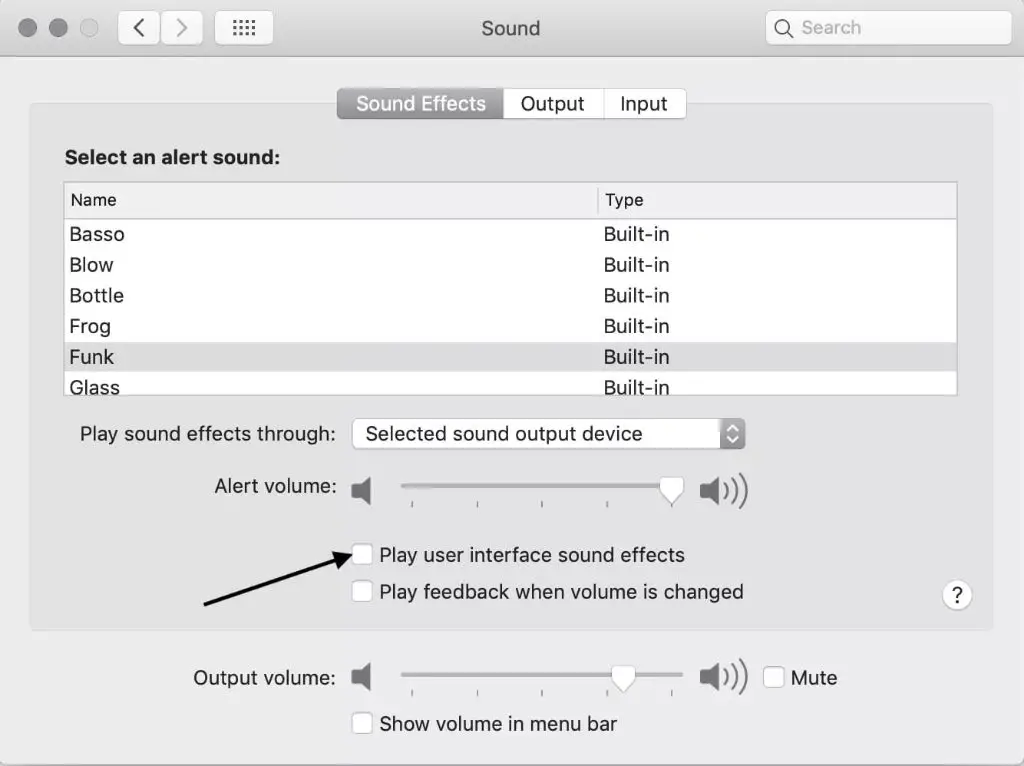A static or crackling sound from your MacBook’s speakers can be annoying and disruptive. This issue seems to commonly affect MacBook Pros, especially older models, though it can occur on any MacBook Air or Pro model. The static and cracking sounds indicate some kind of hardware, software, or settings issue with your MacBook’s audio output. In this article, we’ll go over the most common causes and solutions to troubleshoot and resolve the static or crackling sounds coming from your MacBook’s speakers.
Potential Causes
One common cause of static or crackling sounds from your MacBook speakers is an issue with the headphone jack. Dust, debris, or damage to the headphone jack can disrupt the signal being sent to the speakers. When you plug headphones into a faulty jack, it can cause the speakers to emit static or distorted sounds.
Debris like pocket lint can get lodged in the headphone jack and should be carefully removed with tweezers. If the jack feels loose or does not grip headphones snugly, the internal contacts may be damaged. Dropping your MacBook or applying too much sideways force when plugging in headphones can damage the headphone jack.
According to MacPaw, excessive humidity or moisture can also cause crackling from MacBook speakers. If the headphone jack has been exposed to liquids, it can corrode the contacts and disrupt the audio signal.
Faulty Headphone Jack
If your MacBook’s headphone jack is faulty, it can cause static and interference noises when headphones are plugged in. There are a few ways to inspect the headphone jack for any physical damage or faulty connections that could lead to static sounds:
Examine the headphone jack port and look for any debris, damage, or bent pins. Use a flashlight to get a good view inside the port. Damaged or bent pins inside the jack can disrupt connections and cause static.[1]
Try plugging in different sets of headphones or speakers. If static persists across multiple devices, it points to an issue with the MacBook’s headphone jack itself. However, static with just one pair of headphones may indicate a problem with that device.[2]
Plug headphones in firmly and try rotating or wiggling the jack. If the static crackles or changes, the headphone port’s solder connections may be loose or faulty. Proper connections are vital for clean audio output.
Inspect the area around the headphone jack for signs of damage. Cracks, dents or other physical damage near the port can potentially disrupt internal connections and cause static or interference.
If physical damage is found, the headphone jack may need professional repair or replacement. However, software fixes may resolve static issues if no physical damage is present.
Dirt/Debris
One of the most common causes of static or distorted audio from a MacBook headphone jack is the buildup of dirt, dust, lint, and other debris inside the port. Over time, these particles can accumulate and block the electrical contacts that transfer the audio signal to your headphones or external speakers. The small, confined space of a headphone jack makes it prone to getting clogged up.
The best way to clean out the headphone jack is to use compressed air, such as that found in a can of electronic duster spray. Hold the can upright and insert the thin nozzle into the headphone port. Blast short bursts of air into the jack while rotating the nozzle around to dislodge any debris. The powerful compressed air stream will safely blow out any trapped particles without damaging the port 1.
Canned air dusters are available at most electronics stores and can be used for routine cleaning to prevent future buildup. Just be sure to hold the can upright and keep blasts brief to avoid spraying out any liquid. With a quick compressed air cleaning, your MacBook audio should return to crisp, static-free quality.
Hardware Issue
One potential cause of static or crackling sounds from your MacBook’s speakers is a hardware malfunction. This could be an issue with the logic board or the audio circuitry inside your MacBook.
The logic board contains the main chipset and circuitry that runs the computer. It handles critical functions like processing data, running software, and routing audio signals. If there are faults in the logic board components or connections, it can manifest as audible static or crackling noises.
There could also be an issue specifically within the audio circuitry pathways of the logic board. This includes the audio codec chip, audio amplifiers, sound filters, and other audio-related hardware. A fault in any of these components could result in abnormal audio output and static sounds.
A failing or damaged audio jack could also be the culprit. The headphone jack and connections can deteriorate over time, resulting in static or crackling noises from the onboard speakers when nothing is plugged into the jack.
Unfortunately, logic board and hardware failures often require component-level repairs. This may involve replacing the logic board or audio-related chips and connections on the board. If your MacBook is still under warranty or AppleCare coverage, take it to an Apple store or authorized service provider.
Software Issue
One potential cause of static or crackling audio from MacBook speakers is a software conflict or bug, especially with the audio drivers. The macOS audio architecture is complex with multiple software components interacting, including Core Audio, Audio MIDI Setup, and third-party drivers. If these get out of sync or corrupt, it can manifest as static or distortion in the audio output.
For example, an audio driver update or system software update could cause the drivers to become incompatible or buggy (source). Or sometimes a misconfigured audio device in Audio MIDI Setup can lead to conflicts. Trying steps like resetting NVRAM or SMC, booting into Safe Mode, or reinstalling or updating audio drivers may resolve a software-related issue.
Updating to the latest version of macOS is also recommended, as Apple often fixes audio bugs in system updates. If the static persists after trying basic software troubleshooting, it could point to a deeper hardware problem instead.
Settings
One potential cause of static or crackling audio from your MacBook speakers is misconfigured audio output settings. You can adjust these settings in System Preferences to troubleshoot the issue.
Go to System Preferences > Sound. Check that the Output volume slider is turned up and not muted. Click on the Output tab and make sure the speakers are selected as the output device (and not the headphone jack or external speakers).
You can also try changing the sample rate of the speakers in Audio MIDI Setup. Higher sample rates like 96 kHz can sometimes reduce static and distortion. Just keep in mind this uses more processing power. 44.1 kHz is the standard sample rate for most audio.
Additionally, if you have any audio enhancing features enabled like “Play stereo audio as surround sound”, try disabling these to see if it fixes the static or crackling. Any audio processing effects can potentially introduce distortion.
Finally, resetting the NVRAM and SMC can restore these audio settings to their defaults which may clear up the problem. Refer to Apple’s support guides for steps on https://support.apple.com/en-us/HT204063″>resetting NVRAM and https://support.apple.com/en-us/HT201295″>SMC on your particular MacBook model.
Third-Party Accessories
One potential cause of static or distorted audio from your MacBook is incompatible or faulty third-party headphones, speakers, or other audio devices. Non-Apple accessories may not be properly shielded or designed to work with MacBooks, which can lead to interference and static sounds.
As some users report on Apple’s support forums, using third-party or knock-off MagSafe chargers with a MacBook can also introduce noticeable static or white noise when headphones are plugged in (1). The third-party power adapter likely lacks the proper shielding or grounding, allowing interference to reach the audio output.
Likewise, cheap or faulty third-party auxiliary cables, USB-C adapters, wireless Bluetooth headphones, and other accessories can potentially cause static, buzzing, or poor audio quality on a MacBook. Using MFi-certified accessories designed for Apple products can help avoid compatibility issues.
If you notice the static appears after connecting a non-Apple accessory, try disconnecting it and using Apple branded headphones or speakers instead. This quick test can isolate if the issue stems from the third-party device. Additionally, inspect cables and connectors for any damage that could cause interference.
Repairs
If you’ve tried troubleshooting and the crackling persists, you may need to get your MacBook repaired. Here are some options:
Take it to an Apple Genius Bar. The experts at the Genius Bar can run diagnostics to pinpoint the issue and recommend repair options. This is often the best choice for fixing hardware issues like a faulty headphone jack or speakers. Make an appointment at your local Apple Store. The initial diagnosis is free. You’ll then get a quote for any needed repairs.
Use an authorized third-party repair shop. Many independent repair shops have technicians trained and certified for MacBook repairs. Search for options in your area that have high reviews. Ask about their experience with your specific model. Third-party repairs can sometimes be cheaper than the Genius Bar.
Summary
To summarize, static or crackling audio from your MacBook can be caused by several issues. First, check for any debris or dust built up in the headphone jack or port. Use compressed air to clear out any particles. If the static persists, try adjusting your audio settings, particularly the balance controls. Also, make sure you are using Apple branded headphones or speakers, as low quality third party accessories may introduce static.
If the above steps do not resolve the problem, the issue may be hardware related. Faulty headphone jacks are a common cause of static, as well as problems with the logic board or internal wiring. For hardware issues, you will likely need to take your MacBook to an Apple store or authorized service provider for diagnosis and repair.
With some simple troubleshooting steps, you should be able to resolve most causes of audio static coming from your MacBook. But for persistent or more complex issues, professional service may be required. The good news is that experienced technicians can often solve intermittent static and crackling sounds through component replacement or board-level repair.