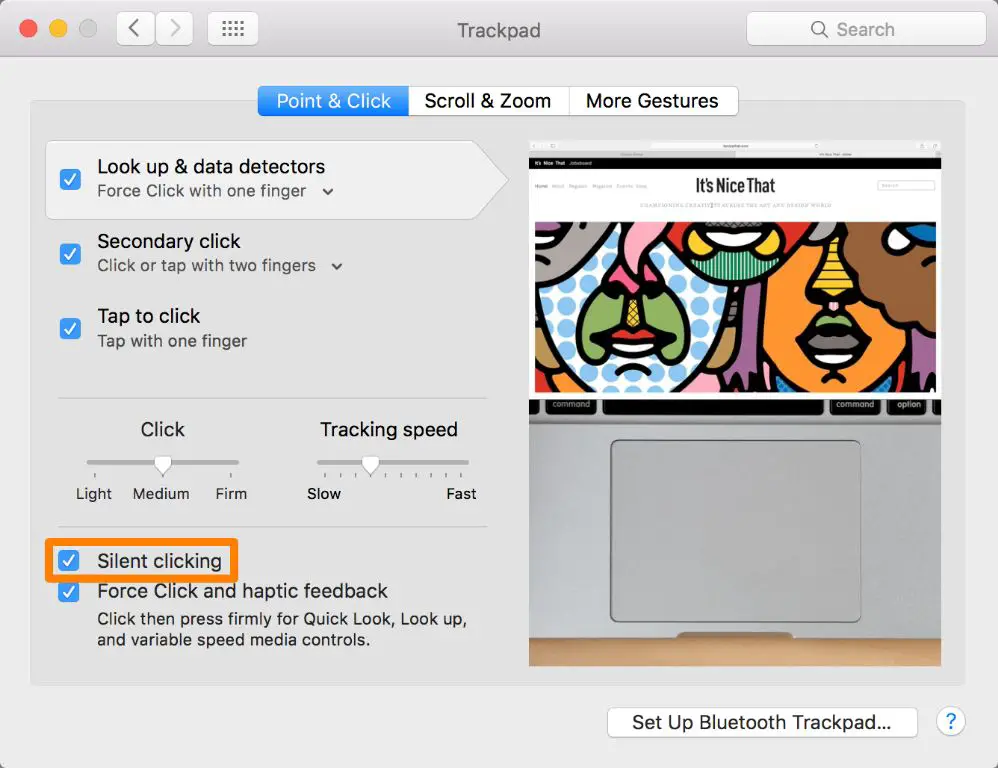If your MacBook is making a clicking or clicking noise when you tilt or move it, there are a few possible causes to consider:
Loose Internal Components
One common reason for a clicking noise in a MacBook is that some of the internal components have become loose. As you tilt and move the laptop, these components shift and click against each other or the internal casing.
Some specific internal parts that could be causing clicking noises include:
- The hard drive – If the hard drive is not properly secured, it may move slightly when tilted and cause a clicking sound.
- The optical drive – On MacBooks that have an internal optical drive, this component can also become loose and click when moved.
- The fan – There is a small internal fan inside MacBooks that can generate clicking noises if it becomes unsecured.
- The logic board – While less common, the main logic board itself could make noises if its mounting points become loose.
If you suspect the clicking is coming from an internal component, take your MacBook to an Apple service provider. They can open up the laptop, inspect the internal parts, and secure anything that may have become unseated.
Hard Drive Failure
Another potential culprit for clicking noises in a MacBook is a failing hard drive. Most MacBooks have either a traditional hard disk drive (HDD) or a solid state drive (SSD) for primary storage.
When either of these drive types begin to fail, they can start making audible clicking or grinding noises. This is especially common with HDDs, where the mechanical parts tend to make more noise as they start to break down.
Clicking from a failing hard drive will usually be loudest when the MacBook is actively reading or writing data. The noise may come and go at different times.
If the clicking correlates with drive activity, you likely have a failing drive on your hands. It’s best to take the MacBook to a repair center to have the drive replaced before it fails completely and causes data loss.
Fan Impacting Other Components
While the fan itself can make noises if it becomes loose, sometimes a properly seated fan can cause clicking noises by impacting other internal components when it spins.
For example, if a cable or wire becomes loose inside the MacBook, it could be drawn into the path of the fan as it rotates. This would cause a repetitive clicking noise correlated to fan activity.
A repair technician would need to open up the MacBook, inspect the fan and airflow path, and secure any cables or wires that may be impacted by the fan motion.
A Stuck Trackpad Button
On some older MacBook models, the lower trackpad button can become stuck in the pressed position. This creates extra pressure on the trackpad and can cause it to emit a clicking noise when force is applied.
Try pressing around the edges of the trackpad and lower button to see if the clicking stops. If the noise goes away, you likely have a stuck button that needs to be cleaned or have its spring mechanism repaired.
Loose Trackpad
The trackpad itself is secured to the top case of the MacBook by a set of small screws. Over time these can become loose, causing the trackpad to rattle slightly when the laptop is moved.
Attempt to gently jiggle the trackpad and listen for any sounds. If the trackpad seems to move more than it should, the screws likely need to be tightened to secure the trackpad properly again.
A Dying Battery
In rare cases, a deteriorating laptop battery can end up bulging or swelling out. This puts physical pressure on the MacBook casing and internal parts.
When tilted, this swollen battery then presses against other components, causing clicking or creaking noises. Check for any unnatural swelling of the MacBook case, especially along the bottom where the battery sits.
If the battery appears puffed up, discontinue use immediately and take it to Apple for a replacement. A swelling battery can potentially rupture or explode.
Foreign Object Interference
It’s also possible a random small object like a screw or pebble has found its way into the interior of your MacBook.
As this loose object tumbles around inside the laptop with gravity, it could make a clicking noise against the case or internal parts.
Try placing the MacBook upside down and gently shaking it to see if the foreign object shifts locations. The only remedy here is to open up the case and retrieve the loose object from inside the laptop.
Cracked Upper Case
Hairline cracks can develop in the upper plastic case that houses the main laptop components. When tilted, these cracked sections can move and click against each other.
Closely inspect the upper case for any thin fracture lines or splitting, especially near high stress areas like the ports. If cracks are present, the upper case will need replacement to resolve the noise.
A Failing Hinge
The hinges that attach the display to the main body are under constant tension. Over time, the hinge mechanism can start to wear out.
This allows movement and play between the hinge parts, generating a clicking noise when opening or tilting the display. Try grasping the corners of the display and lightly moving it while listening for any sounds.
If the hinge seems loose, a repair shop can try tightening the hinge screws. Otherwise, the entire hinge mechanism may need replacement if worn out.
Conclusion
Clicking noises in a MacBook are usually symptomatic of a loose internal component. Common culprits include the hard drive, optical drive, fan, logic board, wires, and heat sinks.
In rarer cases, external factors like a stuck trackpad button, dying battery, cracked case, or foreign object can generate similar clicking sounds.
If closing apps and restarting your MacBook does not resolve the clicking, get professional service. A repair shop can open it up, diagnose the exact issue, and determine if repairs or replacements are needed.
Catching and addressing a clicking noise early can prevent further damage and avoid catastrophic failures down the road.
| Cause | Probable Issue | Solution |
|---|---|---|
| Happens when tilting laptop | Loose internal component | Service and secure loose parts |
| Correlates with hard drive activity | Failing hard drive | Replace hard drive |
| Follows fan spinning | Fan impacting cables | Secure impacted cables |
| Stops when pressing trackpad | Stuck trackpad button | Clean or repair trackpad |
| Trackpad seems loose | Loose trackpad mounting | Tighten trackpad screws |
Diagnosing the exact cause of clicking noises in MacBooks takes patience and careful observation. Narrow down where and when the sound manifests before bringing it in for professional repairs.
With proper troubleshooting and qualified service, annoying MacBook clicking sounds can be successfully resolved and your Apple laptop restored to smooth, quiet operation.
Additional Troubleshooting Tips for MacBook Clicking Noises
Here are some additional steps you can take to help determine the cause of clicking noises coming from your MacBook:
- Restart the MacBook – Rule out the issue being related to a software or processes by rebooting the laptop.
- Update macOS – Make sure your system software is up to date, as an outdated OS can cause system errors.
- Check fan speed – Use an app like Macs Fan Control to see if high fan speeds correlate with clicking.
- Adjust screen angle – Tilt the display at different angles to pinpoint where the clicking occurs.
- Apply pressure – Press along the bottom case and trackpad to isolate potential loose areas.
- Shake the laptop – With the MacBook powered off, gently shake it and listen for changes in noise.
- Disconnect peripherals – Unplug all external devices to rule them out as the cause.
If these basic steps don’t reveal the culprit, it’s best to enlist a trained repair technician to inspect the MacBook internals thoroughly.
When to Take Your MacBook in for Service
Here are some signs that clicking noises from your MacBook warrant professional service:
- Clicking has recently started or gotten louder
- You notice signs of physical damage like cracks
- Clicking is frequent and consistent
- The noise correlates with system activity
- You cannot isolate the source of the noise
- Other symptoms accompany the clicking (freezing, shut downs, etc)
Don’t try to open up and repair a MacBook yourself unless you have experience and training. Seek out a qualified Mac repair technician for the best results.
They can diagnose issues accurately to determine if repairs or replacements are needed. It may cost more than DIY repairs but will be done properly to provide lasting relief from annoying MacBook clicking.