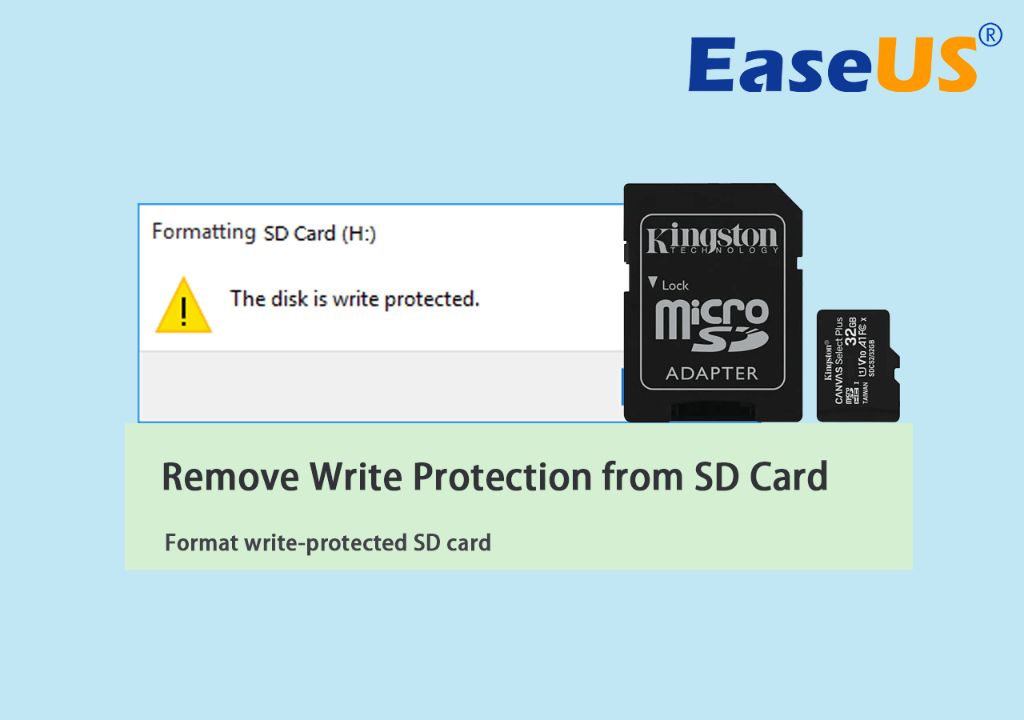What Does ‘Write Protected’ Mean on a Micro SD Card?
Write protected refers to when an SD card is set to read-only mode, preventing any new data from being written to it. When an SD card is write protected, it means the card cannot be modified, erased, or reformatted. Any attempt to save, delete, or format files on a write protected SD card will fail with an error message.
Being write protected essentially locks the current data and state of the SD card, protecting it from accidental or unintended changes. The contents of the card can still be read, copied, and accessed normally in a write protected state. But no new data can be added and nothing existing can be erased or overwritten.
Write protection is an important feature to safeguard critical data, especially on removable storage media like SD cards. Several factors can trigger write protection on an SD card, which we’ll examine next.
Sources:
https://www.delkin.com/blog/what-to-do-when-an-sd-card-is-write-protected/
https://www.diskpart.com/articles/sd-card-write-protected-but-not-locked-1984.html
Common Causes of Write Protected Errors
There are a few common reasons why a micro SD card may display the “write protected” error message even when the physical lock switch is not engaged:
The most obvious cause is that the physical lock switch on the SD card itself is slid into the ‘lock’ position, which prevents writing to the card. This switch is often located on the side of the SD card. Double checking that this tiny switch is not enabling write protection is an easy first step (Delkin).
Another common hardware issue is that the card itself has become damaged or corrupted. SD cards have a limited lifespan, and after repeated use and rewriting of data, they can begin to malfunction and display ‘write protected’ errors. Physically damaged cards with corrupted memory cells may also show this symptom. Replacing the damaged card is the solution in this case.
Inserting the SD card upside down or in the wrong orientation can also sometimes trigger this error message on some devices, as the device will fail to properly recognize the card. Reseating the card correctly often resolves this improper insertion problem.
Finally, issues with the device or card reader being used can also potentially lead to write protection errors, even with the card itself being in working order. Trying the card in a different device or reader may help isolate the issue (EaseUS).
How to Fix Write Protected SD Cards
If your micro SD card is showing as write protected, there are several troubleshooting steps you can try to resolve the issue:
Check the Physical Lock Switch
First, check if there is a physical lock switch on the side of the SD card. Slide the switch upward to the unlocked position. This disables the hardware write protection on the card (MakeUseOf).
Try Reformatting the Card
If there is no physical lock switch, try reformatting the SD card. This will erase all data, but may resolve a software issue causing the write protection. In Windows, you can reformat the card by right-clicking it in File Explorer and selecting Format (EaseUS).
Use the Official SD Card Formatter
For a more thorough format, download the official SD Card Formatter tool from the SD Association. This will fully reset the card and correct many write protection issues.
Try a Different Device/Card Reader
It’s also worth trying the write protected card in a different device or card reader. This can determine if the issue is with the card or the reading device. Test on multiple devices if possible.
Format on Multiple Devices
As a last resort, try formatting the stubborn write protected card on multiple devices. Repeated full formats may eventually clear a difficult software write protection.
Enabling Writing to the SD Card
If your micro SD card is showing as write-protected, there are a few things you can try to remove the write protection and enable writing again:
First, check if there is a physical lock switch on the side of the SD card and slide it to the unlocked position. This small slider switch controls write protection at the hardware level, so sliding it to the unlocked position should allow writing to the card again (https://www.makeuseof.com/tag/remove-write-protection-sd-card/).
If the lock switch is already in the unlocked position, the write protection may be caused by software issues or file system corruption. You can try reformatting the SD card to wipe its data and file system and start fresh. This can be done through Disk Management in Windows or SD Card Formatter apps. Just be sure to back up your data first, as reformatting will erase everything on the card.
Finally, if reformatting doesn’t work, the SD card itself may be damaged. Try using data recovery software to repair any corrupted files or bad sectors on the card that could be causing write protection errors. Software like EaseUS Data Recovery Wizard can scan your SD card and fix problematic areas so you can format and use the card normally again.
If none of these options successfully remove write protection, the SD card is likely physically damaged and needs to be replaced.
Precautions to Avoid Write Protected Errors
There are a few simple precautions you can take to avoid write protected errors occurring with your micro SD card:
First, be sure to handle the micro SD card carefully to avoid any physical damage. As noted in the Digital Photography School article, always keep your hands clean when handling the card and hold it gently to avoid bending or breaking the connectors [1]. Physical damage can sometimes trigger the write protection lock on the card.
Additionally, it’s important to properly eject the micro SD card before removing it from devices like your camera or computer. As recommended by SLR Lounge, you should turn off the camera before removing the card to prevent corruption [2]. Safely ejecting the card allows it to finish any writes before being disconnected.
Finally, regularly backing up your files stored on the card can help minimize disruption if errors do occur. As Promaster notes, corruption can sometimes happen, so formatting your card periodically after backing up your shots is a good idea [3].
Software Causes of Write Protected Errors
In some cases, the write protected error on a micro SD card can be caused by software issues rather than physical damage or lock switches. Here are some of the common software-related causes of write protected errors:
Issues with operating system drivers that interact with external storage devices can sometimes lead to incorrect write protected statuses. For example, corrupted or outdated Windows drivers related to memory cards and USB devices could make a micro SD card appear write protected in File Explorer. Updating drivers and checking for driver conflicts may resolve this.
Anti-virus or security software running on your computer could also block access to writing data to external drives. Some overzealous antivirus programs may detect false positives and restrict writing to external storage as a safety precaution. Adding exceptions, disabling security software temporarily, or whitelisting your micro SD card could override write protection settings applied by antivirus software. [1]
Corrupted system files associated with external storage devices and file systems can also lead to write protected errors. For example, errors in Windows files that control access to drives formatted with FAT32 or exFAT could cause incorrect write protection flags. Rebuilding the boot sector or reformatting the drive may reset these flags and fix software-based write protection issues.
Hardware Causes of Write Protected Errors
Some common hardware issues that can cause the write-protected error on a micro SD card include:
Damaged Card Reader or Device USB Port – Faulty card readers or USB ports on devices like cameras can cause connectivity issues that prevent writing to the memory card. This can happen due to loose connections, bent pins, or physical damage to the port. Replacing the card reader or having the device USB port repaired can resolve this issue.
Faulty Memory Card Controller – The controller chip on the SD card manages all read and write operations. If it becomes damaged from age, overuse or physical stress, it can start malfunctioning and make the card read-only. Unfortunately, the only solution is to replace cards with a defective controller.
Issues with Device Battery or Power Supply – Inconsistent power delivery to a device like a dashcam or mobile phone can lead to SD card errors. Low charge, faulty batteries or bad power cables are common hardware issues that can cause write protection errors. Testing the device with a different battery or power source can identify these problems.
Differences Between Physical and Software Write Protection
There are some key differences between physical and software write protection on SD cards:
Physical write protection uses a physical lock or tab on the SD card that locks the card itself and prevents any changes being written to it. This is a hardware switch that physically blocks writing to the card. According to StackExchange, most modern SD cards no longer have a true physical write protect switch, but may have a dummy switch that only signals the software not to write.
Software write protection uses software to block any writing to the SD card, without requiring a physical lock. As noted on SuperUser, software write protection can sometimes be bypassed or overridden, unlike a true physical lock.
The advantage of software write protection is that if the “write protected” error is caused by software issues, it can often be fixed by reformatting the card or changing settings. With physical damage, the card may need to be replaced. However, physical write protection, when available, is generally more secure.
When to Replace a Damaged SD Card
There comes a point when an SD card is too damaged to use reliably, and needs to be replaced. Some signs it’s time to replace your card include:
Multiple attempts to fix corrupted files or the write-protected error have failed. If you’ve tried resetting the lock switch, connecting it to different devices, formatting the card, and scanning for errors, but problems persist, it likely needs replacement.
The card has visible physical damage. This includes things like cracks in the plastic casing, bent pins in the connector, or scratches/corrosion on the metal contacts. Physical damage can prevent proper electrical connectivity.
Errors occur frequently across different devices. If the write-protected error pops up on your phone, computer, camera etc. even after reformatting, it indicates a faulty card rather than a device-specific software glitch.
In these cases, it’s best to replace the SD card. While software fixes may temporarily resolve write-protected and corruption issues, a physically damaged card is prone to failing again. A new SD card will restore full speed, stability and reliability.
Sources:
https://www.cleverfiles.com/howto/fix-corrupted-sd-card.html
https://www.salvagedata.com/how-to-fix-a-corrupted-sd-card/
Summary
In summary, seeing a ‘write protected’ error on your micro SD card can be caused by either software settings that disable writing, or physical hardware issues with the card itself. The most common software cause is having the lock switch on the side of the card slid to the ‘lock’ position, which prevents writing to avoid accidental deletion. Physically unlocking this switch will enable writing again. Other software causes can include problems with the formatting of the card, or bugs in the operating system’s card management software. Re-formatting the card or updating software/drivers can often resolve these software write protection errors.
Hardware causes of write protection are more serious, as they indicate some physical problem with the card that prevents writing data. This is often caused by corruption or failure of the card’s internal controller. It can also be caused by physical damage to the card or connector pins. Hardware issues require replacing the damaged micro SD card with a new one. Before replacing it though, you may want to try re-formatting the card or using disk repair software to revive it. Overall, if you take proper precautions like avoiding moving or ejecting the card when in use, micro SD cards can serve reliably for years. But occasional write protection errors due to hardware failure are unavoidable over time. When software fixes don’t resolve the issue, replacement is the safest solution.