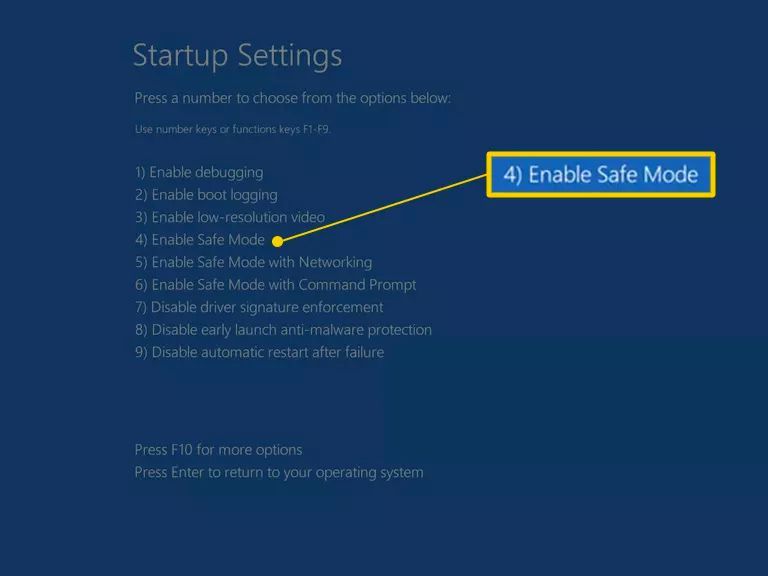It can be incredibly frustrating when your PC freezes or crashes after logging in. There are many potential causes for this issue, ranging from software conflicts to hardware failures. In this comprehensive guide, we will walk through the most common reasons why your PC may freeze after login and provide troubleshooting steps to resolve them.
Quick Overview of Main Causes
Some of the most common culprits for PC freeze after login include:
- Too many startup programs loading – This can overload limited resources on boot.
- Software conflicts – Incompatible or buggy programs may clash.
- Failing hardware – Hard drive, RAM, or other components could be failing.
- Virus/malware infection – Malicious software can cause freezes or crashes.
- Corrupted system files – Important OS files may have errors.
- Overheating issues – CPU or GPU overheating can lead to freezes.
- Driver problems – Outdated or buggy drivers may cause conflicts.
We will now dive into these issues in more detail and provide specific troubleshooting steps you can take to resolve them.
Too Many Startup Programs
One of the most common reasons for a PC freeze on login is simply having too many programs configured to load at startup. Each additional program launched on boot eats up some of your computer’s limited memory and CPU resources. Overload those resources, and the system may hang or freeze.
Some common culprits for excessive startup programs include:
- Antivirus software – Often loads memory-resident shields.
- Hardware utility programs – May load monitoring/config utilities.
- Cloud storage clients – Dropbox, Google Drive, etc auto-start.
- Media programs – iTunes, Spotify, etc may start with Windows.
- Office suites – Auto-launch features for Quick Access.
- Notification programs – Such as Slack, Skype, etc.
If you have too many of these programs loading simultaneously, it can definitely lead to login freezes. Try troubleshooting this issue by:
- Press CTRL+SHIFT+ESC to open Task Manager.
- Go to the Startup tab to view all loaded startup programs.
- Disable any unnecessary programs by right-clicking and selecting “Disable”.
- Reboot your PC and check if the freeze still occurs.
This will prevent unnecessary programs from loading on start, freeing up resources and potentially stopping the freeze issue. Be sure not to disable any critical security programs like antivirus though.
Software Conflicts Causing Freezes
Another common source of login freezes is conflicts between programs or software on your system. If you have multiple applications that do not play well together, they may end up clashing in ways that freeze your PC.
Some examples of software conflicts include:
- Antivirus clashes – Multiple security suites can conflict.
- Driver incompatibilities – Older drivers may not work with new software.
- Corrupted installs – Partially installed/damaged programs.
- Buggy updates – New patches causing stability issues.
- Incompatible programs – Certain combinations crash or freeze.
To troubleshoot potential software conflicts:
- Uninstall recently added or updated programs, then reboot.
- Try disabling/removing any secondary antivirus programs.
- Update drivers to newest stable versions.
- Roll back recent Windows Updates if issues started after one.
- Repair installs of any partially installed applications.
This will weed out any incompatible or corrupted programs that could be clashing with each other and causing freezes on login.
Failing or Outdated Hardware Components
Freezes on PC login can also be caused by failing or outdated hardware components that bottleneck your system. As hardware ages, it becomes more prone to failures that can manifest as crashes or hangs.
Some hardware issues that commonly contribute to login freezes include:
- Failing hard drives – Age degrades drive speed/performance.
- Insufficient RAM – Low memory can cause hangs under load.
- Overheating CPUs or GPUs – Excess heat throttles components.
- Dust buildup – Can cause overheating and thermal throttling.
- Power supply failure – Unstable power delivery crashes PC.
- Driver issues – Outdated drivers for components may conflict.
Troubleshooting hardware issues generally requires:
- Monitoring temperatures with hardware monitor like Speccy or HWInfo.
- Testing RAM for errors using Windows Memory Diagnostic.
- Updating drivers, especially GPU, motherboard, etc.
- Checking hard drives for errors using S.M.A.R.T. tools.
- Ensuring PC and components are free of excessive dust buildup.
- Replacing failing hardware components if needed.
Addressing any aging, failing, or misconfigured hardware can resolve stability issues like freezes during login. Backup important data first!
Virus or Malware Infection
One of the more serious issues that can cause PC crashes or freezing is infection by viruses or malware. Malicious software is expressly designed to damage, disrupt and destabilize a computer’s normal function. PC freezes are a common symptom.
Some ways viruses can cause freezing on PC login include:
- Corrupting critical system files – Makes Windows unstable.
- Spamming processes – Overloads CPU and memory.
- Conflicts with antivirus – Blocking realtime scanning.
- Manipulating registry – Disrupts hardware interactions.
- Stealing resources – Cryptojacking GPU power for example.
- Damaging master boot record – Prevents system from loading.
To check for and remove an infection:
- Boot into Safe Mode to avoid loading infected processes.
- Install and run a deep scan with antimalware like MalwareBytes.
- Update antivirus software and run a full system scan.
- Check for rootkits and bootsector infections.
- Repair Windows system file damage using SFC and DISM tools.
- Reset Windows if needed as a last resort.
Removing any infection is crucial before malware causes further damage, including disrupting login and crashing. Prevention with antivirus software can avoid many issues.
Windows System File Corruption
System file corruption can occur over time, especially after disruptive events like power outages, crashes or infections. Critical Windows system files can become damaged and cause stability issues like freezing during login.
Some examples include:
- registry.sys – Central registry database
- ntoskrnl.exe – Windows kernel and core
- hal.dll – Hardware abstraction layer
- boot files – Boot manager and configuration
- dll cache – Shared library files
Fixing corrupted system files:
- Check disk for errors using CHKDSK
- Verify Windows file integrity with SFC /scannow
- Repair components with DISM restorehealth
- Refresh, reset or reinstall Windows as needed
This will replace altered, corrupt files with clean versions and resolve stability issues arising from them.
CPU or GPU Overheating Issues
Modern computer components like the CPU and GPU generate significant heat under load. Without proper cooling, they can overheat and start throttling performance to protect themselves. This severe thermal throttling can manifest as freezing even during less intensive tasks like logging into Windows.
Troubleshooting overheating issues:
- Check CPU/GPU temperatures with monitoring software like Speccy or HWInfo.
- Clean dust buildup from CPU fan, case fans and heat sinks.
- Consider an aftermarket CPU cooler upgrade if still overheating.
- Improve case airflow and ventilation.
- Repaste CPU with fresh thermal compound if temperatures are very high.
- Undervolt/underclock CPU or GPU if they run too hot at stock.
Keeping your CPU and GPU cool under load prevents thermal issues from disrupting normal operation and causing freezes, crashing or reboots during login.
Driver Conflicts or Corruption
Device drivers act as the critical software interfaces between Windows and your PC’s hardware components. Problems with drivers can easily cascade into serious stability issues like freezing upon login.
Some potential driver related causes:
- Older, outdated drivers – Lacking support for new OS.
- Buggy or broken drivers – Code flaws or defects.
- Driver conflicts – Between vendor tools or old drivers.
- Corrupted/missing drivers – Failed installs or deletions.
- Unsupported hardware – Lacking compatible drivers.
To troubleshoot driver issues:
- Update all drivers to newest stable versions.
- Uninstall then reinstall any buggy or broken drivers.
- Remove duplicate, incompatible drivers.
- Roll back recent driver updates if issues started then.
- Scan for errors and missing drivers with a tool like Snappy Driver Installer.
This will refresh any outdated, broken or missing drivers and prevent them from interfering with normal system function, including being able to log in smoothly without freezing randomly.
Conclusion
PC freezes just after logging into Windows can stem from a diverse range of potential issues. Start troubleshooting by checking for excessive startup programs delaying boot. Then inspect for software conflicts, hardware failures, overheating, viruses and corrupted system files. Updating faulty drivers along with general maintenance can prevent many freeze events. But reinstalling Windows is sometimes required if root causes can’t be identified. Persistence and methodically working through possible issues can resolve even difficult login freezing problems.