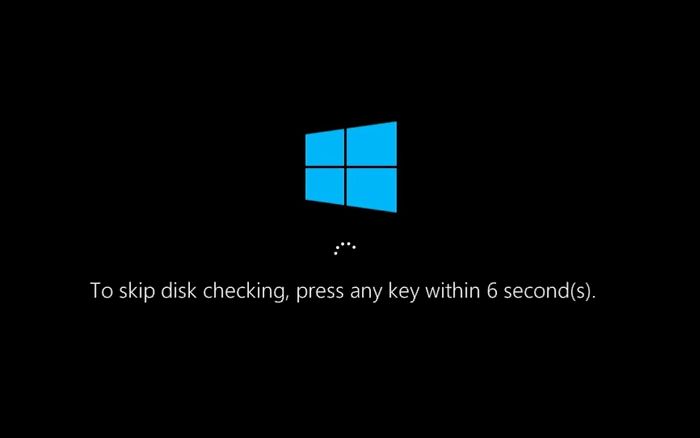The “Scanning and repairing drive” error message appears during the Windows startup process. It indicates that your computer has detected issues with the hard drive and is attempting to fix them before fully booting into the operating system. Specifically, this message means that a System File Check is being run to scan the hard drive for corrupted or missing system files and repair any issues found. This built-in Windows tool can help resolve problems that are preventing Windows from loading properly.
While this automatic scan may fix some disk errors, the “Scanning and repairing drive” process can sometimes get stuck, repeatedly showing the message on every reboot without completing. This prevents you from fully accessing Windows. There are several potential causes of this problem that we will explore in this article.
Corrupted System Files
One of the most common reasons for the “Scanning and repairing drive” message is corrupted system files. Over time, critical Windows system files can become damaged or corrupted through normal everyday use. According to Dell, updates, newly installed software, malware infections, bad sectors on the hard drive, sudden power outages or improper shutdowns can all contribute to file corruption.
When corrupted system files are detected during the boot process, Windows will automatically launch the System File Checker tool (SFC) to scan and repair the files. The “Scanning and repairing drive” message indicates this process is taking place in the background. SFC scans for violations in the file system and missing or corrupted system files, replaces them with a cached copy located in a compressed folder, and attempts to resolve the corruption, according to Microsoft.
Hard Drive Errors
One potential cause for the “Scanning and Repairing Drive” message is bad sectors or read/write errors on the hard drive [1]. Over time, hard drives can develop bad sectors – portions of the disk that are physically damaged and unable to reliably store data. When Windows detects these bad sectors during the boot process, it will initiate a scan and attempt repairs. This automatic repair process checks the drive for errors and attempts to isolate the bad sectors.
Frequent read/write errors are another sign of a failing hard drive. If the drive is unable to accurately read or write data from the platters, Windows will detect the errors and kick off a scan and repair process. This repetitive scan on every boot often indicates an aging hard drive nearing the end of its lifespan.
Recent Hardware or Software Changes
If you’ve recently installed new hardware like RAM, a hard drive, graphics card, or other components, this can trigger Windows to automatically run a scan and repair upon startup. This checks for any potential issues caused by the new hardware before fully loading the operating system. According to EaseUS, “When new disk hardware has been added in your PC, like installing a new hard drive, the system takes it as a brand new drive and starts scanning and repairing it.”
Likewise, major software changes like upgrading to a new version of Windows or installing a fresh copy can initiate a scan. Windows runs this automatically to check for problems before launching the OS. While inconvenient, it’s generally nothing to worry about and is part of the system’s regular maintenance routines.
Fragmented Hard Drive
A fragmented hard drive can trigger the “Scanning and repairing drive” message in Windows. When files are written to and deleted from a hard drive over time, the remaining files can become fragmented and scattered across different locations on the disk (https://www.quora.com/How-can-a-fragmented-hard-drive-be-fixed). This fragmentation slows down system performance as the drive heads have to move more to access file fragments spread out in different places.
Windows will periodically scan drives to analyze fragmentation levels. If it detects high fragmentation, it will automatically run a defragmentation process to optimize the logical sequence of file storage on disk. This optimization aims to store each file contiguously in one place, rather than scattered in fragments, for faster read/write speeds.
The “Scanning and repairing drive” message displays during this defragmentation process. It does not necessarily indicate an error. The system is simply informing you that it is reorganizing files and folders to improve hard drive performance.
Virus or Malware Infection
One common cause of the “scanning and repairing drive” message is a virus or malware infection on your computer. Viruses and malware can damage or corrupt critical system files needed for Windows to start up properly (URl source 1). If key files like boot configuration data or drive partition information get compromised, Windows may get stuck in a startup repair loop as it tries to fix the files each time it boots (URL source 2).
Anti-virus software can usually detect and remove viruses and malware. But some sophisticated infections require more advanced removal tools. You may need to boot into safe mode or a recovery environment to run deeper scans. In severe cases, a professional may need to manually rebuild damaged system files or partitions (URL source 3). Failing to fully remove viruses puts your computer at risk of further damage or data loss.
Power Outage During Boot
An unexpected power outage while your PC is booting up can sometimes lead to file corruption. When files become corrupted, Windows will detect this on the next boot and initiate a scan and repair process. This is a built-in safety mechanism designed to fix any errors caused by the sudden power loss.
During the boot process, key system files are loaded into memory and critical drive operations take place. If power is lost mid-way, the boot process is interrupted. This can leave certain system files corrupted or drive sectors damaged. When Windows detects corruption on the next boot, it will automatically begin scanning the drive and attempt repairs. This is to ensure stability and that no further damage is caused by booting with corrupt files.
The “Scanning and repairing drive” message appears during this automated repair process. It indicates Windows is checking the hard drive integrity and fixing any errors it encounters. This usually takes some time to complete. If power loss was the trigger, waiting it out at this screen allows the scans to run and repairs your system. Once finished, Windows should boot normally again. Sudden shutdowns during boots are an avoidable but common cause of the scanning/repairing drive issue.
System File Checks
Windows includes built-in utilities that can scan system files and attempt to restore corrupted or missing ones. The System File Checker (SFC) is one such utility that runs periodically to verify the integrity of critical system files [1]. If any core system files are found to be damaged or missing, the SFC will try to replace them with a cached copy located in a compressed folder at C:\Windows\WinSxS.
Seeing the “scanning and repairing drive” message at startup is often the result of a scheduled SFC scan detecting an issue. The process can take a while to complete as the SFC needs to scan all protected system files and attempt repairs. Progress may appear stalled at times, but being patient is key, and interrupting the process can cause further problems.
Resolving the Issue
There are several potential fixes that may resolve the “Scanning and repairing drive” error message:
Corrupted System Files
Run the System File Checker tool (SFC) to scan and repair corrupted system files. Open an elevated Command Prompt and type “sfc /scannow” (source).
Hard Drive Errors
Use CHKDSK to detect and repair hard drive errors. Open an elevated Command Prompt and type “chkdsk /f /r” to run a scan and fix errors (source).
Fragmented Hard Drive
Defragment your hard drive using the Disk Defragmenter tool. This will reorganize files and consolidate free space (source).
Virus or Malware
Run a full system scan with antivirus software to detect and remove any viruses or malware. Reset Windows Firewall to default settings if needed.
If the issue persists, you may need to reinstall Windows or replace the hard drive. Backup important data first.
When to Seek Professional Help
Prolonged and repeated instances of “Scanning and repairing drive” can indicate issues beyond your control. If basic fixes like disk cleanup, defragging, and SFC don’t resolve the problem, it’s time to seek professional assistance.
Signs you may need advanced technical help include:
- Hard drive errors or bad sectors that disk checking can’t repair
- “Scanning and repairing drive” gets stuck at a certain percentage
- You receive “drive not accessible” or “disk read error” messages
- Your hard drive is making abnormal noise like clicking or beeping
- There are file system problems like frequent blue screens (BSODs)
- You notice signs of failing hardware like overheating
- You’ve exhausted all basic troubleshooting yourself
A computer technician can use advanced data recovery tools to rescue data from damaged drives. They can also assess whether the hard drive itself is failing and requires replacement. If your PC’s issues persist, don’t delay seeking professional repair help.