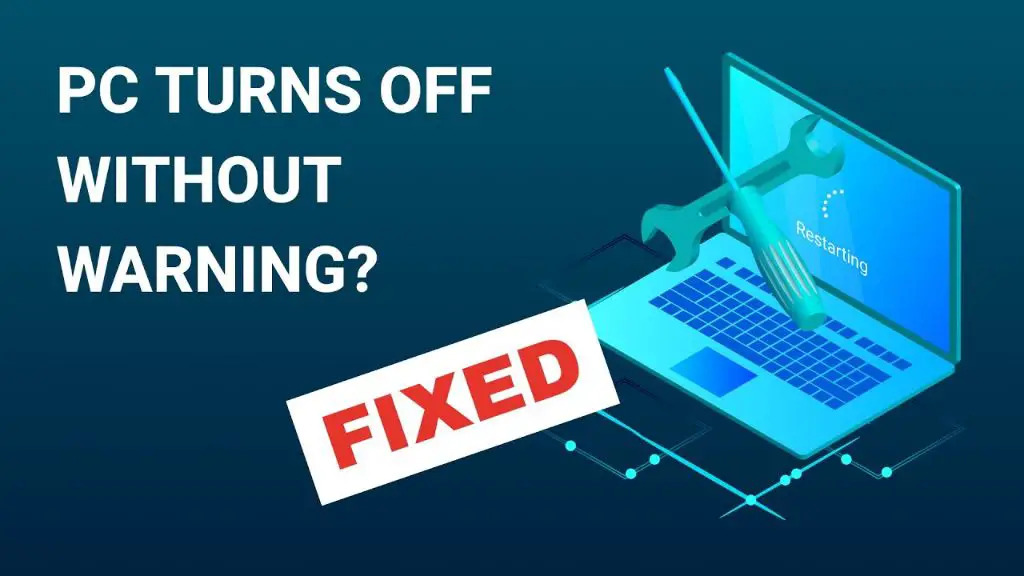If your PC is randomly turning off and on while making beeping noises, there are a few likely causes to investigate. The abrupt power cycling and beeping sounds indicate your computer is having some kind of hardware issue that is preventing it from booting up properly.
Common Causes
Here are some of the most common reasons a PC may keep restarting and beeping:
- Overheating – If your CPU or other components are overheating, the computer may shut down as a failsafe to prevent damage. This can cause a repetitive boot loop with beeping.
- Faulty power supply – If the power supply is dying or providing inconsistent power, it can cause sudden restarts and beeping during boot.
- Bad RAM – Faulty RAM modules can prevent the PC from booting fully, causing a reboot loop with beeping sounds.
- Loose internal connections – If components like RAM or hard drives become loose from their connectors, it can cause boot issues.
- Corrupted BIOS – If the PC’s BIOS becomes corrupted, it can struggle to boot and beep repeatedly.
- Short circuits – Damaged components, dust buildup, or loose screws could cause short circuits resulting in shutdowns and beeping.
Troubleshooting Steps
Follow these troubleshooting steps to identify the cause of the constant restarting and beeping:
- Check error lights/codes: Many motherboards have indicator lights or POST error codes that can point to specific problems during boot.
- Rule out overheating: Monitor CPU and system temperatures in the BIOS or using software like SpeedFan to check for overheating issues.
- Reseat internal components: Power down, open the case, and firmly reseat components like the RAM and data cables.
- Test with minimal hardware: Remove unnecessary hardware like extra drives and expansion cards to isolate the issue.
- Check/replace power supply: Use a multimeter to test voltage levels from the PSU or swap in a known good unit.
- Try resetting BIOS: Clear the CMOS memory by removing the battery for a few minutes or shorting the reset pins.
- Test RAM in different slots: Try booting with each stick individually in each slot to find bad DIMMs or slots.
Common Beep Code Patterns
Many motherboards use beep codes to signify specific errors during POST. Here are some typical beep code patterns you may encounter:
| Beep Pattern | Potential Cause |
|---|---|
| No beeps | Failed power supply, damaged motherboard components |
| Continuous beeps | RAM failure, BIOS corruption, board damage |
| One long beep, 3 short beeps | Graphics card failure |
| One long beep, 8 short beeps | Display memory read/write error |
| 5 short beeps | CPU error |
Consult your motherboard manual for exact beep codes if available. Patterns will vary across manufacturers.
1. Overheating Issues
If components like your CPU or GPU are overheating, it can definitely cause the kind of repetitive crash and reboot loop you’re experiencing. Modern CPUs and GPUs will automatically throttle or shut down once they reach dangerously high temperatures to avoid permanent damage.
Check your CPU and system temperatures in the BIOS during boot. If they are very high from the get-go, overheating may be the culprit. You can also boot into Windows, install a program like SpeedFan, and check the temperatures at idle and under load. Frequent spikes above 90-100°C indicate overheating.
Make sure your CPU heatsink is properly attached with good thermal paste application. Ensure all fans are spinning properly and heat sinks/vents are clear of dust buildup. Improving case airflow with additional intake/exhaust fans can also help manage temperatures.
Fixing Overheating Issues
- Reapply high quality thermal paste between CPU and heatsink
- Ensure CPU fan is mounted tightly to heatsink
- Clear dust from CPU fan, heatsink fins, and case fans
- Add more case fans to create positive pressure airflow
- Adjust BIOS settings to ramp up CPU and chassis fan speeds
- Check for proper contact between CPU and socket pins
2. Faulty or Unstable Power Supply
If your power supply unit (PSU) is damaged or providing unstable power delivery, it can definitely cause sudden crashes and reboots accompanied by beeping sounds. Components like the CPU and RAM require steady voltage on specific rails to operate properly. If the PSU is intermittently dropping voltage, the system will continuously reset.
Warning signs of a failing PSU include:
- System randomly loses power without warning
- Strange smells or noises from PSU
- Discolored or bulging components on PSU
- PC only boots intermittently or resets under load
First inspect your PSU for any damaged cables, capacitors, or fans. Use a digital multimeter to test key voltage rails like the 3.3V, 5V, and 12V lines. You can also try swapping in a known good PSU to isolate the issue.
Fixing PSU Issues
- Inspect PSU cables, connectors, and components for damage
- Check PSU voltages and stability with a digital multimeter
- Perform paperclip test to validate PSU functionality
- Swap in a known good quality PSU for testing
- Replace failing or low quality PSU if necessary
3. RAM Failure or Incompatibility
Problems with the system memory in your PC is a very common source of reboot loops with beeping. If the RAM is either physically damaged or incompatible with your motherboard, it can prevent the computer from completing POST and fully booting into the operating system.
Issues that can cause persistent beeping and restarting include:
- Loose or improperly seated RAM modules
- Mixing incompatible RAM speeds/timings
- Trying to run memory above its rated speed
- Accumulated physical damage or wear on RAM sticks
- Insufficient or unstable power delivery to RAM
To troubleshoot, try testing RAM configurations one stick at a time in different slots. This can identify bad sticks or slots. Also try lowering RAM speeds to base supported speeds in BIOS. If issues persist, the RAM may need to be replaced entirely.
Fixing RAM Issues
- Reseat RAM sticks firmly in slots
- Inspect sticks for damage, clean contacts
- Run sticks one at a time in each slot
- Reset RAM speed/timings to motherboard defaults
- Replace damaged, incompatible or low quality RAM
4. Loose Connections and Damaged Hardware
Loose internal cables or connectors can cause power delivery issues that may prevent components like drives and expansion cards from initializing properly during boot. This can lead to POST failures and reboot loops.
Cables to check carefully include:
- SATA data cables for hard drives and optical drives
- Power cables connected to motherboard, drives, and GPU
- Front panel connectors from case buttons and LEDs
- Internal USB headers and front port connectors
If hardware like RAM modules or PCIe cards become partially dislodged from their slots, it can also cause the motherboard to repeatedly reset while beeping. Reseating connectors firmly often resolves these kinds of issues.
Inspect the motherboard for damaged capacitors, which can cause boot failures. Also check for signs of short circuits or burned components both on the board and PSU.
Fixing Hardware Connection Issues
- Reseat internal data, power, and front panel cables
- Inspect cables for damage, cut wires, crimps
- Reinstall RAM, GPU, and expansion cards firmly in slots
- Replace damaged, worn cables and connections
5. Corrupted BIOS Settings
The BIOS or UEFI firmware contains essential low-level software that controls your PC’s boot process and hardware initialization. If this becomes corrupted or misconfigured, it can prevent booting entirely and cause issues like constant resetting and beeping.
Potential sources of BIOS problems include:
- Failed BIOS update leaving firmware corrupted
- Buggy BIOS version with compatibility issues
- Accidentally changing a setting like boot order
- Failed overclock leaving system unstable
- Virus or malware tampering with BIOS
Try clearing the CMOS memory by removing the onboard battery for a few minutes, or shorting the reset pins. This will revert BIOS to default settings which may resolve boot problems if they were caused by a bad setting.
In some cases the BIOS chip may need to be reflashed using an external programmer and firmware files from the manufacturer to fully clear corruption.
Fixing BIOS Issues
- Reset BIOS to defaults within setup utility
- Clear CMOS memory by removing battery
- Reflash motherboard BIOS using updater tool
- Update to newest stable BIOS version if available
6. Short Circuits
Short circuits caused by damaged components, wire contact points touching, or foreign conductive material in the case can create power delivery problems. This may continuously reset the PC and generate beeping codes.
Potential short circuit sources include:
- Metal case screws contacting board
- Dust buildup creating conductivity
- Wire insulation becoming damaged
- Failed components like bulging capacitors
- Liquid spills or leaks inside case
- Components shaking loose and touching
Carefully inspect components for any signs of shorting like burn or scorch marks. Try assembling core hardware like just motherboard, PSU, CPU and one RAM stick outside of the case to isolate any shorting issues.
Fixing Shorts
- Inspect for foreign debris or liquid inside case
- Clean motherboard, GPU, drives with 99% isopropyl alcohol
- Double check standoffs are installed correctly
- Replace any damaged wires or connectors
- Isolate components until short is resolved
Conclusion
A PC that keeps power cycling with beeping during boot can be frustrating. But methodically troubleshooting and isolating the issue can help identify whether it is temperature, power, memory, connections or even short circuit related. Keep an eye out for POST error beep codes, try stress testing hardware individually, and confirm components are properly secured in their slots and ports. In most cases you should be able to resolve the constant resetting and beeping and get your computer reliably up and running again.