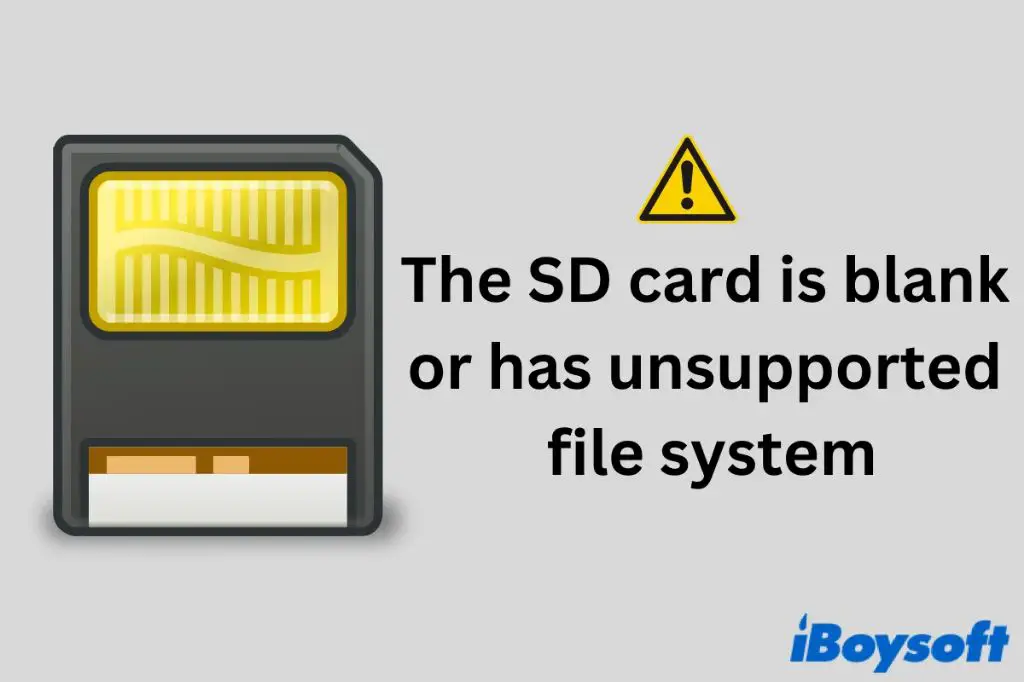Having an unsupported SD card error pop up on your phone can be annoying and prevent you from accessing files saved on the external memory. There are a few potential causes for this error that are good to be aware of.
Quick Overview of Potential Causes
Here are some quick potential reasons your phone may give you an unsupported SD card error:
- Your phone simply doesn’t support the SD card’s capacity. Many budget phones have limits on how large of an SD card they can read.
- The SD card is formatted with an incompatible file system. Most phones need cards to be FAT32 or exFAT.
- There is a problem with the SD card itself and it needs to be replaced.
- The SD card is dirty or damaged, preventing proper connection.
- Your Android phone’s OS is outdated and lacks proper driver support.
- The SD card is not being fully inserted or is loose.
Carefully going through the potential reasons below can help you identify what is causing the unsupported SD card error on your specific device.
Phone Lacks Support for SD Card Capacity
One of the most common reasons you may see an unsupported SD card error is that your phone simply lacks support for cards over a certain size. This is frequently seen on budget Android phones that only include basic SD card capabilities.
For example, if you insert a 256GB SD card into an entry-level Android phone that only supports up to 128GB cards, you will likely get an error saying the card is unsupported. The phone’s SD card driver and hardware is designed for lower capacity cards and can’t interface properly with high capacity models.
If you know the maximum SD card capacity supported by your phone, do not exceed it when buying a new card. However, this spec is not always easy to find. If you are unsure, try inserting the card into a different phone or computer to check if is recognized properly before determining card capacity is the issue.
Ways to Fix Capacity Support Issues
- Use a lower capacity SD card that your phone is known to support.
- Use a USB SD card reader to transfer files from the unsupported card to a PC.
- See if the phone manufacturer offers a software update to enable larger capacity support.
- As a last resort, upgrade to a newer phone that handles larger SD cards.
Incompatible File Systems
Another common source of the unsupported SD card error is having an incompatible file system on the card. SD cards formatted with a file system that your phone does not support will be unreadable.
Most modern Android phones can read SD cards formatted with the FAT32 or exFAT file systems. However, some older or budget phones may only work with the FAT32 system.
If you insert an exFAT formatted SD card into one of these phones, you will get the unsupported card error. Even though the phone has no issues with the actual card capacity, the incompatible file system prevents it from reading the data.
Fixing File System Incompatibility
When using an SD card between different devices, it is best to format it with the FAT32 file system for maximum compatibility. Here are some steps to fix a file system incompatibility error:
- Connect the SD card to a PC with an SD card reader.
- Check the file system using Explorer on Windows or Disk Utility on Mac.
- If the card is exFAT or another incompatible system, reformat it as FAT32.
- Re-insert the card into your Android phone and check if the error persists.
- If the phone gives the error again, check for an OS update from the manufacturer.
As a last resort, you may need to upgrade to a newer Android phone if FAT32 formatting does not fix the issue. Older phones simply lack support for certain file systems.
Faulty or Low Quality SD Card
If your SD card shows the unsupported error on multiple devices, the card itself is likely faulty in some way. Poor quality and defective SD cards often fail to work properly and give errors like “unsupported card.”
Some signs your card is faulty or at the end of its lifespan:
- Random unsupported card errors show up despite trying fixes.
- The card has become very slow in reading/writing data.
- You see corrupted files and data on the card.
- It was a low-cost card from an unknown brand.
- The card is more than 3-5 years old.
In these cases, replacing the SD card itself will be necessary. Before buying a replacement, double check your phone’s maximum supported capacity to ensure compatibility.
Avoid low quality cards from brands you don’t recognize. Spend a little more for a reliable SD card from a major brand like SanDisk or Samsung.
Troubleshooting a Potentially Faulty SD Card
- Try testing the card in another device like a computer or camera.
- Look for physical damage like bends or corrosion on the pins.
- Check for errors using built-in utility software on a PC or Mac.
- Reformat the card to repair potential software faults.
- As a last resort, perform a full replacement of the SD card.
Dirty SD Card Connector
A finicky error some users run into is getting an unsupported SD card message due to dirt or debris on the card or phone connector pins.
If the connectors on the card and phone have any dust, grime, or lint on them, it can prevent proper contact being made to read the card. This interrupts the connection and leads to data transfer issues.
Carefully cleaning both the SD card contacts and the phone’s SD card slot can remove any harmful debris. Here are some tips for cleaning:
- Use compressed air to blow away dust in the SD slot.
- Gently clean the SD card pins with a clean pencil eraser.
- Wipe the SD slot in your phone with a dry cotton swab.
- Carefully insert and re-insert the SD card to scrape away debris.
Take care not to push any lint further into the phone’s SD card reader when cleaning. Compressed air is the safest option to try first.
Other Solutions for a Dirty SD Card Reader
- Check if the manufacturer recommends any cleaning methods.
- Use contact cleaner spray designed specifically for electronics.
- As a last resort, make a service appointment to have the phone cleaned internally.
Outdated Phone Software
Having an outdated version of Android on your phone can also sometimes cause SD card errors like “unsupported.” Android updates include improved driver support for hardware like SD card readers.
If the OS version on your phone, especially a budget model, has not been updated for a long time, it may lack support for newer SD cards. Even if your physical phone hardware supports it, the software needs to be up to date.
Check your phone’s Android version under Settings > About Phone > Android Version. If it is many versions behind the current one, an update could resolve your SD issues.
Updating an Android Phone’s Operating System
The process to update your phone’s OS will vary by manufacturer. Here are some tips for different brands:
- Samsung – Check for system updates in Settings on your phone or directly through Smart Switch on a computer.
- Google Pixel – System updates automatically roll out over-the-air on Pixel phones.
- LG, Motorola – Most models will prompt to download updates directly on the phone.
- Huawei, Xiaomi – Use the built-in system update checker or connect to HiSuite on a PC.
If no official updates are showing as available, your phone may be too outdated for further support. In that case, upgrading to a newer device would be the solution.
SD Card Not Fully Inserted
Something as simple as having your SD card slightly dislodged from your phone could cause the unsupported error message. If the card is not fully inserted in the slot, it will not properly connect with the internal pins and readers.
Give your SD card a gentle push until it clicks fully into place. Debris in the slot, a loose slot, or a bent card can prevent it sitting completely flush in the phone.
If you find the card tends to slip back out somewhat easily, a piece of tape or sticky note can help hold it in. Just avoid covering the actual metal contacts on the card.
Further Card Insertion Troubleshooting
- Check for obstructions like dust or lint inside the SD slot.
- Inspect the SD card for damage or bends preventing insertion.
- Try gently cleaning the card contacts with rubbing alcohol.
- Use a paper clip or SIM eject tool to check for a stuck card.
Visiting a repair shop can help diagnose any issues with the physical SD card reader in your phone not keeping cards inserted properly.
Conclusion
Seeing an unsupported SD card error pop up on your Android phone can have a handful of causes. The most common ones include reaching your phone’s capacity limit, file system mismatches, faulty cards, dirty connectors, outdated software, and loose insertion.
Carefully checking each potential issue can help you isolate why your phone refuses to read a certain SD card. In many cases, the problem can be fixed by reformatting the card, cleaning the hardware, or updating software.
However, an incompatible or defective SD card may simply need to be replaced. Choosing a card from a major brand and checking your phone’s specs will avoid future issues. With the right troubleshooting steps, you can resolve that annoying unsupported card error for good.