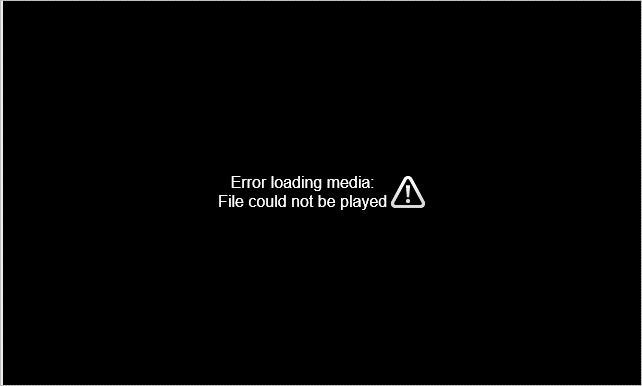If you see an “error loading media” message on your phone, it typically means there is some issue loading or playing media files like photos, videos, music, etc. This error can occur for several reasons and resolving it may require investigating a few different potential causes.
Quick Overview of Main Causes
Here are some of the most common reasons you may see the “error loading media” message on your phone and quick tips to fix the issue:
- Corrupted media files – Delete and re-download the problematic files
- Limited storage space – Free up space by deleting unused apps, files, etc.
- Software bugs – Update apps and phone software to latest version
- Incompatible file formats – Convert files to a format compatible with your phone
- SD card issues – Remove and reinsert SD card or format it
- Connection issues – Switch from WiFi to mobile data or vice versa
Corrupted Media Files
One of the most common reasons for the “error loading media” message is that the media file itself has become corrupted or damaged in some way. This can happen if the file was not downloaded properly, interrupted while loading, or stored incorrectly on your device.
Deleting the problematic media files and then re-downloading or transferring fresh copies can often resolve this issue. You may be able to isolate which specific files are causing problems by trying to open different media individually. If a particular photo, video, song, etc. consistently triggers the error, it likely has corruption.
Here are some specific tips for dealing with corrupted media files:
- Delete the file causing issues and re-download it from the original source if available.
- For photos/videos, recreate the media if possible rather than re-downloading a corrupted copy.
- Try transferring the file again using a different USB cable, connection type, or storage device.
- If the file is stored on an SD card, remove, reformat, and reinsert the card to fix corruption.
- Use recovery software to scan and repair damaged media files.
Limited Storage Space
Another very common source of “error loading media” messages is having insufficient storage space available on your Android phone. Media files like photos, videos, and music can be quite large in file size.
If your phone’s internal storage becomes nearly full, it may have difficulty properly saving new media files or opening existing ones. Lacking space can also sometimes corrupt files or interfere with memory management.
Try freeing up internal storage space on your Android. Here are some ways to do this:
- Uninstall unused apps
- Delete cached data and temporary files in app settings
- Move photos/videos to cloud storage like Google Photos
- Save files to external SD card instead of internal memory
- Delete downloaded files you no longer need
- Transfer media to a computer or external hard drive
Keeping at least 10-20% of your total storage space free is recommended to prevent issues loading and managing media files.
Software Bugs
Less commonly, bugs or glitches within the Android operating system software itself or certain media apps can cause “error loading media” messages in some instances.
Software bugs that affect media loading may occur after an update to the Android OS or individual apps related to photos, videos, music playback, etc.
To rule out potential software bugs, try updating your phone’s OS and media apps to the latest available versions. This can resolve bugs that may be fixed in newer updates.
Here are some steps for troubleshooting buggy software:
- Check for Android system updates in Settings and install if available.
- Update media apps like Photos, Music, Video Players, etc.
- Try uninstalling and reinstalling problematic media apps.
- Check app reviews for similar issues and complaints.
- Contact the app developer/support for solutions.
- Perform a factory reset on your device as a last resort.
Incompatible File Formats
If videos or music files were downloaded from a source that uses proprietary or uncommon media file formats, your Android device may not support loading and playing them correctly.
Most Android phones can play all mainstream image, video, and audio formats. But less common types like BMP images, MKV videos, FLAC audio files, etc. may trigger media errors if the required codecs are not installed.
You can fix incompatibility issues in a couple ways:
- Convert the media files to more universal formats like JPG images, MP4 video, and MP3 audio.
- Install third-party Android media apps that support the required file type.
- Find alternative versions of the media uploaded in standard formats.
Checking the technical details of problem media files can reveal if file type incompatibility is the issue.
SD Card Issues
Using an SD card to expand storage space for media files on your Android phone is common. But sometimes issues with the SD card itself can cause “error loading media” messages.
Problems like corruption, formatting errors, and bad sectors can make an SD card’s data unreadable by your phone. Physically damaged cards may also malfunction.
Try the following SD card troubleshooting steps:
- Remove and properly reinsert the SD card
- Try different SD card readers/slots if available
- Format the SD card using your phone’s Settings
- Run error checking and repairs on your PC
- Replace the SD card if physically damaged
If none of those steps resolve the problem, the SD card may need to be discarded and replaced.
Connection Issues
Your phone may sometimes have difficulty loading media files due to network connection problems rather than issues with the device itself.
Poor WiFi signals, switching between mobile data and WiFi, changing locations, etc. can potentially interfere with media loading from online sources.
If you only see loading errors for media files being streamed or downloaded online, try the following basic troubleshooting steps:
- Switch between WiFi and mobile data
- Move closer to your WiFi router
- Disable WiFi and enable airplane mode
- Check for internet outages in your area
- Verify your data connection is working normally
Connection issues are unlikely to affect media already saved on your device. Trying to load the same files while offline can help narrow down network problems.
Conclusion
The “error loading media” message on Android phones is a generic catch-all for various issues accessing media files. Narrowing down the specific cause requires some troubleshooting of corrupted files, storage space, software glitches, incompatible formats, SD card errors, network connections, and other factors.
Carefully examining when and how the loading errors occur can help isolate potential issues. Deleting and re-adding affected media, updating software, reformatting SD cards, converting file formats, and adjusting network connections are common solutions.
Backing up your media files before troubleshooting is advised to avoid permanent data loss. In some cases, a full factory reset may be necessary if software issues are causing persistent media loading problems.
If all typical DIY troubleshooting steps fail to resolve your “error loading media” issues, seeking technical support from your Android device manufacturer or mobile carrier may be necessary. Professional data recovery services are also an option for recovering corrupted media files in severe cases.
| Cause of Error Loading Media | Troubleshooting Steps |
|---|---|
| Corrupted Media Files |
|
| Limited Storage Space |
|
| Software Bugs |
|
| Incompatible File Formats |
|
| SD Card Issues |
|
| Connection Issues |
|
Additional Questions
Why does my phone say invalid format when trying to view photos?
Seeing an “invalid format” error when trying to view photos on your phone usually means the image files are in an unsupported format that your phone cannot properly read and display. Some common reasons include:
- Trying to open a RAW camera image instead of a JPG
- Downloading a BMP, TIFF, or other uncommon image format
- Corruption or damage to the image file itself
- Incompatibility with phone or gallery app software
To fix the invalid format error, try converting the problematic images to a standard JPG format using image editing software on a computer. Also make sure your phone’s gallery apps are updated to the latest available versions.
Why can’t my phone open PDF files suddenly?
If your Android phone struggles opening PDF files when it could before, a few things may cause issues:
- Corrupted PDF files need re-downloading
- Buggy update to your PDF reader app
- PDF reader app needs reinstalling
- Storage space limitations on your phone
- Need to install/update Adobe Acrobat app
Try downloading any problematic PDFs again from the original source. Make sure your PDF reader app is updated, has storage permissions, and reinstall it if necessary. Deleting unused apps and files can free up storage space. Installing a dedicated PDF app like Adobe Acrobat can also help.
Why does my music keep pausing on my Android phone?
If you notice your music or audio files pausing frequently on an Android phone, here are some potential reasons and fixes:
- Connection issues – Switch from WiFi to mobile data or try moving closer to router.
- Low storage space – Delete unused apps and files to free up internal memory.
- Buggy music apps – Try updating or reinstalling music apps.
- Battery saver mode – Disable any battery optimization for music apps.
- Screen timeouts – Adjust screen timeout settings to keep device awake.
- Extreme temperatures – Avoid excessive heat or cold to prevent phone issues.
Using airplane mode, downloading music for offline playback, adjusting app settings, and freeing up storage space can prevent intermittent music pausing in most cases.