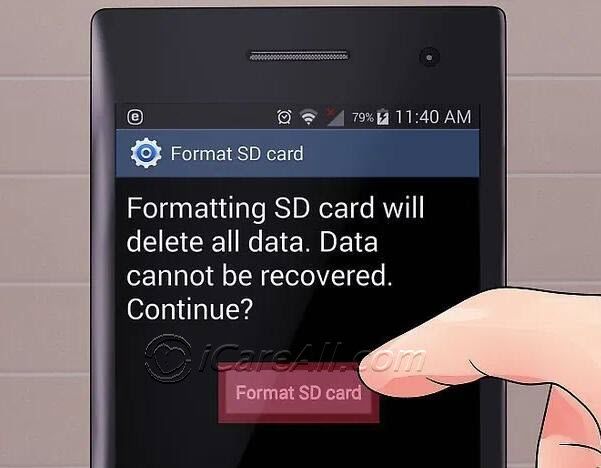If your Samsung phone keeps showing a “Blank SD card” error message, there are a few potential causes and solutions to try. The main reasons this happens include:
Corrupted SD card – A damaged or corrupted memory card can cause the phone to not be able to read it properly. Trying re-formatting the SD card may fix it.
Incorrectly inserted SD card – Make sure the SD card is inserted correctly and fully into the phone’s slot.
Incompatible SD card – Using an older or unsupported SD card could lead to the blank error.
SD card reader issue – A hardware issue with the phone’s SD card reader could prevent proper reading.
Software glitch – Occasionally a software glitch causes the phone to misread a properly functioning SD card.
What is the “Blank SD Card” error message?
The “Blank SD card” error message occurs when your Samsung Galaxy device is unable to read your SD memory card properly. It may come up with a notification saying “Blank SD card” or “No media files were found on the SD card.”
This essentially means your phone recognizes an SD card is inserted, but cannot find or access any of the data or files on it. From your phone’s perspective, it appears as if the SD card is blank or empty even though you know there should be files saved on it.
Why does my Samsung keep saying SD card is blank?
There are several potential reasons why your Samsung device may keep displaying the SD card as blank error:
Corrupted or Damaged SD Card
One of the most common reasons for the blank SD card error on a Samsung phone is a corrupted or damaged SD card. If some sectors or data on your card have become corrupted or damaged, your phone may be unable to read all the data on it properly.
SD card corruption could be caused by sudden removal while writing data, formatting issues, bad memory sectors, or even just degradation over time with normal use. If the card’s file system or data partitions get corrupted, the phone will have trouble reading it.
Incorrect Insertion of SD Card
Another simple possibility is that the SD card is not inserted properly or fully into the phone’s SD card slot. The SD card needs to be oriented correctly and inserted fully into the slot to make proper contact with the pins and be detected properly.
If it’s slightly misaligned or not quite pushed in all the way, you may get the blank SD card error. Remove and reinsert the SD card to ensure it is seated and aligned properly within the card slot.
Using an Incompatible SD Card
Your Samsung phone may show SD card blank if you’re using an incompatible SD card. Older SD card standards like SD and SDHC may not work properly compared to newer SDXC and SDHC UHS-I cards designed for higher capacity and speeds.
Using a lower capacity or slower SD card than your device supports can sometimes lead to reading issues or blank card errors. Check your phone’s user manual for the recommended SD card type and minimum capacity.
SD Card Reader Hardware Problem
In some cases, the blank SD card error may be caused by an issue with the SD card reader hardware itself in your Samsung phone rather than the memory card. Issues like bent or damaged pins, loose connectors, or reader calibration problems could prevent the phone from reading cards properly.
If other SD cards also show up as blank, it points to a hardware problem with the reader. You may need to contact Samsung support to have the phone’s card reader repaired or replaced.
Software Glitch or Incompatibility
In rare cases, a software glitch or incompatibility could also lead to the phone showing an SD card as blank even if it’s working fine. For example, after an Android OS update, there may be a bug causing SD card reading issues.
Rebooting your phone and testing the SD card in another device can help determine if it’s a temporary software glitch versus a true card error. Incompatible apps could also conflict with the SD card at times.
How to Fix Samsung Phone Saying Blank SD Card
If your Samsung Galaxy phone or tablet is showing the annoying “Blank SD Card” error, here are some troubleshooting steps to try:
1. Remove and Reinsert the SD Card
Start with the basics – take out the SD card and firmly reinsert it into the slot. Make sure it clicks fully into place. Sometimes, a minor seating issue can cause the blank card error. Reinserting it may resolve the issue.
2. Check for Debris in the SD Card Slot
Look inside your Samsung device’s SD card slot for any debris, dirt or dust buildup. A speck of dirt on the gold contacts could interrupt the connection. Carefully clean out the slot with compressed air.
3. Inspect SD Card for Damage
Closely inspect the SD card for any signs of damage – bent pins, chipped plastic, scratches on the gold contacts. Even minor damage can sometimes interfere with the phone detecting the card properly. Try a different SD card if available.
4. Reformat the SD Card
Reformatting the SD card will wipe all data but may clear up a software corruption issue. In Settings > Storage, select your SD card, tap the More Options button (3 dots) and choose “Format”. Then try reinserting the card.
5. Change the SD Card
One of the quickest ways to troubleshoot is swap out the problem card with a different SD card that you know works properly. If that card shows up fine, the issue is with your original card and not the phone’s reader.
6. Restart Your Phone
If the SD card was working before, a simple restart of your Samsung phone may clear up an intermittent software glitch causing card reading issues. Take out the SD card, restart your phone, then try reinserting the card.
7. Update Software and Apps
Make sure to install the latest Android OS update for your phone and update any camera, gallery and file manager apps. Older incompatible versions of software could potentially affect SD card detection.
8. Clean SD Card’s Gold Contacts
Try cleaning the gold contact points on the SD card gently with a clean pencil eraser. Gently rub side to side on the contacts to remove any built-up corrosion that could be interfering with proper connection.
9. Check for Card Reader Hardware Problem
If you still get a blank SD card error with multiple different cards, the issue may be with your phone’s card reader itself. Contact Samsung Support to have the phone serviced if a hardware problem is suspected.
How to Recover Data from a Blank SD Card
If important photos or other media files are stored on the SD card showing up as blank, you may want to try to recover the data before reformatting. Here are some options:
- Use data recovery software like DiskDigger to attempt scanning the card and retrieving media files.
- Insert the SD card into a computer’s built-in card reader or external reader, which may be able to read files a damaged phone cannot.
- Pen drive data recovery services may be able to repair a corrupted card and rescue data from it.
- On a Samsung phone, go to internal storage > My Files > Analyze Storage to let the phone scan for issues and recover data.
However, if the card is severely corrupted or damaged, data recovery may not be possible. You may need to factory reset the damaged card and start fresh. Be sure to always keep backups of important photos and files on your phone’s main internal storage or cloud storage.
Tips to Avoid Blank SD Card Error
To help prevent blank SD card errors on your Samsung phone:
- Be gentle when inserting and removing the SD card.
- Don’t remove the card when data is being written to it.
- Back up photos and videos regularly to another source.
- Keep the phone and SD card away from moisture and extremes of heat.
- Don’t use very old, damaged or low quality SD cards.
- Make sure the card matches the specifications for your phone model.
- Reformat the SD card on the phone periodically.
When to Replace an SD Card
If you keep having frequent blank SD card errors, even after trying several troubleshooting steps, it may be time to replace the card altogether. Some signs it’s time to swap in a new SD card include:
- Frequent data corruption or loss.
- SD card is 5+ years old.
- Visible damage like scratches or bent pins.
- Errors and performance issues keep appearing.
- Card capacity is under 32GB.
- Phone indicates it needs to be formatted frequently.
Higher capacity SD cards above 32GB formatted exFAT are recommended for Samsung phones. A new Samsung EVO Select or SanDisk Extreme card would offer better performance and reliability.
Conclusion
The “Blank SD card” error on a Samsung Galaxy phone is usually fixable by cleaning the card contacts, checking for proper insertion, reformatting the card, or swapping in a new SD card. In rare cases, a hardware problem with the phone’s SD card reader may need repair. Always make sure to have backups of important SD card data to avoid permanent data loss.
Following best practices like gently handling the card, regularly backing up files, and using newer SD cards that meet your phone’s specs can help minimize blank card errors. But if the issue keeps recurring, replacing the temperamental card with a fresh high-capacity SD card is usually the best solution.
| Cause | Solution |
|---|---|
| Corrupted SD Card | Reformat Card, Try Different Card |
| Inserted Incorrectly | Remove and Re-insert Card |
| Incompatible Card | Use Recommended SD Card Type |
| Hardware Issue | Inspect Slot, Contact Samsung Support |
| Software Glitch | Reboot Phone, Update Software |