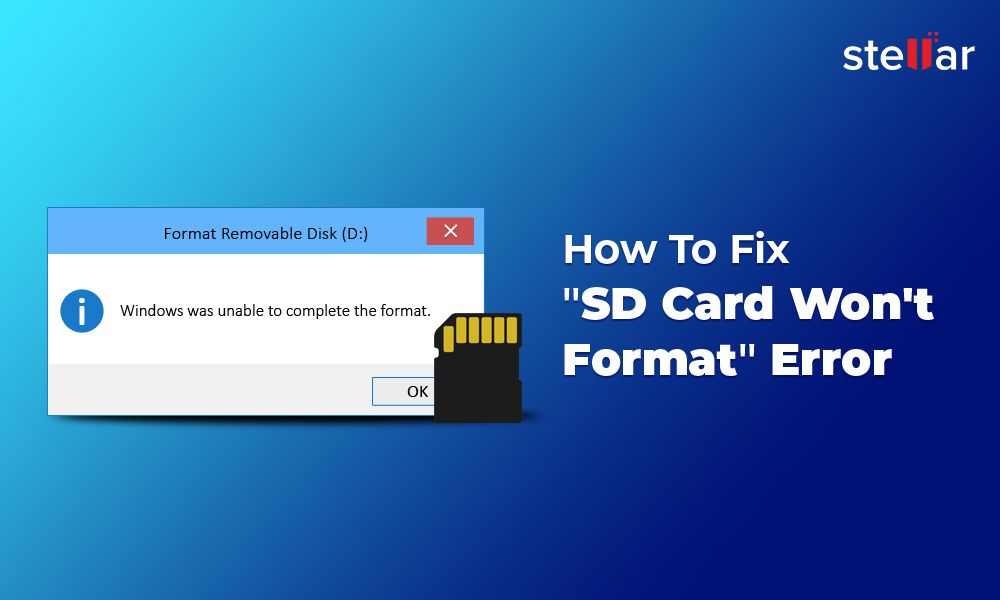It can be incredibly frustrating when you insert an SD card into your camera or device, attempt to format it, only to get an error saying the format failed. This leaves you with an unusable SD card that refuses to be reformatted. But don’t worry, there are several potential reasons why your SD card format keeps failing, and solutions you can try to finally get it working again.
Quick Overview of Why SD Card Format Fails
Before diving into the details, here is a quick overview of some of the most common reasons an SD card format fails:
- Corrupted files or bad sectors on the SD card
- Incompatibility between the SD card and the device
- SD card is locked or write-protected
- Damaged SD card reader or cable
- Insufficient space on the SD card
- Outdated device firmware or software
- Physical damage to the SD card
The solutions involve repairing the file system, using SD formatting tools, checking compatibility, removing write protection, replacing damaged hardware, freeing up space, updating software, and finally replacing the SD card.
Corrupted Files or Bad Sectors
One of the most common reasons for SD card format failure is file system corruption or bad sectors on the card. File system corruption can occur when the card is improperly ejected from a device, when there is a sudden power loss, or due to a manufacturing defect in the card itself. This results in areas of the SD card becoming inaccessible or unusable. The formatting process detects these corrupted areas and fails with an error.
Bad sectors are blocks on the SD card that can no longer reliably store data due to physical damage or manufacturing defects. They can develop over time with repeated use. Again, the formatting process detects these bad sectors and cannot complete, leading to a format failure.
Solutions for Corrupted Files or Bad Sectors
- Use the official SD card formatting tool from the SD Association to perform a full format – this will map out bad sectors and attempt to repair file system corruption. Find the formatting tool here: https://www.sdcard.org/downloads/formatter/
- Use disk repair software that can scan an SD card for errors and attempt data recovery and repairs. Popular tools include Disk Drill, Easeus Data Recovery Wizard, Stellar Data Recovery, etc.
- As a last resort, completely erase the SD card using software like EraseSD or SD Formatter, then attempt to format again.
Incompatibility Between SD Card and Device
SD cards and devices have various technical specifications they adhere to, and inconsistencies between the two can cause issues like formatting failures. Here are some examples:
- A very old device may only work with older SD standards like SD or SDHC, while newer cards use SDXC or SDUC standards.
- A camera or device may require an SD card with a specific speed class rating for best performance. A slower card may fail to format.
- Devices may require cards to be formatted with a certain file system like FAT32, exFAT, NTFS, etc. An incompatible file system selected during format can lead to failure.
Solutions for Incompatibility Issues
- Check your device documentation to find supported SD card types, speed classes, and file systems. Purchase a card that meets the requirements.
- Update your device’s firmware to the latest available version, as firmware updates sometimes add support for newer card types.
- Try formatting the SD card in a different device known to be compatible and see if it works. Then reformat in your target device.
SD Card Locked or Write-Protected
SD cards have a physical write-protect switch on the side. If this switch is slid to the lock position, it will prevent formatting or writing any data to the card. Attempting to format will simply fail with a write error when the card is locked.
Solutions for a Locked SD Card
- Check the side of your SD card for a little switch, and make sure it is slid up to the unlocked position so data can be written to the card.
- Some SD card adapters, like USB SD readers, also have their own lock switch. Make sure any adapter is also unlocked.
Damaged SD Card Reader or Cable
A damaged SD card reader, either built into your camera or device, or an external USB reader, can also be the reason for format failures. Issues like bent pins, cable defects, or loose connections prevent properly reading from or writing to the SD card during the formatting process.
Solutions for a Damaged Card Reader
- Inspect the SD card reader/slot pins for any dirt, damage or bent pins. Clean with isopropyl alcohol and gently straighten any bent pins with tweezers.
- Try inserting and removing the card to clean the contacts. Reboot the device to reset the SD interface.
- For external USB card readers, replace the USB cable and try other USB ports in case the issue is a bad connection.
- Ultimately you may need to replace the SD card reader if it is faulty.
Insufficient Space on the SD Card
In order to reformat an SD card, there needs to be sufficient free space available. SD cards that are completely full or almost full can fail to format properly. The file system reformatting requires a certain amount of free space to work.
Solutions for Lack of Free Space
- Delete photos, videos, files or other data from your SD card to free up space for reformatting. You may need to do this from a computer if your camera/device can’t read the card.
- As a last resort, perform a full format using SD formatter tools to completely wipe and recreate the file system. This will erase all data but can work when formatting fails due to full cards.
Outdated Firmware or Software
Cameras, mobile devices, computers, and other gadgets require up-to-date firmware and software to interact properly with SD cards. Older versions may not fully support newer card technologies and can sometimes lead to failures during formatting.
Solutions for Outdated Firmware/Software
- Check your camera or device manufacturer’s website for the latest available firmware update and install it.
- Update the operating system on laptops or computers, especially older systems, to the newest available OS version.
- Update device drivers related to memory cards and card readers to their latest releases.
- Upgrade software used to format SD cards to see if that resolves any formatting issues.
Physical Damage to the SD Card
Lastly, SD cards can fail to format due to physical damage from drops, bending, water exposure, extremes of heat or cold, or normal long-term wear and tear to the card components. If the SD card has any visible damage, that’s a sign it may be unusable.
Solutions for Physical Damage
- Try plugging the SD card into a computer to see if it can read files and identify issues. This may provide error messages pointing to physical damage.
- Visually inspect the SD card for any warping, cracks, broken plastic or metallic traces. Look for corrosion from water or rust on the contacts.
- As a final troubleshooting step, test the SD card in another device like a phone, tablet or camera. If it fails to work anywhere, it likely has permanent physical damage.
- If the SD card has obvious physical damage or fails to work after all other troubleshooting, it will need to be replaced.
Recovering Data from a Corrupted SD Card Before Formatting
If your SD card is failing to format, it’s possible important photos, videos or other files are still stored on it. You may want to recover this data before attempting to fix formatting issues. Here are some tips for data recovery from an SD card:
- Use data recovery software like Recuva, EaseUS Data Recovery Wizard, Stellar Phoenix, etc. to scan the card and extract files.
- Insert the SD card into a working device or adapter that can read it, and copy files off the card to your computer.
- On Android phones, use apps like DiskDigger to attempt to recover lost data from an unreadable SD card.
- Some SD formatter tools like SD Memory Card Formatter have an option to recover data while formatting corrupted cards.
- If no software can read the files, consider professional data recovery services, but these can be expensive.
Preventing SD Card Format Failures
To avoid dealing with SD card formatting failures again in the future, here are some tips to keep your cards working smoothly:
- Safely eject the SD card before removing it from devices.
- Regularly back up important files from the SD card to your computer or other storage.
- Store SD cards properly in a clean, dry, temperate environment away from heat/cold.
- Don’t reuse the same SD card indefinitely – replace cards every few years.
- Handle the SD card gently and avoid dropping it or bending it.
- Keep devices, readers and cables clean and in good condition.
- Don’t fill SD cards completely to the brim, leave some free space.
- Upgrade camera, computer and device firmware/software regularly.
When to Replace an Unformattable SD Card
If you’ve tried every troubleshooting step and your SD card continues to fail formatting, it may be permanently damaged and need replacement. Here are signs it’s time to buy a new card:
- Visible physical damage like cracks, scratches, bent or missing pieces
- Corrosion on the metal contact pins
- The SD card gets very hot when inserted into a device
- No software or PC can read files or properly detect it
- Repeated format failures even after switching devices, cables, slots, etc.
- The manufacturer’s warranty has expired
Purchasing a new SD card compatible with your device is the surest way to resolve formatting issues. While the solutions covered in this guide may fix many format failure issues, some damaged SD cards just can’t be salvaged.
Conclusion
SD cards failing to format properly can happen for a variety of reasons – corrupted data, incompatible specifications, physical damage, software issues, and more. Troubleshooting the root cause using the steps outlined in this article can often get the card working again in your camera or device. But a severely damaged SD card may need complete replacement, so be prepared for that possibility. With this helpful guide, you now have all the information needed to troubleshoot and solve pesky SD card format failures.