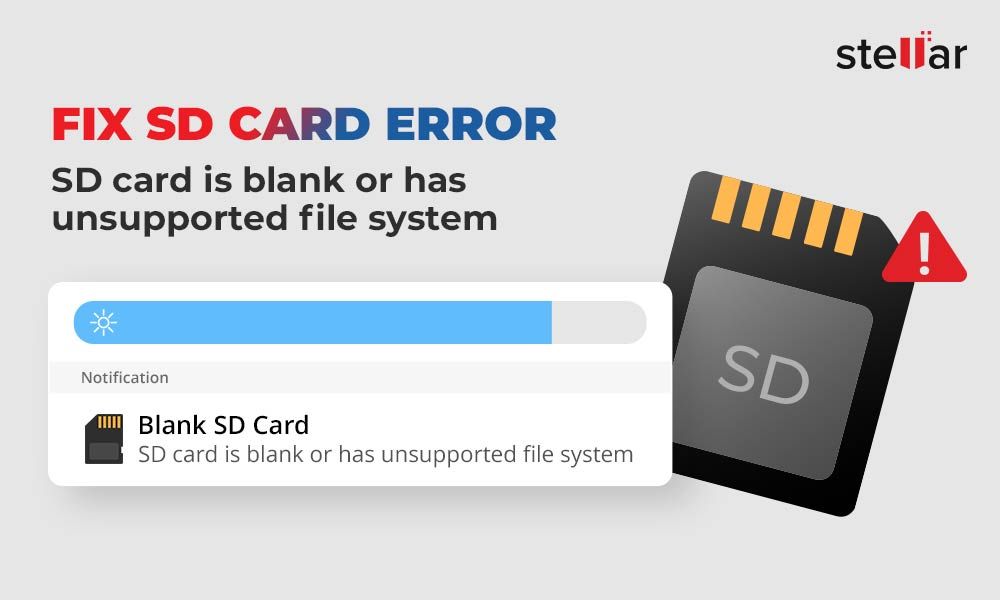Having an SD card suddenly show up as blank or full of unsupported files can be frustrating and concerning. There are several potential causes for this issue that are worth exploring to try and recover your data.
Corrupted File System
One of the most common reasons an SD card appears blank or full of unsupported files is because the file system has become corrupted. The file system is essentially the index of where all the files and data are located on the card. If this gets corrupted or damaged, the operating system may not be able to properly read what is on the SD card.
There are a few reasons the file system could become corrupted:
- Improperly ejecting the SD card from a device before it is done writing data
- Power loss while writing data to the card
- Physical damage to the card
- Malware or viruses
- General degradation of the card over time
If the file system is corrupted, the operating system sees the card but can’t properly access the data. This can make it appear blank or full of raw unsupported data. The good news is it may be possible to repair the file system, which would restore access to your files.
How to Fix a Corrupted File System
There are a few options for attempting to fix a corrupted SD card file system:
- Use the CHKDSK utility on Windows to scan and repair file system errors
- Use Disk Utility’s First Aid tool on Mac OS to verify and repair disks
- Use data recovery software that can scan the raw data and rebuild the file system
- Completely format the SD card to reformate a new blank file system
Formatting the card will definitely fix the file system, but at the cost of erasing your data. Try other options first to see if the file system can be repaired without losing files. However, if the file system damage is too severe, a format may be necessary.
Logical Errors and Bad Sectors
In addition to file system corruption, logical errors or bad sectors can make an SD card unreadable and seemingly blank or raw. Logical errors occur when there are issues reading or writing data from specific sectors or blocks on the card.
Bad sectors are sections of the card that have become physically damaged and unusable. They can develop from normal wear and tear, power issues, or physical trauma to the card. The card reader or operating system encounters these bad sectors and can’t properly access them, making data retrieval difficult.
SD cards use error correction algorithms to handle some bad sectors. However, if the number of bad sectors exceeds the card’s capacity for error correction, you may start to see issues like the card appearing blank. Trying to reformat the card cannot fix bad sectors. However, data recovery tools may be able to rescue data by working around the bad sectors.
Checking and Repairing Logical Errors
You can scan for logical errors and bad sectors using the same tools for file system repair:
- Windows – CHKDSK /F
- Mac – First Aid in Disk Utility
- Linux – Badblocks command
- Data recovery tools also often include read/write verifications to check for physical errors.
If the results show excessive errors or bad sectors that cannot be repaired, it may be a sign the SD card is failing and should be replaced. Bad sectors often precede total card failure, so act quickly if you need to recover data.
Partition Issues
SD cards are typically formatted with a single FAT32 partition to be compatible across devices. However, in some cases an SD card may have multiple partitions or a different partition type that is causing compatibility issues.
For example, a card formatted with NTFS for specific use in Windows devices may show up as blank or unsupported on Mac OS, Linux, digital cameras, etc. Cards with multiple partitions can also sometimes confuse devices or operating systems.
Using a tool like Disk Management on Windows or Disk Utility on Mac allows you to examine the full partition structure of a disk. If the SD card seems to be partitioned incorrectly for your purposes, you can delete existing partitions and create a new blank FAT32 partition instead.
However, this will also erase all data currently on the card. So it’s worth double checking the existing partitioning scheme first and trying other potential solutions before taking this step.
Unsupported SD Card Specs
There are many different kinds of SD card specifications that offer varied capacities and speeds. Some newer SD card types may not be supported on older hosts or readers.
For example, SDXC and SDHC cards provide greater capacity over 4GB, but require compatible hardware and operating systems. Older systems may see these higher capacity cards but be unable to utilize their full storage, or fail to recognize them at all.
It’s possible an SD card labeled as blank is actually using a more advanced specification your computer or device doesn’t support. Updating card readers and host devices to the latest standards can improve compatibility with newer SD card varieties.
In a pinch, backing up files from a newer SD card to your system using a USB card reader or adapter may provide enough compatibility to recover data, even if your built-in reader lacks support.
Physical Damage
While SD cards are designed to be durable and protected from minor dust, moisture, drops, wear and tear, etc., it is still possible for them to sustain physical damage that interferes with function.
Pins used to connect the card and reader could be bent or broken, the card’s internal controller may have faults, or the NAND flash memory itself could be damaged, for example. This kind of physical damage can lead to issues reading the card properly.
Visually inspecting the SD card might reveal obvious damage like cracked casing or broken connector pins. However, even if it looks ok, internal components could still have issues. Trying the card in multiple devices can help narrow down if the problem is with the card or a specific reader.
With physical damage, data recovery becomes difficult or impossible. A specialized data recovery service may be able to repair an SD card with physical damage, but costs are often high with low success rates. Your best bet is protecting your cards from damage in the first place.
Card Reader/Host Issues
While SD card problems are often the culprit for an apparently blank card, sometimes the issue resides with the card reader or host device instead. Some signs the card reader may be involved:
- Card not detected at all in a single reader, but visible in others
- Similar issues with multiple different cards in one reader
- Card reader/host has experienced its own technical issues
- Physically damaged ports/connections in the reader
- Outdated card reader hardware or drivers
If you are able to access the card and files normally through a different reader or device, focus troubleshooting efforts on the problem reader. Updating drivers for the reader and device, inspecting physical connections/ports for damage, or replacing the reader may help resolve a faulty reader issue.
Signs of a Failing or Failed SD Card
SD cards have a limited lifespan and will eventually fail with prolonged use. If your SD card is exhibiting multiple issues like appearing blank, having unsupported files, or becoming read-only, it could be nearing or already at end of life failure. Some other signs include:
- Frequent errors when writing data
- Corrupted files or data
- Unstable performance and speeds
- Card feeling excessively warm when used
- Detectable bad sectors
- The card requires increasingly frequent reformatting
An SD card that consistently causes transfer issues, corruption, or other problems is probably at the end of reliability. Important data on suspect cards should be transferred immediately before complete failure occurs. Regularly backing up SD card contents can protect against data loss when cards begin to fail.
While low level formatting tools may seem to revive a failing SD card temporarily, they do not resolve underlying degradation. Replace unreliable cards rather than attempting to revive them long term.
Tips to Avoid Damaged or Unreadable SD Cards
To reduce issues with SD cards appearing blank or having unsupported files, follow these tips:
- Eject the card properly before removing it from devices
- Avoid exposing cards to moisture, dust, heat, or other hazards
- Carefully insert and remove cards to avoid bending/breaking pins
- Don’t reuse old SD cards indefinitely – replace periodically
- Store cards properly in cases when not in use
- Check for errors and bad sectors regularly as cards age
- Make sure your card readers/hosts support the card specs
- Have a card data recovery plan in case corruption happens
Recovering Data from Unreadable Cards
If your SD card appears blank or has raw unsupported files, don’t lose hope yet for recovering your data. Software data recovery tools can often extract data even from corrupted cards where the file system is inaccessible.
Data recovery works by scanning the raw NAND memory directly, rather than relying on the file system. It searches for familiar file patterns and reconstructs files that can be copied to another device.
Free recovery software provides a good starting point for DIY file recovery from SD cards. However, for more advanced recovery from severely corrupted media, send-in professional recovery services may have better capabilities.
As long as the card is not physically damaged and complete electrical failure has not occurred, there is a decent chance of salvaging data. Just avoid further modifying the card to increase chances – e.g. don’t format it. With the right recovery process, an SD card that appears wiped or broken can yield its lost photos, documents, and other content.
Data Recovery Software
Here are some top-rated data recovery programs capable of retrieving files from an SD card that won’t open or appears blank:
| Software | Platform | Free Version |
|---|---|---|
| Disk Drill | Windows/Mac | Up to 500 MB recovery |
| Recuva | Windows | Up to 1 GB recovery |
| PhotoRec | Windows/Mac/Linux | Full function free |
| TestDisk | Windows/Mac/Linux | Full function free |
When to Use Professional Data Recovery Services
In cases of severe SD card corruption and failure, you may need to escalate beyond DIY software options. Professional data recovery labs provide advanced services like:
- Repair of physically damaged cards
- Proprietary data recovery tools
- Clean room work for highest recovery rates
- Recovery of all file types and fragmented data
They can recover data even from SD cards that have:
- Sustained physical damage
- Excessive bad sectors
- Completely corrupted filesystems
- Been reformatted and overwritten
Specialized SD card repair can salvage data from cards that seem beyond repair. However, costs range from $100 to $1000+ depending on damage and desired recovery extent. Weigh the value of your lost data against the cost.
Choosing a Data Recovery Service
Factors to consider when choosing a professional SD card recovery service:
- Reputation – check reviews and testimonials
- Experience – years in business performing data recovery
- Success rate – percentage of files/devices they can recover from
- Cost – upfront estimates and price tiers
- Guarantee – will they keep trying if initial recovery fails?
- Security – do they protect privacy of recovered files?
Going with an experienced recovery company, like Desert Data Recovery or DriveSavers, can offer the best results when DIY options are not sufficient. However, be prepared for high costs unless the lost data is extremely important.
When Data Cannot be Recovered
In rare cases, data on an SD card that appears empty or with raw files is truly irrecoverable. This occurs when:
- The NAND flash memory chips are catastrophically damaged
- Corruption occurred during manufacturing or formatting
- The card underwent erasure by strong magnets or degaussing
- The card was burned, melted, or disintegrated
Complete physical destruction of the memory on the card leaves no chance for recovery. In these cases, hopefully you have backups of your important SD card data elsewhere.
Preventing Unreadable SD Cards in the Future
While data recovery can rescue files from SD cards that appear blank or damaged, prevention is even better. Some tips for keeping your SD cards readable:
- Avoid sudden power loss while writing data
- Eject the card properly before removing it
- Don’t expose cards to water, heat, magnets, or drops
- Store and handle cards carefully in proper cases
- Replace cards periodically rather than using indefinitely
- Have a regular photo/document backup workflow
- Use enterprise grade SD cards for mission critical data
SD cards are prone to sudden failures. Take precautionary measures to minimize your risk of catastrophe. With diligent care and backups, problems like an apparently blank card have minimal impact.
Conclusion
SD cards showing up as blank, corrupted, or with raw unsupported files can incite panic. But through the right troubleshooting and recovery steps, this situation can often be resolved. Investigating potential file system corruption, physical damage, partition issues, incompatible specs, faulty readers, and more can identify the cause.
Data recovery software provides an excellent first step to try extracting data yourself from an unreadable SD card. For more challenging cases, professional recovery services employ advanced repair methods to salvage data – albeit at a higher price. With the proper recovery process, even seemingly blank SD cards can have their photos, videos, documents and other data retrieved.
Relying on backups minimizes reliance on recovery. But when your SD card contents seem to disappear, don’t immediately despair. In most cases, the ability still exists to restore your supposedly lost files and get your card working again.