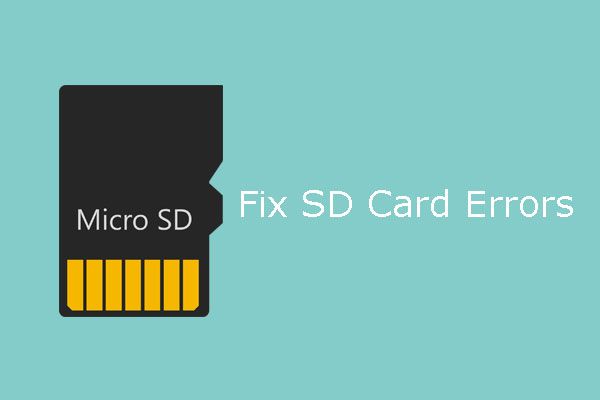There are several potential reasons why an SD card may show a memory card error. The most common causes include corruption, damage, formatting issues, and incompatible devices. Understanding the various causes can help troubleshoot and resolve the error.
SD Card Corruption
One of the most common reasons an SD card shows a memory card error is because the card has become corrupted. Corruption occurs when the file system of the SD card is damaged, resulting in the operating system being unable to properly read data from the card.
There are a few key causes of SD card corruption:
- Improperly removing the card – If the card is removed from a device while files are still being written, transferred, or deleted, it can corrupt the file system.
- Power loss – An unexpected power outage or disconnecting the card before it has fully powered down can lead to corruption.
- Faulty card reader – Using a faulty or damaged card reader can cause errors when reading or writing data to the card.
- Exceeding storage capacity – Saving files beyond the storage capacity of the card can overwrite key data tables and corrupt the file system.
Corruption often occurs gradually, as small errors build up over time with repeated reads and writes. Eventually, the accumulated damage prevents the operating system from being able to access the data properly.
Fixing SD Card Corruption
Fortunately, there are some steps you can take to fix an SD card with corruption errors:
- Use recovery software – Specialized SD card recovery apps may be able to scan the card and rebuild corrupted data tables or file systems.
- Format the card – Formatting (not quick formatting) completely resets the file system, clearing out any corruption.
- CHKDSK scan – CHKDSK is a utility on Windows that scans drives and fixes logical file system errors.
- Low-level format – This completely erases and recreates the file system, clearing more extensive corruption.
If the corruption is not too severe, these fixes should resolve the memory card error and make the card usable again. However, if the card is extensively damaged, it may require data recovery services or will have to be replaced.
SD Card Physical Damage
While corruption is one of the most common issues, physical damage to the SD card can also lead to memory errors. SD cards have delicate electronic components internally that can wear out or break with improper handling. Some potential sources of physical damage include:
- Bending – Applying pressure and bending the card can break internal component leads and connections.
- Impact – Dropping the card or impacting it against a hard surface can break components.
- Water – Getting the card wet can short circuit and corrode the electronics inside it.
- Dust/debris – Fine particles entering the card’s housing can interfere with the electrical contacts.
- High heat – Excessive heat can warp the card and damage internal chips.
Physically damaged cards are less likely to be repairable compared to corrupted cards. The card reader may detect issues with the electronics inside the card, leading to memory errors. But there are limited options for fixing physical damage beyond taking the card apart and replacing components.
Avoiding Physical Damage
You can help avoid physical damage to SD cards by:
- Handling gently – Be careful inserting and removing cards to avoid bending or impact.
- Proper storage – Keep cards in cases and avoid sources of impact, dust, heat, and moisture.
- Read-only tabs – Use the read-only tabs on cards at risk of corruption during power loss.
- High-endurance cards – More durable and reliable SD cards can better withstand impact, bending, and general wear.
However, no SD card lasts forever – they have a limited lifespan and will eventually fail with repeated use. Monitoring cards for potential damage and replacing older cards can help avoid issues.
SD Card Formatting Issues
The file system format of an SD card also needs to be compatible with the device reading it for the card to work properly. If the card is formatted incorrectly or uses an unsupported format, the operating system will be unable to properly read data from the card.
Common formatting problems include:
- FAT32 vs exFAT – Windows machines need exFAT for large capacity cards while other devices only work with FAT32.
- Unsupported formats – Proprietary camera or device formats may not be readable on computers.
- Errors formatting – Failed format operations may leave cards unreadable.
- Partition issues – Errors creating or modifying card partitions can make data inaccessible.
Formatting issues tend to arise when switching an SD card between devices with different formatting requirements. The card reader detects the incompatible file system and throws an error trying to access data on the card.
Fixing Formatting Errors
Fixing SD card formatting issues involves reformatting the card to a compatible file system. Common solutions include:
- Reformat on current device – Reformat to the native file system the device uses.
- Reformat to FAT32 – FAT32 is compatible with most devices and OSes.
- Use exFAT – Provides support for large cards while retaining wide compatibility.
- Delete and recreate partitions – Can resolve issues related to partition errors.
After reformatting, the card should work properly again on compatible devices. However, reformatting erases all data on the card. So it’s important to back up data first if possible.
SD Card Reader/Device Incompatibility
Issues can also arise if the SD card reader or device you are using has compatibility problems or issues reading SD card formats.
Potential sources of incompatibilities include:
- Old card readers – May not support newer card versions like SDXC.
- Faulty card readers – Defective or damaged readers may misread cards.
- Proprietary formats – Some devices use custom SD formats that computers can’t read.
- Card size issues – Very old card readers don’t support SD cards above 2GB.
If the card reader can’t properly support the physical specifications of the SD card you’ve inserted, you’ll get card read errors or incorrect capacity measurements.
Resolving Device Incompatibility
Fixing issues related to incompatible card readers involves:
- Try a different reader – Switch readers to see if the card works properly in a different reader.
- Update card reader drivers – Outdated drivers may not support newer card specs.
- Use USB adapter – USB adapters can enable proprietary SD cards to be read by computers.
- Check supported specifications – Consult device/reader specs to confirm your card version is supported.
If the card works properly in other devices, the reader is likely the issue. Replacing or updating the incompatible card reader should resolve the error.
Tips to Avoid Memory Card Errors
You can help prevent SD card errors by:
- Safely ejecting cards before removing them from devices.
- Using high quality, name brand SD cards.
- Handling cards carefully and avoiding physical damage.
- Regularly backing up important data from the card.
- Reformatting cards after significant use and before major data transfers.
- Keeping cards away from moisture, debris, heat, and static.
Following best practices for SD card storage, handling, and maintenance can extend the usable life of cards and help avoid corrupted or damaged cards.
Recovering Data from SD Cards
If your SD card shows a memory card error, before reformatting or throwing the card away you may want to attempt to recover any valuable data still stored on it. Data recovery software is available that can scan SD cards and salvage photos, documents, and other files from corrupted, damaged, or formatted cards in many cases.
Some options to try recovering data from an SD card include:
- Disk Drill – Scans card and reconstructs lost file systems, rebuilds partitions, and restores data.
- Recuva – Deep scan can restore images, music, video, and documents from formatted and damaged cards.
- Photorec – Open source tool specialized in recovering photos, videos, documents, and other files.
- Stellar Phoenix – Advanced paid recovery software with comprehensive scan options to restore lost files.
Recovery becomes difficult if the card is physically damaged, but corrupted and erased cards can often have data retrieved. Even if only a portion of files are recovered, specialized data recovery is worth trying before discarding faulty cards.
When to Replace an SD Card
If you’ve tried the various options to fix or recover data from an SD card showing errors and have had no success, it may be time to replace the card. Some signs indicate the card is beyond repair and needs replacement:
- Extensive physical damage visible on the card.
- Card is very old and has seen significant use over several years.
- Errors persist after low-level format, partitioning, and file system recreation.
- Card no longer works in any reader or device.
- Specialty data recovery services can’t recover data from the card.
At that point, the SD card has reached the end of its usable life. SD cards gradually wear out with repeated use as memory cells degrade and components fail. New cards are inexpensive, so replacement is the most cost-effective option when cards begin showing severe faults.
Some signs to look out for that indicate a card may need replacement soon include:
- Frequent file corruption and data loss.
- Declining performance on the card over time.
- The card has been used heavily for several years.
- Difficulty formatting, slow recognition, or capacity reporting issues.
Catching cards early before failures become unrecoverable can give you time to copy data before problems get worse. Monitoring card health and performance will suggest when replacement should be considered.
Choosing a Reliable Replacement SD Card
When replacing an SD card that has failed or is showing errors, you want to choose a reliable replacement that will last. Here are some tips for selecting a high-quality SD card less prone to failure:
- Go with a major brand – SanDisk, Samsung, Kingston, Lexar, Sony, etc.
- Check manufacturer warranty – Cards with longer warranties tend to be higher quality.
- Choose an appropriate speed rating – Get one suited for your device’s capabilities.
- Consider a high-endurance card – For demanding security camera or dashcam uses.
- Get a larger capacity – Higher capacity cards are often higher quality.
- Read user reviews – Avoid specific models with many negative reviews.
Higher-priced cards from leading manufacturers generally offer excellent performance and reliability. Avoid the cheapest generic cards that could end up failing quickly. Investing in a quality SD card will help minimize future corruption or card failure issues.
Conclusion
SD cards showing memory card errors can often be repaired with some troubleshooting steps like reformatting, low-level formatting, or using data recovery tools. But if a card shows signs of extensive damage or eventual failure, replacement is the most reliable solution to prevent future issues. Using high-quality SD cards and handling them with care helps minimize corruption or physical damage leading to card errors.