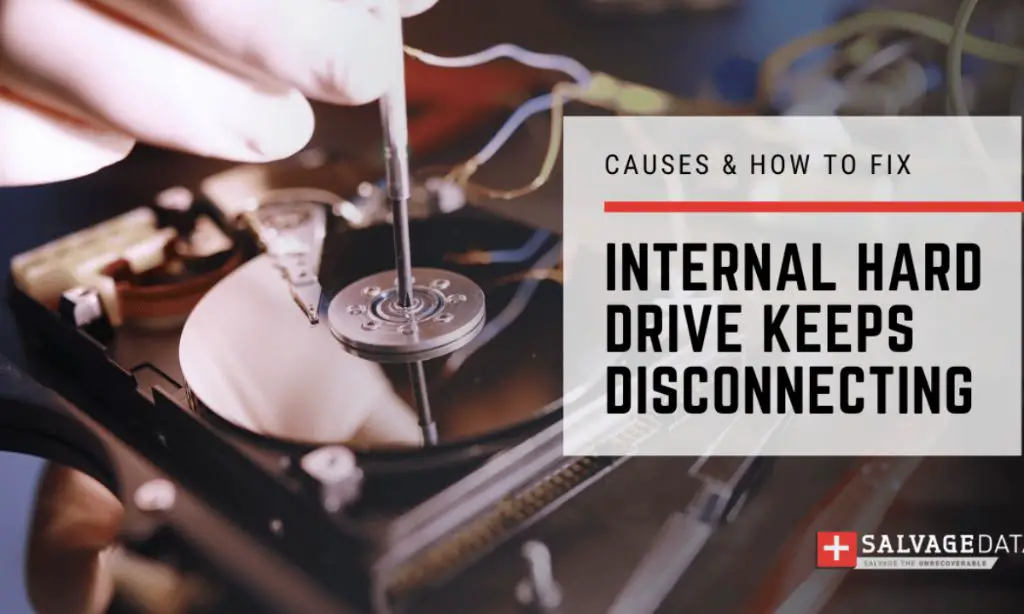Solid state drives, or SSDs, are a type of computer storage device that uses flash memory instead of a spinning hard disk. SSDs connect to a computer’s motherboard using a SATA or PCIe interface. One frustrating issue that can occur with SSDs is random disconnection or dropping off from the system. This results in the SSD no longer being detected and often requires a reboot to restore functionality. An SSD disconnecting intermittently can be caused by a variety of factors, from loose connections and cables to corrupted drivers and failing hardware.
Common Causes
There are a few common causes that could lead to an SSD disconnecting internally:
Loose Connections
One of the most common reasons an SSD may disconnect is due to a loose connection between the drive and the motherboard or power supply (source). Over time, vibration can cause connections to work themselves loose. Reseating both the SATA data cable and the power cable can often resolve intermittent disconnections.
Faulty Cables
Faulty or failing SATA data cables and power cables can also result in random disconnections. Cables can wear out over time, with broken wires inside the cable leading to connectivity issues. Swapping out the existing cables for brand new ones may be required if reseating doesn’t work (source).
Power Issues
Problems with the power supply can also cause an SSD to disconnect intermittently. Issues like power surges, insufficient wattage, or failing power supply components can prevent a steady flow of power to the SSD. Checking the condition of the power supply and connectors may help troubleshoot this issue (source).
Loose Connections
One common cause of SSD disconnection issues is loose cabling or connectors. Both M.2 and SATA SSDs rely on secure physical connections to maintain a reliable data link to the motherboard and rest of the system. An M.2 SSD clicks directly into the M.2 slot on the motherboard, while a SATA SSD uses a SATA cable connected to the motherboard’s SATA port.
Over time, vibrations from fans, drives spinning, or just general system use can cause these connections to loosen slightly. When an SSD loses full contact with its connector, it can start randomly dropping connection. Even a very minor reduction in connectivity can be enough to disrupt the high-speed data transfers to and from the SSD.
Carefully checking the physical connections is one of the first troubleshooting steps when an SSD is disconnecting randomly. For an M.2 drive, remove it and reseat it firmly in the slot, ensuring the retaining screw is tightened down fully. For SATA, remove and reconnect both ends of the SATA cable to confirm full seating. This may resolve any slight looseness that built up over time. Proper reseating can often resolve intermittent SSD disconnections.
Faulty Cables
One common cause of SSDs disconnecting is a damaged or faulty SATA or M.2 cable. Cables can become damaged over time from bending or crimping, which can lead to intermittent signal loss. This results in the SSD temporarily disconnecting or dropping out. Replacing suspect cables is often the solution, according to Tom’s Hardware forums [1] and Reddit users [2].
If an SSD disconnects during heavy usage or when moving the computer, the issue is likely a cable that has become worn or loosened from the port. Even cables that appear intact can fail to maintain a steady connection. Swapping out the existing SATA or M.2 cable for a new one often resolves random disconnections, according to tips on the Linus Tech Forums [3].
Replacing the cable ensures a robust, steady connection between the SSD and motherboard. While examining connections, also check that the SSD is properly seated in the M.2 slot or SATA port. Proper installation combined with a new undamaged cable provides reliable connectivity.
Power Issues
One common cause of SSDs disconnecting is power supply issues. An SSD requires stable, clean power to operate properly. Undervoltage, power fluctuations, or ripple can cause the drive to disconnect or fail.
Undervoltage occurs when the power supply is unable to provide the minimum voltage required by the SSD. This is often caused by a weak or failing PSU. Solid state drives require a steady 5V power supply. If the voltage drops below this level, even briefly, the SSD may disconnect as a protective measure.
Frequent power cycling can also cause an SSD to disconnect. As power is quickly turned on and off, it can interrupt the I/O operations between the SSD and OS. The abrupt power loss during reads/writes can corrupt data or crash the drive. A failing PSU may randomly power cycle as capacitors and voltage regulation modules degrade.
Checking the health and wattage of your PSU is an important troubleshooting step. Use software to monitor the 5V rail under load. If voltage drops below 5V, the PSU may need to be replaced. Selecting a high-quality PSU with enough wattage headroom can provide the stable power delivery an SSD needs.
Additionally, using a UPS battery backup can regulate power and prevent sudden loss of electricity that can crash an SSD. Clean power is critical for SSD stability. Check your PSU thoroughly if you notice frequent disconnections of your solid state drive.
Overheating
SSDs generate heat during normal operation due to the electrical currents running through the components. If the SSD overheats, it can start disconnecting or experience performance issues. There are a few key things to check related to overheating:
SSDs emit heat from the controller and NAND flash chips. The amount of heat depends on the workload – heavy read/write activity will generate more heat. Prolonged intense workloads can push the SSD temperature above the safe operating threshold. Most SSDs start throttling performance around 70-80°C to prevent damage.
Check that your SSD has adequate cooling and airflow. It should not be tightly sandwiched between hot components like the GPU. Make sure air vents are not blocked and add supplemental fans if needed. Reference: https://www.reddit.com/r/buildapc/comments/pqxlod/new_ssd_next_to_gpu_overheats_disconnects_from_pc/
If thermal throttling occurs, the SSD will lower speeds to reduce heat output. This can temporarily resolve overheating issues but may lead to performance problems. Adding a heatsink can help dissipate heat from the SSD controller and prevent throttling. Upgrading to an SSD with better cooling capabilities may be required in extreme cases.
Outdated Drivers
One common cause of SSDs randomly disconnecting is outdated drivers, especially storage drivers like SATA, NVMe, or chipset drivers. It’s important to keep these drivers updated to the latest versions to ensure proper communication between your SSD and the rest of your system.
Outdated drivers can cause conflicts, connectivity issues, and general instability that could lead to the SSD intermittently dropping connection. Storage drivers are improved over time to fix bugs, improve performance, and add support for new hardware and operating systems.
To update your storage drivers, first identify your SSD model and visit the manufacturer’s website to download the latest available drivers. You can also update drivers automatically through Windows Update or tools like Device Manager. Be sure to install the latest chipset drivers for your motherboard as well.
After updating your storage drivers, reboot your PC and check if the random disconnections stop occurring. Keeping drivers regularly updated can prevent many problems with peripherals like SSDs disconnecting.
Sources:
https://www.reddit.com/r/buildapc/comments/ne38e4/m2_ssd_disconnects_from_pc_randomly_and_is_no/
Corrupted Files
Repeatedly disconnecting an SSD without properly ejecting it can lead to file corruption, especially corruption of OS files like the partition table. According to a discussion on Reddit, disconnecting an external SSD without ejecting it first will corrupt files that are open when the disconnection occurs (Source). The partition table, which contains information about partitions on the disk, is particularly vulnerable.
To check for and repair corrupted system files, you can run the CHKDSK utility in Windows. CHKDSK scans the drive and attempts to recover readable information, fix corrupted files, and repair issues with folders and directory structures. If the corruption is extensive, a full reformat and reinstallation of the SSD may be required to restore proper functionality.
Failing SSD
SSDs can fail in several ways, with symptoms indicating the SSD is reaching the end of its lifespan. One failure mode is when the flash memory cells wear out from too many erase/program cycles. This reduces the drive’s ability to store data reliably. SSDs use wear leveling to distribute writes across all cells, but eventually the drive will exceed its endurance rating.
Another failure can occur when bad blocks develop, preventing data from being written or read in those areas. The SSD controller will try to remap and avoid the bad blocks, but this decreases overall storage capacity over time. Uncorrectable errors may start appearing when reading or writing data as the number of bad blocks increases.
To check an SSD’s health, tools like SSDLife and CrystalDiskInfo can read the SMART data and give an indication of remaining endurance and bad blocks. If the SMART data shows concerning metrics or a high number of reallocated sectors, the SSD may be nearing failure and should be replaced.
Replacing a potentially failing SSD before complete failure allows you to backup your data. Continuing to use a SSD exhibiting warning signs risks permanent data loss if it fails suddenly. Checking SMART data regularly lets you monitor SSD health and take action at the first signs of degradation.
Preventative Measures
There are some simple steps you can take to help prevent your SSD from disconnecting:
Proper connections – Make sure all the cables and connections between your SSD and computer are secure and properly seated. Wiggling cables can cause intermittent disconnects. If your cables are worn, replace them.
Updated drivers/firmware – Keep all the drivers related to your SSD up to date, including the USB and disk controller drivers. Also make sure your SSD’s firmware is updated to the latest version available from the manufacturer.
Monitoring tools – Use a system monitor tool like CrystalDiskInfo to keep an eye on your SSD’s health and get early warning of problems. Unexpected disconnects may indicate an issue is developing.
By following best practices with connections, software, and monitoring you can minimize random disconnect events and their potential for data corruption or loss.