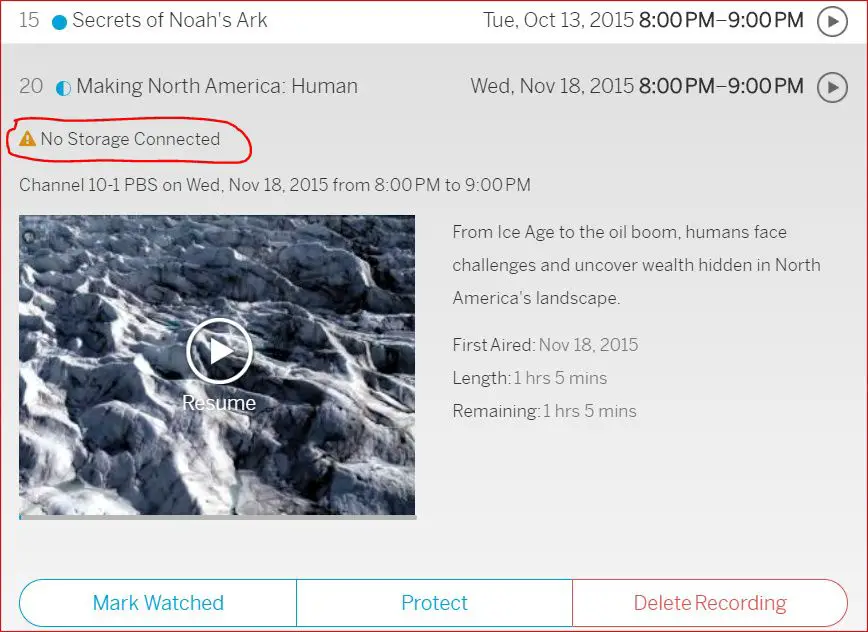A Tablo DVR is an over-the-air (OTA) digital video recorder that allows you to record and watch free broadcast television on your devices. Some of Tablo’s main features include its built-in WiFi, ability to stream to multiple devices simultaneously, and dual-tuner or quad-tuner models that allow recording of up to four shows at once.
One common error message Tablo users may encounter is “No storage connected.” This indicates the Tablo is unable to detect the attached USB hard drive where recordings are stored.
The goal of this guide is to troubleshoot some potential causes of the “No storage connected” error and provide solutions to help get your Tablo DVR fully functional again.
Verify Physical Connections
One of the first things to check is that your hard drive is properly physically connected to the Tablo DVR via the USB cable. Remove and reseat both ends of the USB cable to ensure a snug connection. Try connecting the hard drive directly to a computer to verify that the drive is detected and working properly. You may need to reformat the hard drive if the computer does not recognize it. Refer to your Tablo user manual for details on connecting the hard drive and troubleshooting connectivity issues.
If the drive is detected on a computer but not by the Tablo, the USB cable may be defective. Try replacing the USB cable with a high-quality cable to rule out any issues with the cable. The Tablo support article “Troubleshooting Connectivity Issues” has useful tips for troubleshooting the physical connectivity between the Tablo and hard drive.
Check Hard Drive Compatibility
The Tablo device is compatible with most standard hard drives, but some models may not work properly even if detected by the Tablo. Tablo recommends using Western Digital Blue or Seagate BarraCuda internal hard drives in the 1-8TB range. These hard drives have been tested and verified to work well with Tablo DVRs.
Some key specifications for compatible Tablo hard drives include:
- Drive type: 3.5″ or 2.5″ internal SATA hard drive
- Capacity: 1TB to 8TB
- RPM: 5400 RPM or 7200 RPM
- Cache: At least 64 MB
- Avoid low-power “green” drives, which can cause performance issues
While the Tablo may detect other hard drive models, reliability and compatibility cannot be guaranteed. Stick with the recommended models for the best experience.
Verify Hard Drive Is Formatted
Tablo requires hard drives to be formatted in either NTFS (for Windows) or EXT4 (for Linux) file systems. If you connect a hard drive that is not properly formatted, Tablo will not recognize it as available storage.
To format a hard drive for use with Tablo:
- Connect the hard drive to your computer using a USB adapter or enclosure.
- Open Disk Management on Windows or a disk utility program on Mac/Linux.
- Locate the hard drive and format it to NTFS (Windows) or EXT4 (Mac/Linux).
- Safely eject the hard drive once formatting is complete.
Now when you connect the properly formatted hard drive to your Tablo, it should recognize it and allow you to begin recording.
For more details, refer to Tablo’s instructions on formatting a hard drive.
Reset the Tablo
If your Tablo is still not detecting the connected hard drive after verifying the physical connections and drive compatibility, try resetting the Tablo device. This resets the device and forces it to redetect any connected drives.
To reset the Tablo:
- Unplug the power cable from the Tablo device to turn it off completely.
- Wait at least 30 seconds before plugging the power back in. This gives the Tablo hardware a chance to fully reset.
- Plug the power cable back into the Tablo and wait for it to boot back up.
Once powered back on, the Tablo will go through its start up process and recheck for any connected storage drives. Hopefully this process will allow it to correctly detect the attached hard drive that was previously not being recognized.
If the issue persists after resetting the Tablo device, continue troubleshooting or contact Tablo support for further assistance.
Update Tablo Firmware
Newer firmware versions may fix USB detection issues, so checking for and installing the latest firmware is an important troubleshooting step. Here’s how to check your Tablo’s firmware version and update if needed:
- On the Tablo home screen, go to Settings > About.
- Note the Firmware Version number listed.
- Go to the Tablo firmware page to check the latest firmware version available.
- If your Tablo is not on the newest firmware, select Settings > Check for Updates on the Tablo home screen.
- If an update is available, select Download and Install.
- Wait for the firmware update to complete. This may take several minutes.
- After updating, reboot your Tablo and reconnect the hard drive to see if issue is resolved.
Following these steps ensures your Tablo is running the newest firmware, which can fix bugs and improve USB hard drive detection.
Try Different USB Port
If your Tablo has more than one USB port on the back, try using the other port to connect your hard drive. Sometimes issues can arise due to a faulty USB port, so switching to the alternate port may resolve connectivity problems.
Start by unplugging the USB cable from the current port and plugging it into the other USB port on the Tablo. You may need to remove the hard drive from its enclosure to access the USB cable. Make sure the connection is secure.
Then check if the Tablo now recognizes the connected hard drive by going to the Settings screen of the Tablo app or web interface. The hard drive details should display if it is being detected properly through the new USB port.
Using the alternate USB port essentially allows you to bypass a potentially malfunctioning port. If the Tablo recognizes the hard drive when connected to the other USB port, that indicates the original port you were using has developed a fault.
Relying on a single USB port indefinitely is not recommended, as it could fail at some point. If you can only get your hard drive to connect via one specific port, contact Tablo support about a possible hardware issue.
Replace USB Cable
A bad or faulty USB cable can sometimes interrupt the connection between your Tablo DVR and the external hard drive. Over time, USB cables can get worn out or damaged, which can lead to connectivity issues.
If you’ve been using the same USB cable that came with your Tablo for a long time, it’s a good idea to try replacing it with a brand new cable. Look for a high-quality USB cable from a reputable manufacturer. Amazon has lots of replacement USB cables specifically for Tablo DVRs.
A new USB cable will often resolve the “no storage connected” error and re-establish connectivity between your Tablo and external drive. USB cables degrade over time, so swapping in a fresh cable is an easy fix worth trying if you get this error message.
Contact Tablo Support
If you have tried all of the troubleshooting steps and your Tablo still says no storage is connected, you may need to contact Tablo support for further assistance. Tablo has several ways to get in touch:
- Phone – Call 1-844-822-5688 (1-844-TABLOTV) to speak with a support representative
- Email – Submit a support ticket through the Tablo contact form
- Live Chat – Initiate a live chat through the Tablo support site
When you reach out to Tablo support, provide as many details as possible about your setup, troubleshooting steps you’ve tried, and any error messages you are seeing. The support team can use this information to better diagnose the issue and provide tailored troubleshooting advice or arrange a replacement if needed.
Contacting Tablo support is the last resort if you’ve tried all other troubleshooting suggestions and your Tablo still does not recognize its connected storage. The knowledgeable support staff should be able to get to the bottom of the issue.
Summary
If you see the error “No Storage Connected” on your Tablo DVR, there are a few troubleshooting steps you can try:
First, check the physical connections between the Tablo and your hard drive. Make sure the USB cable is firmly plugged into both devices. Try connecting the hard drive to a different USB port on the Tablo.
Verify the hard drive is compatible with Tablo and formatted correctly. Tablo requires hard drives formatted specifically for Tablo DVR use. You may need to reformat the drive using the Tablo app.
If that doesn’t work, try resetting your Tablo box and updating the firmware. New firmware versions can sometimes resolve connectivity issues.
As a last resort, replace the USB cable. If you still can’t get the Tablo to recognize the hard drive, contact Tablo support for further troubleshooting assistance. The key is to systematically isolate where the connectivity breakdown is occurring.