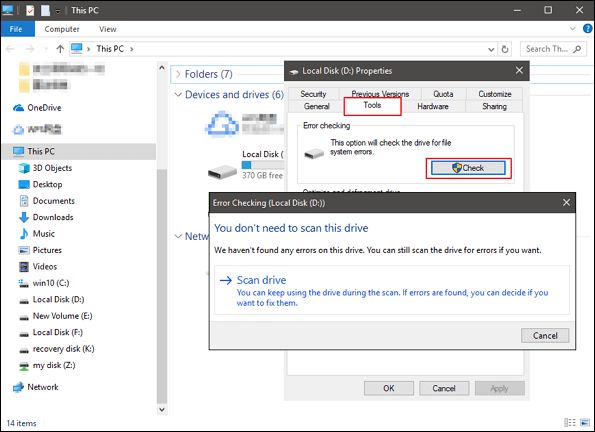The “unreadable disk corrupted” error is a common issue that can occur when trying to access files on a USB drive. It indicates that the file system on the USB drive has become corrupted or damaged, making it unreadable by the operating system.
This error typically shows up as a pop-up message when trying to open the USB drive saying “Location is not available” or “Drive is not accessible”. The drive may show up as RAW or unallocated space in Disk Management. The files and folders that were on the USB drive become inaccessible.
There are several potential causes for the corruption ranging from improper ejection, physical damage, file system errors, or malware infection. The good news is that in many cases, it is possible to repair the drive and recover data with the right tools and techniques.
This guide will provide an overview of the common reasons for the “unreadable disk corrupted” error, steps to try to fix it, data recovery options, and tips to avoid USB corruption going forward.
Causes
There are several common causes that can lead to a USB drive becoming corrupted or unreadable:
Physical Damage
Physical damage to the USB drive, such as dropping it, getting it wet, or exposing it to extreme heat or cold, can cause the files on the drive to become corrupted or unreadable. The components inside the USB drive are sensitive and can be damaged by physical impacts, liquids, or temperature extremes (Source).
File System Corruption
The file system on the USB drive can become corrupted in several ways. Improperly ejecting or unplugging the USB drive, a computer crash or sudden power loss while the drive is plugged in, or bugs in the USB drive firmware or your computer’s USB controller software can all potentially corrupt the file system on the drive (Source). This renders the files unreadable.
Viruses and Malware
Viruses, malware, or other malicious software that infects a USB drive can sometimes damage or corrupt files on the drive, making it unreadable. Plugging the infected USB drive into additional computers could spread the infection (Source).
Physical Damage
One of the most common causes of a USB drive becoming corrupted or unreadable is physical damage. This can happen in a variety of ways such as dropping the drive, bending the connector, or exposing the drive to liquids. If the USB connector gets bent, it may no longer make proper contact with the USB port. Dropping the drive can cause internal components to break or become disconnected. Liquid damage, especially water, can short circuit the electronic components and circuit boards inside the USB drive.
According to CleverFiles, one of the most common ways a USB stick becomes damaged is when it’s improperly removed from a computer while files are still being written to it. This can corrupt the file system. Physical damage can also occur when the drive is subjected to extreme heat or cold, which can warp components. Basically, anything that subjects the USB drive to physical stress or damage can potentially corrupt it.
If the physical damage is minimal, it may be possible to repair the drive and recover data. But if chips, connectors, or circuit boards are broken, the USB may be impossible to fix. Attempting DIY repairs on a physically damaged drive risks further data loss. For severe damage, professional data recovery services may be required.
File System Corruption
One of the most common causes of a USB drive becoming corrupted or unreadable is file system corruption. This occurs when the file structure information on the drive becomes damaged, preventing the operating system from properly accessing the files. File system corruption can happen for several reasons:
Improper ejection – If a USB drive is disconnected from the computer without properly ejecting it first, it risks file system corruption. This is because writes to the drive may still be in progress when it is yanked out, leaving the file structure in an incomplete state.[1]
Power outage during write – If the power goes out or the computer crashes while writing files to the USB drive, it can cause partial writes that corrupt the file system structure. The drive may be left with corrupt or incomplete data.
Virus or malware infection – Viruses and malware can sometimes directly damage the file system of a drive, rendering it unreadable by changing or overwriting critical file table data.
Exceeding storage limits – Writing more data to a USB drive than its storage capacity allows can cause file system corruption and make it unreadable.
Sudden removal during format – Physically removing the USB drive while formatting is in progress can lead to a corrupted file system.
File system corruption prevents the operating system from navigating and making sense of the stored files on a USB drive. The drive will show up as an unreadable disk when connected to a computer if the file system is corrupted.
Improper Ejection
One of the most common causes of a USB drive becoming corrupted or unreadable is improper ejection. When a USB drive is connected to a computer, the operating system loads drivers to allow communication between the drive and computer. If the USB drive is unplugged or removed without properly ejecting it first, the communication can become disrupted. This interruption can lead to file corruption or the drive becoming unreadable the next time it is plugged in.
To safely remove a USB drive on Windows, it is best to use the “Safely Remove Hardware” option to eject it. Simply right-click on the USB drive icon in File Explorer and select “Eject”. Or use the “Safely Remove Hardware” icon in the system tray. Following this process ensures any cached writes are flushed and the drive is properly unmounted before removing it.
If a USB drive becomes unreadable after improper ejection, the first step is to try safely ejecting and reconnecting the drive. This may allow Windows to remount the drive properly. Checking Disk Management to see if the drive is recognized is also advised. If the problem persists, more advanced solutions like using CHKDSK or data recovery software may be required.
Viruses & Malware
USB drives can become corrupted and unreadable due to infections from viruses and malware. These malicious programs can infect the boot sector or file table of a USB drive, damaging critical file system structures and making the drive unreadable (1).
Specifically, boot sector viruses target the master boot record of USB drives, overwriting code that allows the operating system to access data on the drive. Similarly, file table viruses can overwrite or corrupt the file allocation table, which maps out where files are located on the drive. With this critical mapping damaged, the operating system is unable to locate files, leading to the unreadable drive error (2).
To avoid USB drive corruption from viruses, it’s critical to use antivirus software and practice safe computing habits. Never open unexpected files or links, especially on public computers, and scan drives after use to detect and clean any malware (3). Using write-protection can also prevent viruses from infecting the boot sector or file tables of your USB drive.
Checking & Repairing
If your USB drive is showing as corrupted or unreadable, the first step is to scan it for errors. Windows includes the CHKDSK utility that can scan drives and attempt to repair any issues it finds. To run CHKDSK, open the Command Prompt as administrator and type “chkdsk X: /f” where X is the letter of your USB drive. CHKDSK will scan the drive and fix any file system errors it can [1].
If CHKDSK is unable to repair the USB drive, you may need more advanced disk repair software. Several free and paid third-party tools are available that can scan drives and perform more comprehensive repairs. Some popular options include Disk Drill, Recuva, Rufus, and MiniTool Partition Wizard [2]. These tools may be able to fix file system corruption, rebuild the drive’s partition table, and recover lost data from the USB stick.
It’s a good idea to try CHKDSK first since it’s built into Windows. But if that doesn’t resolve the issue, using a dedicated USB repair utility often helps recover unusable drives. Just make sure to scan for viruses first, as malware is a common cause of USB corruption.
Data Recovery
If DIY methods don’t successfully repair your USB drive, you may need to turn to data recovery services. Professional data recovery services use specialized tools and techniques to attempt recovering data, but they can be expensive with costs potentially in the hundreds or thousands of dollars.
More affordable options are data recovery software programs designed for consumers. Some popular recovery software options include:
- Recuva – free downloadable recovery software for Windows.
- EaseUS Data Recovery Wizard – widely used paid software with free trial available.
- Pandora Recovery – freeware data recovery tool.
These programs can scan your drive and recover lost files and folders. Results vary based on the severity of corruption. Opt for a deep scan which is slower but more thorough. Filters help you locate specific file types like documents, images, videos, etc. Some paid versions offer additional features like corrupted file repair.
Prevention
There are a few key steps you can take to help prevent your USB drive from becoming corrupted or unreadable:
First, it’s important to safely eject the USB drive before unplugging it from your computer. Simply clicking the eject icon or using the “Safely Remove Hardware” option ensures any writes are completed and helps prevent corruption (source).
You’ll also want to scan for viruses and malware regularly. Malicious software can sometimes damage file systems and make USB drives unreadable. Using quality antivirus software helps detect and remove anything dangerous (source).
Lastly, handle USB drives carefully to avoid physical damage. Don’t bend them, get them wet, or expose them to extreme heat or cold. Being cautious in transport and storage helps prevent the logic board or components from becoming damaged.
Following these basic prevention tips will greatly reduce the chances of your USB drive becoming corrupted or unreadable.
When to Replace
If your USB drive has physical damage or you’ve attempted to repair it multiple times unsuccessfully, it may be time to replace it. Signs that your USB is beyond repair include:
- Visible physical damage like cracks, dents, or bent connectors
- Drive makes unusual noises when plugged in
- Multiple attempts at scanning, formatting, or other repairs have failed
- Data recovery software can’t find or recover data
- Drive doesn’t show up at all on any computer
At this point, it’s likely there is damage to the flash memory chips or components inside the USB. Rather than continuing to troubleshoot, it’s best to replace the USB drive. Be sure to properly dispose of the damaged drive.
Before replacing it, try one last attempt at data recovery using professional software or services if the lost data is important. Otherwise, it’s safest to physically destroy the drive before disposing of it to prevent data theft.