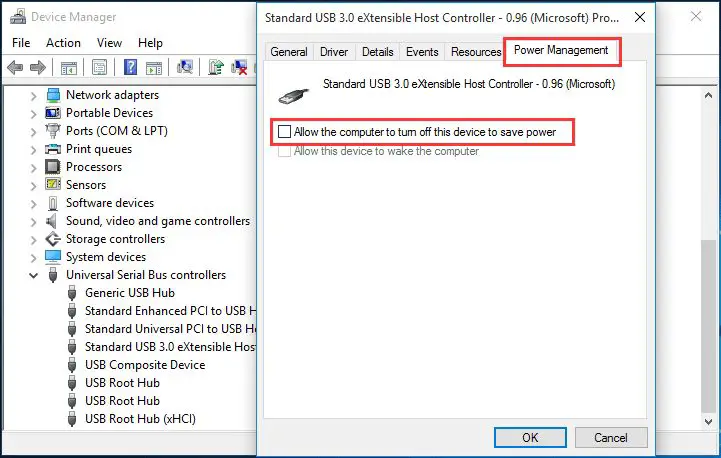It can be frustrating when a USB drive disconnects while transferring files. This issue prevents files from copying over fully, interrupting workflows. There are several potential causes behind USB disconnections during file transfers.
This article provides an overview of why USB drives may disconnect mid-transfer, looking at common culprits like power problems, port issues, driver conflicts, and device-specific problems. It also explores potential solutions like trying different USB ports, updating drivers, supplying external power, and more. The goal is to diagnose the disconnecting problem and resolve it for smoother file transfers.
Possible Causes
One common reason for USB disconnects during file transfers is a faulty or damaged USB cable. USB cables undergo a lot of bending and twisting during daily use which can eventually lead to broken wires or connections inside the cable. According to a Quora thread, USB-A connectors are particularly prone to damage over time compared to other connector types like USB-C due to their larger size and exposed contacts [1]. Damaged cables often work intermittently, with file transfers getting interrupted frequently.
Inspect your USB cable for any obvious damage like frayed wires near the connectors. Try gently bending the cable at various points to see if the connection gets disrupted. If the cable seems damaged, replace it with a new high quality USB cable which should resolve any disconnect issues during file transfers.
Insufficient Power
One common cause of USB disconnections during file transfers is insufficient power. USB devices rely on power from the host computer’s USB port in order to operate. However, the amount of power that USB ports can provide is limited. For example, standard USB 2.0 ports can only output up to 2.5 watts of power. This may not be enough to sustain large data transfers, especially for devices with high power requirements like external hard drives.
USB devices draw increasing amounts of power during data transfers to power internal components needed for reading and writing data. If a USB device tries to draw more power than the USB port can provide during a transfer, it may disconnect or receive power-related errors. This typically occurs when transferring large files that require high sustained transfer speeds.
For example, some external hard drives with higher RPM spindle speeds can draw over 2.5W during active file transfers. If connected to a standard USB 2.0 port only rated for 2.5W output, the drive may disconnect when power needs peak (https://www.usb.org/usb-charger-pd).
The problem is exacerbated if there are multiple high-power devices connected to the same USB host controller and collectively drawing more power than the USB root ports can supply. This is a fairly common scenario that can lead to disconnects.
Port Issues
One common cause of USB disconnects is a damaged USB port. The delicate pins inside the port can become bent or broken over time, preventing a solid connection with the USB device.[1] Some signs of a damaged USB port include:
– Wiggling the USB cable causes it to disconnect and reconnect
– The USB device only works if held in place or at a certain angle
– The port feels loose when inserting a USB device
If a visual inspection reveals bent or broken pins inside the USB port, the damage is likely permanent and will require replacing the USB port or motherboard. However, sometimes the port appears fine visually but still makes poor contact with USB devices. In this case, gently cleaning out any debris in the port with compressed air may help.[2] Just be very careful not to bend the pins further when doing so.
[1] https://www.pcworld.com/article/2007687/to-fix-the-most-common-usb-connection-problems-under-windows.html
[2] https://www.businessinsider.com/guides/tech/usb-ports-not-working-well
Driver Conflicts
Outdated or buggy drivers can sometimes cause USB disconnection issues. When you plug in a USB device, Windows installs the necessary drivers to allow it to function. However, if you have an outdated driver already installed, it can conflict with the new driver needed for the USB device.
Additionally, buggy driver software can interrupt connections. According to sources, “The first step to handle device driver conflicts is to identify which drivers are causing the problem. You can use the Device Manager tool in Windows to check for problem drivers.” (Source)
To resolve driver conflicts, first try uninstalling the USB drivers and allowing Windows to reinstall fresh versions. You can also manually update individual drivers by searching for the latest versions online.
USB Device Issues
One potential cause of USB disconnections during file transfers is a damaged USB device. This could include physical damage like a cracked shell or bent connectors that cause an intermittent connection. USB flash drives can withstand between 10,000 to 100,000 write/erase cycles depending on the specific memory type before components begin to physically degrade (https://www.flashbay.com/blog/usb-life-expectancy). Prolonged use over time can thus eventually lead to device failure.
Damaged ports on the USB drive are a common culprit for frequent disconnections, as cracks and loose connections prevent stable data transfer. Drops, impacts, or general wear and tear over time through frequent use can lead to physical port damage. Users may notice the USB drive loosening and wiggling in the port when connected. Damaged USB connectors themselves, like bent metal pins inside the port, will also disrupt the connection leading to failures.
If the USB device is exhibiting signs of physical damage like cracked casing, loose/bent connectors, or ports that easily wiggle, it likely needs to be replaced. Severely damaged devices that have exceeded their write cycle limits may fail permanently. Trying different, undamaged USB devices during file transfers can help determine if the issue stems from a damaged device versus other factors.
Solutions
One of the easiest solutions to try if your USB keeps disconnecting is to simply replace the USB cable. Over time, USB cables can become damaged or worn out, which can cause intermittent connectivity problems. Replacing the cable with a new high-quality cable can often resolve disconnect issues.
Look for cables that have shielding, are the appropriate length, and are from reputable brands. Avoid cheap discount cables that are prone to breakage. Examine the USB connectors on both ends and make sure they are not damaged or bent. Plug the cable directly into the computer instead of through a hub when possible.
After connecting your USB device with the new cable, check if the disconnecting issue is resolved. The device should now maintain a steady connection during file transfers or other USB operations. If the problem persists, a damaged cable is likely not the cause and you will need to troubleshoot other potential issues.
According to an article from https://www.minitool.com/data-recovery/usb-keeps-disconnecting.html, replacing old and damaged USB cables is one of the most common fixes for frequent disconnects.
Change USB Port
One of the simplest solutions is to switch the USB device to a different USB port on your computer. According to Microsoft, removing and reinserting a USB device can sometimes cause issues with the USB port it was originally connected to https://support.microsoft.com/en-us/topic/usb-port-may-stop-working-after-you-remove-or-insert-a-usb-device-1eaf82a6-04b1-2604-f096-2345d9c215ef. Trying a different port resets the connection and often resolves disconnecting issues.
If you only have one USB port, try unplugging any other USB devices to free up additional ports. It’s also worth trying ports on the rear of the computer if you’ve only used front/side ports so far. Sometimes one particular port develops a fault that causes disconnects.
Simply changing the physical USB port can fix your disconnecting problems and get your external drive or device working properly again. It’s quick and easy to try before moving on to other solutions.
Update Drivers
Updating to the latest drivers for your USB device can often resolve disconnection issues. Outdated drivers may contain bugs or lack compatibility with the current operating system, leading to conflicts and connection problems.
Updating drivers provides several key benefits:
- Higher performance – New drivers are optimized for efficiency and speed.
- Bug fixes – Driver updates resolve issues and improve stability.
- Compatibility – New drivers add support for the latest OS versions and hardware.
- New features – Upgraded drivers enable new functionality.
According to How to Update Drivers Automatically Without Risks, automatic driver updates provide convenience by eliminating manual searches and installations (https://www.linkedin.com/advice/0/what-benefits-risks-updating-drivers). However, it’s important to only update from trusted sources like the device manufacturer website.
Overall, updating to the latest USB drivers can significantly improve connectivity and performance. It should be one of the first troubleshooting steps when dealing with disconnect issues.
External Power
One potential cause of repeated USB disconnections is insufficient power, especially when transferring large files. The USB port on a computer provides limited power, usually around 500mA. If your USB device draws more power than that, it can cause the port to disconnect intermittently.
The solution is to use a powered USB hub. These hubs have their own power adapter that provides consistent power to all connected devices. This prevents power surges that can cause disconnections.
According to Minitool, using a powered hub is recommended for larger external hard drives that need more power to operate properly. The external power supply ensures the USB device has sufficient and stable power for large data transfers.
So if you experience your USB drive disconnecting frequently when transferring large files, using a powered USB hub between the computer and USB device should resolve the issue.