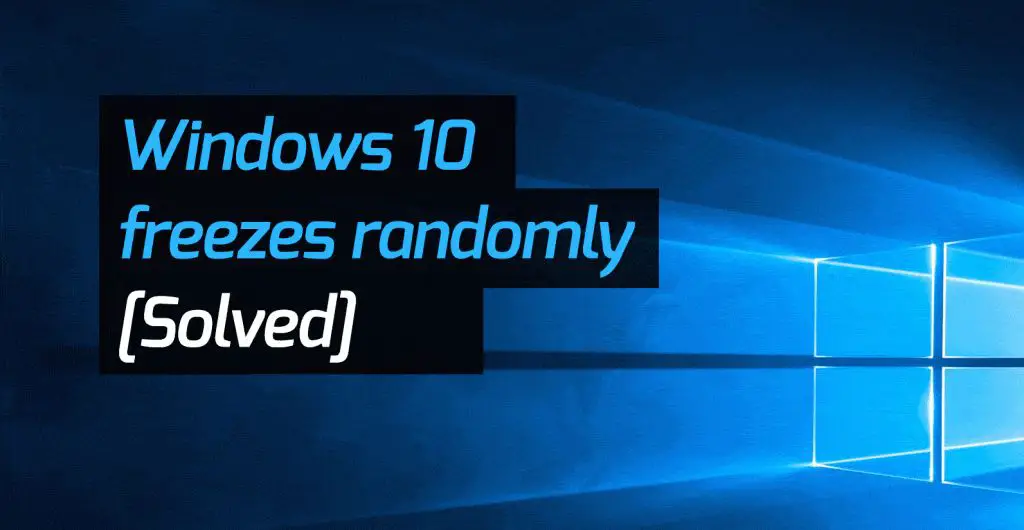If your Windows 10 computer freezes or hangs frequently, there are a few common causes to check first:
Too many programs running
Having too many programs open at once can overload your computer’s RAM (memory), causing freezes and hangs. Try closing any programs you aren’t actively using to free up system resources.
Outdated or incompatible drivers
Outdated, corrupted, or incompatible drivers can cause system instability and freezing in Windows 10. Use the Device Manager to check for problem drivers and update or reinstall them.
Overheating
Dust buildup in your computer can cause overheating, leading to freezes and crashes. Clean out dust from your computer fans, heat sinks, and vents using compressed air. Also check that all fans are working properly.
Too many startup programs
Having too many programs set to automatically launch at startup can overload your system resources. Disable any unnecessary startup programs to improve performance.
Hard drive errors
Hard drive errors like bad sectors can cause Windows 10 to freeze or crash during read/write operations. Run CHKDSK to scan for and repair hard drive errors.
Malware or viruses
Malware and viruses can infect Windows 10 and cause freezes, crashes, and other system problems. Run a full antivirus scan to check for and remove any infections.
Registry errors
Corrupted registry files can cause instability in Windows 10. Use a registry cleaner to fix errors and optimize your registry.
Hardware failure
Failing or faulty hardware like RAM, hard drives, and CPUs can cause Windows 10 to freeze or crash. Run hardware diagnostics tests to check for errors.
Power issues
Inadequate power supply, failing capacitors, or battery issues can starve hardware of power, leading to crashes. Check for power-related issues using a monitoring tool.
Buggy Windows Update
A bad Windows Update can introduce bugs and glitches leading to freezing or instability. Try uninstalling recent updates as a troubleshooting step.
Bad system file or driver
Corrupted system files or incompatible drivers can cause freezing. Run SFC and DISM scans to detect and repair broken system files.
Full hard drive
Having an overloaded hard drive with little free space can cause performance issues and crashes in Windows 10. Free up space by deleting unnecessary files.
Overclocking issues
Unstable overclocking settings can lead to system crashes and lockups. Reset BIOS settings to default if you’ve overclocked your PC.
Software conflicts
Some software programs can conflict with each other and cause instability. Uninstall conflicting programs or check for updates.
Thermal throttling
If your CPU is overheating, it may automatically throttle performance, resulting in lag and freezes. Improve cooling to prevent thermal throttling.
Buggy game or app
Buggy games or applications can sometimes affect overall Windows 10 stability. Close problematic programs and check for app updates.
BIOS needs update
An outdated BIOS version can introduce bugs causing crashes. Check your motherboard manufacturer’s website for the latest BIOS update.
Connection issues
Faulty network adapters, WiFi problems, and VPN issues can cause temporary freezes. Troubleshoot your network connections.
Wake timers waking PC
Wake timers waking your PC from sleep at set times can cause temporary freezes/hangs as it boots up. Disable unnecessary wake timers.
Memory issues
Incorrect memory settings, faulty memory modules, or insufficient memory can cause Windows 10 crashes. Run memory diagnostics or update BIOS.
Incorrect visual effects
Enabling certain visual effects in Performance Options can tax your GPU and cause freezing. Disable effects like transparency.
Compatibility mode
Running programs in Compatibility Mode for an older Windows version can cause conflicts. Only use if recommended by the app vendor.
Display driver issues
Faulty, old, or incompatible display drivers are a common cause of Windows 10 freezes. Keep your video drivers updated.
Sleep mode issues
Display drivers not supporting Windows 10 sleep/hibernate modes can cause issues waking from sleep. Update display drivers.
Corrupted system restores
Restoring a corrupted system restore point can cause instability in Windows 10. Restore to a previous working point.
Disk errors
External hard drives with disk errors that are connected can cause Windows 10 to freeze while accessing files. Fix disk errors.
Missing Windows updates
Failing to install important Windows updates can leave your system vulnerable to bugs and stability issues. Install all available updates.
Excessive notifications
Too many notifications from multiple apps can overload Windows 10 and cause freezes. Disable unnecessary notifications.
Automatic refresh rate
Windows automatically changing your display refresh rate can cause temporary freezes. Set a manual refresh rate in Display settings.
Incorrect power plan
An unoptimized power plan like Power Saver can starve hardware of power, causing lag and crashes. Use a High Performance plan.
Conclusion
In summary, there are many potential culprits when Windows 10 freezes or crashes frequently. Start troubleshooting by optimizing your system resources, checking for hardware/driver issues, scanning for malware, and updating your software. Narrow down the cause by systematically isolating variables like applications, settings, connected devices, and services. With patience and diligence, you should be able to pinpoint and resolve the problem.
| Cause | Solution |
|---|---|
| Too many programs running | Close unused programs to free up RAM |
| Outdated drivers | Update drivers in Device Manager |
| Overheating | Clean computer fans and vents |
| Too many startup programs | Disable unnecessary startup items |
| Hard drive errors | Run CHKDSK to repair hard drive |
| Malware/viruses | Run full antivirus scan |
| Registry errors | Use registry cleaner to fix errors |
| Hardware failure | Run hardware diagnostics tests |
| Power supply issues | Check power supply and capacitors |
| Buggy Windows Update | Uninstall recent problematic updates |