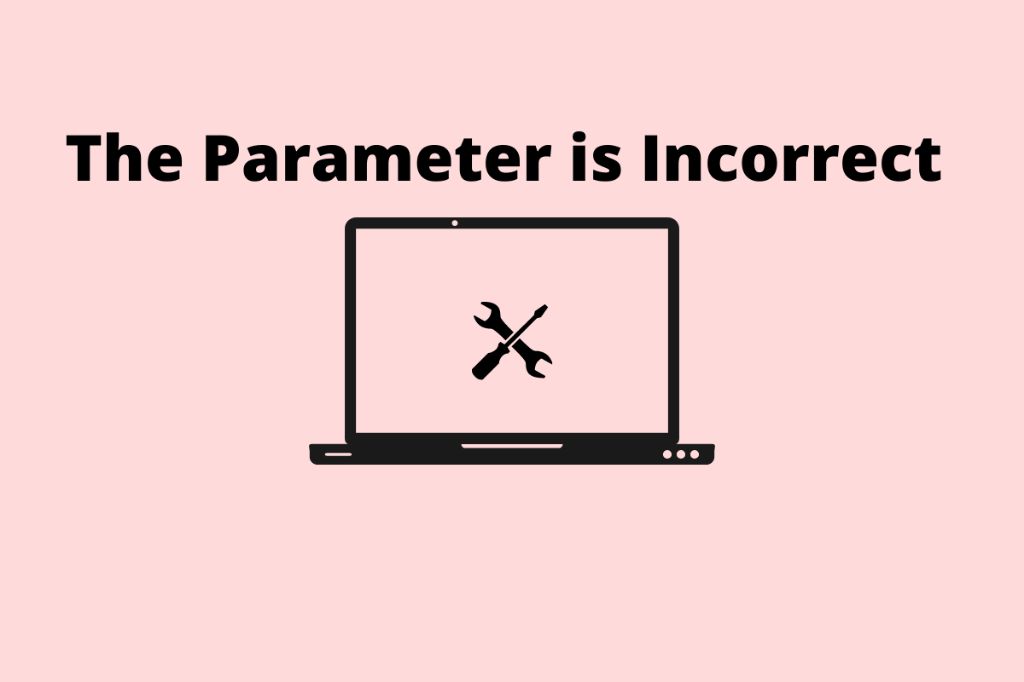Quick Answer
The “Parameter is incorrect” error in Windows 11 usually indicates a problem with a system file, registry entry, or installed program. Common causes include corruption from a recent update, an incorrectly configured app, or an incompatible driver. Fixes involve restoring files, adjusting settings, or uninstalling problematic software.
What Does “Parameter is Incorrect” Mean?
The “parameter is incorrect” message appears when Windows cannot complete an operation due to invalid data being passed to a function or command. “Parameter” refers to the input data provided to execute a process. When Windows receives input in an incorrect format or outside expected values, it cannot parse or understand the parameter. This results in the error.
Some common situations where you may see the parameter is incorrect error include:
- Running an executable file designed for an older version of Windows
- Calling a Windows function using values outside the valid range
- Passing the wrong parameter type to a command or API
- Trying to access a file that has been corrupted or modified incorrectly
The parameter mismatch essentially means the data Windows is receiving does not match what it expects for the operation to succeed. As a result, it has to abandon the process and return the error message.
Why Does This Error Occur?
There are a few root causes that can trigger the parameter is incorrect problem in Windows 11:
Corrupted System Files
Windows relies on thousands of critical system files to function properly. If any of these files become damaged or changed, it can lead to operational errors. A recent Windows update failing to install properly is a common source of system file corruption.
Misconfigured Apps
Sometimes applications make incorrect assumptions about the parameters they need to provide when calling Windows APIs and functions. If a parameter value is hardcoded incorrectly or calculated wrongly, it eventually results in the error when that function executes.
Incompatible Drivers
Device drivers designed for older versions of Windows may pass invalid data when running on Windows 11. As Windows evolves, the parameters it expects also change. Old drivers might not account for these differences.
Registry Errors
The Windows registry stores configuration data that apps and the operating system need to function. If registry entries are missing, edited incorrectly, or point to invalid locations, critical parameters can be wrong.
Malware
Viruses, spyware, and other malware – especially ones designed specifically to attack Windows – can modify system files, registry settings, and memory in ways that introduce corrupt parameters.
How to Fix the Parameter is Incorrect Error
If you encounter the parameter is incorrect error in Windows 11, there are a few troubleshooting steps to resolve it:
1. Use DISM and SFC to Check and Restore Files
DISM (Deployment Image Servicing and Management) and SFC (System File Checker) are built-in Windows tools to verify the integrity of system files and replace corrupted ones. Follow these steps to run them:
- Open an elevated Command Prompt
- Run
DISM /Online /Cleanup-Image /RestoreHealth - After that finishes, run
SFC /scannow - Restart your PC once the scans complete
This will check your OS image for errors, make repairs, and restore any missing or damaged files that could be causing parameter issues.
2. Update or Uninstall Incompatible Apps
If third-party software is triggering the error, updating it to the latest version or removing it can resolve the problem. Check for app updates through the Microsoft Store or developer websites.
For preinstalled system tools, you may need to uninstall then reinstall them to refresh the files. Refer to the software vendor’s instructions.
3. Roll Back Recent Windows Updates
If the parameter is incorrect error started appearing after a Windows update, rolling back that update may fix it.
Go to Settings > Windows Update > Update history. Click ‘Uninstall updates’ and select the problematic update. After it uninstalls, restart your PC.
4. Try a Clean Boot
Performing a clean boot will prevent third-party apps and services from running at startup, isolating whether they are causing the issue.
To clean boot in Windows 11:
- Open msconfig
- Go to the Services tab and check ‘Hide all Microsoft services’
- Disable all shown services
- Switch to the Startup tab and click ‘Open Task Manager’
- Select each app and click ‘Disable’
- Restart your PC
Test if the parameter error still occurs. If the issue disappears, you can enable services and startup apps selectively until you identify the problematic program.
5. Check for Malware
Malware like rootkits can modify Windows in ways that damage system files or settings. Run a full system scan using antivirus software like Windows Defender to detect and remove any infections. A clean malware-free system will eliminate parameter errors caused by virus activity.
6. Restore from Backup or Reset Windows
If none of the above fixes resolve the issue, there may be an underlying OS problem you need to reverse. System restore can roll back your Windows installation to an earlier working state. Or you can fully reset Windows, which will reinstall a clean working copy. Before doing this, backup your data and ensure you have Windows installation media.
These options are available under Settings > System > Recovery. Try system restore first before attempting a full Windows reset.
Why Does DISM Return “Parameter is Incorrect”?
You may encounter the parameter is incorrect error specifically when running DISM commands to service Windows images. Some reasons this can happen with DISM include:
- Specifying an invalid Windows image path or name
- Using unsupported command parameters
- Corruption in the component store folder containing files needed for repairs
- DISM not having required permissions or privileges to run
Double check the image name, command syntax, account permissions, and component store integrity to fix these DISM parameter errors. Rerunning SFC scans can also help repair the component store.
Why Do Some Apps Say “Parameter is Incorrect”?
Certain applications may fail with parameter errors due to their own bugs or configuration issues. Some examples include:
- Hardcoded parameter values that are invalid for your Windows version
- Assuming the wrong parameter data types or formats
- Buffer overruns or heap corruption causing parameter memory errors
- Not handling API changes between Windows releases
Updating the apps, uninstalling/reinstalling them, or contacting the vendor for solutions can resolve these application-specific parameter problems.
Conclusion
The parameter is incorrect error ultimately indicates something did not pass valid input to a Windows process or operation. System file corruption, misconfigured apps, incompatible drivers, malware, or bad updates are common culprits. Checking system file integrity with DISM and SFC, verifying driver and software compatibility, cleaning infections, and repairing or resetting Windows can eliminate the invalid parameters causing these frustrating errors. Pay attention to what precedes the error, and focus troubleshooting steps accordingly.