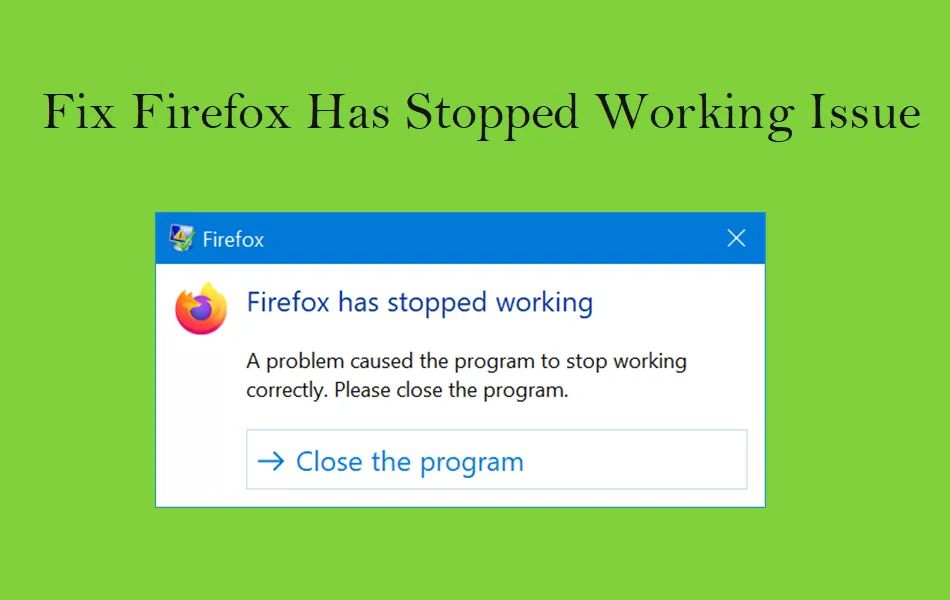Firefox suddenly stopping or crashing can be frustrating. There are a few common reasons why Firefox may have stopped working and some troubleshooting steps you can try to get it working again.
Common Causes
Here are some of the most common reasons Firefox might have crashed or frozen:
- Extensions – Faulty or incompatible extensions can cause Firefox to crash. Try disabling all extensions and restarting Firefox.
- Corrupt profile – Your Firefox profile containing bookmarks, settings, add-ons etc may have become corrupted. Try creating a new profile.
- Insufficient system resources – Lack of RAM, CPU, disk space can lead to poor performance and crashes in Firefox.
- Incompatible software – Other apps like antivirus software may conflict with Firefox and cause issues.
- Firefox updates – Recent Firefox updates could be causing problems, try rolling back updates.
- Driver issues – Outdated, buggy or incompatible drivers for graphics, audio or networking may lead to crashes.
- Bad Firefox installation – An incomplete or corrupt installation of Firefox can cause it to not work properly.
- Malware infection – Viruses, spyware and malware could have infected Firefox and making it crash or freeze.
Troubleshooting Steps
Here are some steps you can take to troubleshoot and attempt to fix Firefox:
- Restart computer and Firefox – Restarting can clear up temporary glitches.
- Check for Firefox updates – Install latest Firefox updates which may fix bugs.
- Disable add-ons – Select “Restart with Add-ons Disabled” under Firefox Help menu.
- Try Safe Mode – Restart Firefox in Safe Mode which disables extensions and themes.
- Reset Firefox – Reset Firefox to default settings but keep personal data.
- Create new profile – Create new Firefox profile in case your current profile is corrupted.
- Reinstall Firefox – Uninstall Firefox completely using uninstall tool and reinstall fresh copy.
- Update drivers – Update graphics, sound and other hardware drivers to latest compatible versions.
- Run antimalware scan – Scan your system for malware, viruses and spyware that could be impacting Firefox.
- Free up disk space – Lack of hard drive space can cause Firefox issues, delete unused files.
- Add more RAM – Increase system RAM for better performance if Firefox is slow or crashing due to insufficient memory.
Why Does Firefox Crash on Startup?
If Firefox immediately crashes or doesn’t open at all when you attempt to launch it, here are some possible reasons:
- Corrupt Firefox installation – Reinstalling Firefox often fixes startup crashing issues.
- Incompatible extensions – Disable all addons and restart Firefox to isolate extension conflicts.
- Corrupted profile – Delete Firefox profile folder to reset settings and clear corruption.
- Conflicting software – Antivirus or firewall apps can block Firefox startup, disable them temporarily.
- Insufficient resources – Lack of CPU, RAM, disk space could lead to immediate crashes.
- Firefox not set as default – Setting Firefox as default browser can resolve launch issues.
- Driver problems – Update graphics, network and audio drivers that may be incompatible.
Why is Firefox Slow or Unresponsive?
Firefox slowing down, freezing, or becoming unresponsive could be caused by:
- Too many tabs – Having many tabs open taxes RAM usage, close unneeded tabs.
- Limited memory – Increase RAM if you consistently have many programs and Firefox tabs open.
- CPU intensive addons – Some extensions can slow down Firefox, test by disabling.
- fragmentation – Defragment hard drive if Firefox slows over time as disk space is used up.
- Need more powerful CPU – Upgrade older/weak CPUs for better Firefox performance.
- Caching issues – Clear Firefox cache if pages/videos stutter or freeze while loading.
- Problematic website – Some sites have programming errors that make Firefox unresponsive.
Firefox Keeps Crashing on Certain Websites
If Firefox crashes consistently on some websites but not others, try these troubleshooting steps:
- Disable extensions – Some add-ons conflict with particular websites.
- Use Safe Mode – See if the site works in Firefox Safe Mode with all addons disabled.
- Clear cache/cookies – Delete cookies and cache for the problematic website.
- Try Private Browsing – Use Firefox private window to load site with all cookies/data cleared.
- Check site for errors – Site may have coding issues or faulty scripts causing crashes.
- Update Firefox – Browser updates can fix compatibility issues with websites.
- Allow popups – Enable popups for the site if Firefox blocks them by default.
- Use Guest Profile – Test site in a new Firefox guest profile to isolate issues.
Firefox Crashes with Certain Videos or Flash Content
If Firefox consistently crashes on pages with videos or Flash content, try these steps:
- Update Flash Player – Install newest Flash version compatible with your Firefox.
- Allow Flash content – Make sure Flash is enabled and not blocked on crashing pages.
- Disable hardware acceleration – Turn off hardware acceleration in Firefox settings if enabled.
- Remove Flash addons – Uninstall Flash plugins/extensions that could be incompatible.
- Update graphics drivers – Video crashing may indicate outdated graphics drivers.
- Disable protected mode – Turn off protected mode in Flash plugin settings.
- Use YouTube HTML5 – YouTube videos may crash in Flash, use YouTube HTML5 option.
- Uninstall Flash – Try completely removing Flash if problems persist in Firefox.
Firefox Hangs or Freezes
If Firefox just hangs or freezes indefinitely, try these troubleshooting ideas:
- Force quit Firefox – Use Task Manager on Windows or Force Quit on Mac to close frozen Firefox.
- Disable hardware acceleration – Turn off hardware acceleration in Firefox settings if enabled.
- Restart computer – Full restart can clear any glitches causing hanging issues.
- Update graphics drivers – Outdated video drivers can cause tab/browser hanging.
- Disable addons – Disable all extensions to see if one is causing freezing issues.
- Refresh page – Click refresh or stop page load if Firefox hangs loading a page.
- Use more RAM – Add more system memory if Firefox hangs frequently due to insufficient RAM.
- Scan for malware – Malware or viruses could be impacting Firefox performance.
Firefox Uses Too Much CPU or Memory
If Firefox is sluggish and uses high CPU or RAM, try these tips:
- Close extra tabs – Keep only essential tabs open to reduce resource usage.
- Disable unneeded extensions – Remove extensions that may consume resources unnecessarily.
- Update extensions – Outdated addons could bog down Firefox performance.
- Disable Flash/Java plugins – Flash and Java are notorious for hogging CPU and memory.
- Use lighter webpages – Simpler webpages use less resources than complex, media-heavy sites.
- Increase RAM – Add more system memory to support running multiple programs and tabs.
- Scan for malware – CPU/RAM spikes can indicate viruses, spyware or cryptojacking scripts.
- Use Firefox Performance tool – Profile CPU/memory usage to isolate heavy processes in Firefox.
- Lower Firefox process count – Reduce content process limit in settings for less overhead.
Firefox Crashes on Shutdown or Doesn’t Close
If Firefox crashes, hangs, or fails to fully close, try these tips:
- Close tabs first – Close all open tabs before closing the Firefox window.
- End unresponsive threads – Use Task Manager to end Firefox processes not closing.
- Update graphics drivers – Buggy video drivers can lead to shutdown crashes.
- Disable hardware acceleration – Turn off hardware acceleration if closing crashes occur.
- Refresh Firefox – Refresh Firefox to default settings in troubleshooting mode.
- Uninstall modules – Remove any added Firefox toolkit modules that may cause hangs.
- Scan for malware – Infections can prevent apps like Firefox from closing normally.
- Reinstall Firefox – Completely reinstalling Firefox often resolves shutdown issues.
Firefox Profile Issues
Profile issues can also cause Firefox crashes and instability:
- Create new profile – Make new profile if corrupt profile causes Firefox problems.
- Refresh profile – Firefox refresh can fix issues by resetting profile without deleting data.
- Delete profile – Remove profile folder to erase corrupt data preventing Firefox working.
- Lock down profile – Some extensions/changes to profile can destabilize Firefox.
- Fix profile permissions – Profile folder may need admin permissions to update settings.
- Import bookmarks etc – Recover important profile data like bookmarks if creating new profile.
Conclusion
Firefox crashing, freezing or running slow can be extremely frustrating. However, the problem is usually caused by a common issue like incompatible extensions, corrupt profiles, insufficient resources, driver problems or software conflicts. Following structured troubleshooting steps like disabling addons, testing in safe mode, creating new profiles and updating drivers can help isolate and fix the problem. Reinstalling Firefox is often the nuclear option to completely reset a corrupted installation. With some diligent testing and patience, you should be able to get Firefox working properly again in no time.