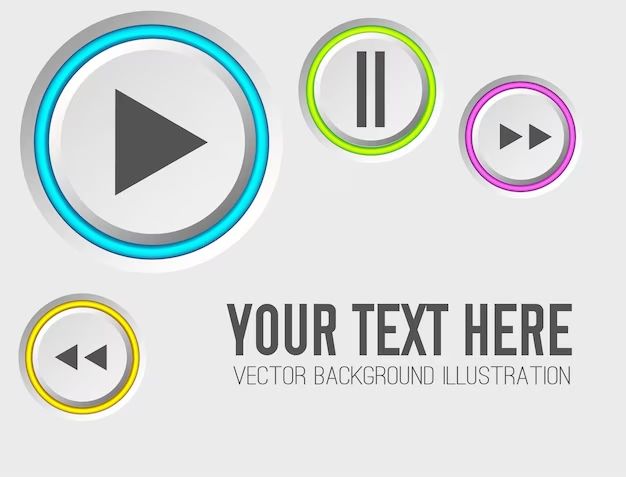When a music app suddenly stops working, it can be frustrating trying to figure out why. This issue could stem from something as simple as an outdated version of the app or more complex like an issue with your device’s operating system. In this article, we’ll explore some of the most common reasons a music app may have stopped functioning properly and provide troubleshooting tips to help get it working again.
App Not Updated
One of the most common reasons a music app may stop working is because it has not been updated to the latest version. App developers regularly release updates that add new features, fix bugs, and optimize performance. However, many users neglect to keep their apps up-to-date.
According to this source, using an outdated version of an app can lead to data issues and other problems. When an app is not updated, it may become incompatible with newer operating system and device versions. Important bug fixes and security patches are also missed out on.
Outdated apps often display alerts nudging users to update. Ignoring these alerts means you’ll encounter issues like crashes, freezes, and features not working properly. Keeping your music app updated ensures maximum compatibility and a smooth user experience.
Insufficient Storage
Apps require sufficient free storage space on a device in order to run properly. If an iOS or Android device runs low on storage space, it can cause errors and glitches in apps like music players (source). The operating system requires space for temporary files, cached data, and app updates. Music streaming apps in particular take up storage for cached songs, metadata, artwork, and offline downloads.
To check your free device storage, go to Settings > General > iPhone Storage on iOS or Settings > Storage on Android. Make sure you have at least 500MB of free space. Try clearing cached app data, offloading unused apps, deleting old texts/emails, or removing songs/videos you no longer need. Moving content to external storage or cloud services can also free up internal device capacity. Keeping your device storage optimized helps music and other apps perform smoothly.
Connectivity Issues
One of the most common reasons for music apps to stop working is connectivity issues. Apps need an internet or data connection to download music, refresh libraries, stream songs, and sync across devices (Some apps say no internet connection). If your device cannot connect to Wi-Fi or cellular data, apps that rely on those connections will be unable to function properly.
There are a few ways to troubleshoot connectivity problems. First, check that Wi-Fi is turned on and you are connected to a network. Toggle Airplane mode on and off to reset the connections. Go into Settings and confirm cellular data is enabled if your device uses mobile data. Try resetting network settings to default. If the issues persist across multiple apps, it likely points to a device-level connectivity problem vs just the music app (Apps can’t connect to the internet when im clearly connected). Checking if other devices on the same network can connect normally helps determine if it’s a device, router, or provider issue.
Internet connectivity is required for most music apps to fully function. Troubleshooting the device’s ability to get online through Wi-Fi, mobile data, and network resets can help resolve music apps saying there is no connection.
App Data Corruption
One common reason a music app may stop working is corruption in the app data or music library files. When these files become corrupted or damaged, the app may no longer be able to read them properly, resulting in crashes or the music not loading. This often happens if there was an interruption while the app was writing data, like a sudden loss of connectivity or power.
Trouble accessing your music library, missing albums or songs, problems downloading new music, and error messages about corruption are signs your app data may be corrupted. The music app relies on indexed metadata to organize and play your music, so corruption breaks that indexing.
“Now go to the Music app, and press Option as you click the app to execute it. Choose library and point to the music library.musiclibrary file (…)” (Source)
To fix corrupted app data, you may need to delete and re-add the music library or delete and reinstall the app entirely. Backing up your music library externally before troubleshooting is highly recommended. Advanced users can also dig into the app’s stored data and selectively delete corrupted files. With patience and care, corrupted music app issues can usually be resolved.
Device OS Issues
One common reason for a music app to stop working properly is an incompatible device operating system (OS) update. When a new OS version is released, it often contains code changes and updates that can impact how apps function. If the music app has not been optimized for the latest OS version yet, it may encounter problems or bugs that disrupt normal usage.
Developers need time to test apps and release compatible updates after new OS versions launch. As noted in the Inspiring Apps blog post “How do OS updates impact apps?”, OS updates frequently introduce app instability until compatibility fixes can be implemented. This is a common issue across iOS and Android devices.
Therefore, an OS update on your device could be the culprit if your music app suddenly stopped working correctly. The app may not be fully compatible with new OS components like the media player, privacy controls, background APIs, etc. Reverting to the previous OS version may help restore functionality in the short-term if the app has not yet been updated for the latest OS.
Account Sign-in Issues
Many music apps require you to sign in to your account to access the full functionality and features. If you are unable to log in or stay logged in to the app, it could prevent features like downloading music, accessing playlists, or streaming from working properly. This is a common reason for music apps to stop functioning as expected.
Signing in with your account credentials allows the app to sync your profile, preferences, music libraries, and more across devices. Without being logged in, you may only have access to limited features as a guest user. Ensure you are using the correct login details, as incorrect usernames or passwords will prevent successful sign-in. Also check for any error messages during the sign-in process for clues.
Try signing out and resigning back in to reset the app authorization. Update to the latest version of the app and device OS, as sign-in issues are sometimes caused by bugs in older versions. If it is still not working, you may need to uninstall and reinstall the app to reset the account pairing. As a last resort, contact the app developer’s customer support for assistance getting signed in.
Sources:
https://support.synconset.com/article/92mxf4nm38-login-issues-on-the-mobile-app
https://support.google.com/googleplay/answer/9140426?hl=en
Peripheral Device Conflicts
Connected devices like Bluetooth headphones or speakers can sometimes interfere with the music app and cause it to malfunction or stop working properly. Bluetooth operates on the 2.4 GHz frequency band, which is the same frequency used by WiFi routers and other wireless devices. When multiple devices are trying to connect and transmit data in the same wireless space, it can cause signal interference. This is most noticeable with choppy audio playback or even complete audio dropouts when using Bluetooth headphones or speakers (How to Stop Bluetooth Interference From Messing With …, 2021).
If you notice the issues happening only when using Bluetooth peripherals, try moving closer to the WiFi router to strengthen the signal, or turning off other nearby wireless devices to reduce interference. Also try re-pairing the Bluetooth devices or switching to a different Bluetooth peripheral and see if that resolves the problem.
App Permissions
For many music apps to function properly, certain permissions need to be allowed. As explained in the Google Support article Change app permissions on your Android phone, permissions fall into categories like location, microphone, contacts, etc. Some key permissions that music apps require include access to storage, in order to save offline tracks; microphone access for recording or voice commands; and contacts access for sharing songs.
As the article App permissions explained: What should you allow? notes, it’s important to only enable required app permissions, to protect privacy and security. However, if key permissions are blocked, the app may no longer function properly. Checking the app permissions settings and allowing the necessary access is an important troubleshooting step if a music app stops working.
Conclusion
In summary, there are a variety of potential reasons why a music app may stop working properly, from software bugs and connectivity issues to storage problems and account conflicts. The most common fixes involve updating the app and device software, clearing cache and data, checking permissions and connections, and uninstalling/reinstalling the app. Switching between WiFi and cellular data can also help determine if it’s a network issue. As a final step, checking for conflicts with other apps or peripherals and resetting app preferences may resolve elusive technical problems. With some targeted troubleshooting and patience, your music app should be up and running again smoothly.
To recap, start with software and connectivity troubleshooting, then address storage constraints or account conflicts. Try resetting app data or uninstalling/reinstalling as needed. Check permissions and accessories for interference. If problems persist across devices, contact app support. With persistent and methodical troubleshooting, your music app should resume functioning properly.