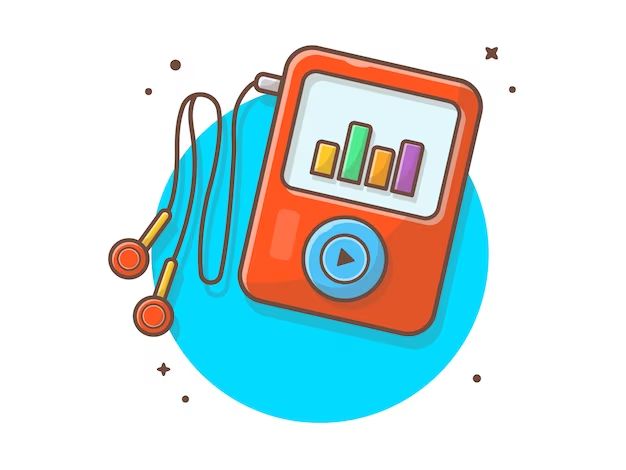What is an iPod?
The iPod is a portable digital media player created by Apple. It was first introduced in October 2001 as a way to store and play digital music files (A Visual History of the Apple iPod). The original iPod had 5GB of storage space and could hold up to 1,000 songs in MP3 format. It connected to a computer via FireWire to sync music libraries and recharge (iPod, Wikipedia).
Over the years, Apple released new iterations of the iPod with more storage space, new designs, the ability to play videos and store photos, and eventually the introduction of the iPod touch with internet connectivity and apps. At its peak, the iPod brand was incredibly successful, with more than 450 million units sold over 20 years (RIP iPod 2001-2022: The complete history).
The way music is stored on an iPod is through digital audio files, usually in MP3 format. When you add music to your iTunes library on your computer, you can sync those files to the iPod to take your music collection with you on-the-go. The songs are stored on the internal drive of the iPod device (iPod, Wikipedia).
Common reasons music disappears
There are a few common reasons why music may disappear from your iPod unexpectedly:
Accidental deletion
You may have accidentally deleted songs while managing your iPod’s storage. Going into the iPod settings and deleting content to free up space can sometimes lead to removing more than intended (Source).
Syncing issues
Problems with syncing your iPod to iTunes on your computer is another culprit for disappearing music. If there was an error during syncing, such as unplugging early or having issues with the sync settings, it could cause music to be removed (Source).
Corrupt files
Sometimes file corruption can occur, making songs unplayable. The iPod may automatically delete corrupted music files.
Hardware failure
In rare cases, a hardware problem with the iPod itself could result in music being lost. This could include issues with the hard drive or internal memory.
Recovering deleted music
If you have accidentally deleted music from your iPod, there are a couple options for trying to recover it:
Using backup files: One of the best ways to recover deleted music is to restore it from a backup. When you sync your iPod to iTunes on your computer, iTunes automatically creates a backup of the iPod contents. You can use this backup to restore deleted songs. To do this in iTunes, connect your iPod, go to the device summary page, and click “Restore from Backup.” This will overwrite your iPod with the backed up content, restoring any music that has been deleted since the last backup. Just make sure you choose the most recent backup to recover the most music [1].
Using data recovery software: If you don’t have an iTunes backup to restore from, third party iPod data recovery software offers another option for trying to get back lost music files. Software like iMyFone iBypasser can scan your iPod and recover deleted media content [2]. The success rate depends on whether or not the music files have been overwritten. The sooner you run the recovery, the better chance of getting the deleted songs back.
Recovering deleted music takes some effort, but as long as the files haven’t been overwritten, backup restore or data recovery software offer good options for getting your tunes back.
Fixing sync issues
If your iPod is not syncing properly with iTunes, there are some troubleshooting tips you can try to get it working again:
First, make sure you have the latest version of iTunes installed on your computer. Older versions may have syncing problems, so update to the newest release.
Next, check that your USB cable is not damaged and is properly connected between your iPod and computer. Try different USB ports or cables to rule out any hardware defects.
You may also need to reset your iPod’s sync history with iTunes. To do this, connect your iPod and go to the Summary tab. Check “Sync only checked songs and videos” and then click Apply. This will erase your sync history and allow you to rebuild it from scratch [1].
Additionally, make sure you have adequate free storage space on your iPod. If it’s full, syncing may fail or get stuck. Delete unnecessary media to free up room.
Finally, if you use multiple computers for syncing, this can sometimes corrupt the sync data. Stick to one primary computer for syncing your iPod music library to avoid conflicts.
With proper troubleshooting, you should be able to get your iPod syncing smoothly again with iTunes.
Dealing with corrupt files
If your iPod is showing that your music files are corrupted, there are a few things you can try to identify and fix the issues. Corrupted files may show up with an exclamation point or not play properly.
First, you can connect your iPod to your computer and open iTunes. Go to the device summary page and click “Check for Corrupt Files.” iTunes will scan your iPod and identify any files that seem corrupted or damaged [1]. You can then choose to have those files deleted.
If check doesn’t find the corrupted files, try restoring your iPod completely using iTunes. This will wipe your iPod and re-sync your music library. Often this will re-add any corrupted tracks [2].
As a last resort, you may need to reformat your iPod completely to fix deep file system issues. Just make sure to have a current back up before you reformat.
Hardware Problems
One common reason for music to disappear from an iPod is due to hardware failure. There are several signs that may indicate a hardware problem:
The iPod won’t turn on at all or gets stuck on the Apple logo screen when booting up (1). This likely indicates an issue with the logic board or battery.
The hard drive makes clicking or beeping noises. This suggests the hard drive itself is failing.
Your computer doesn’t recognize the iPod when you plug it in via USB. There could be a problem with the cable, battery, logic board, or software.
You see the Sad iPod icon or error messages about the iPod software. The operating system software may be corrupted.
There are a few options if your iPod has a hardware problem:
You can take it to the Apple store or an authorized service provider for expert repair. The cost varies depending on the specific issue. Apple offers flat-rate repairs starting at $49 for iPod Classics (2).
For do-it-yourself repair, websites like iFixit provide free online repair guides. You can buy replacement parts and attempt the repair yourself.
As a last resort, you may need to replace the iPod if it has extensive damage. Buying a used or refurbished iPod is cheaper than an official repair.
Back up your music library and data regularly so you don’t lose anything important if hardware failure occurs.
Using iCloud Music Library
iCloud Music Library is Apple’s cloud-based music storage service that allows you to access your music collection across all your devices. When you enable iCloud Music Library, your entire music library is uploaded to iCloud and made available on your iPhone, iPad, Mac, Apple TV and PC (https://support.apple.com/guide/itunes/icloud-music-library-itnsa3dd5209/windows).
If your music has disappeared from your iPod, it may be an issue with iCloud Music Library syncing properly. Here are some troubleshooting tips:
- Make sure iCloud Music Library is enabled on all your devices. You can check this in the Music section of your iCloud settings.
- If you made changes to your music library on one device, give it some time to sync across your other devices. It may take a few hours or longer in some cases.
- Try deleting the iPod from your device list and re-syncing to refresh your iCloud Music Library content.
- If you have Apple Music, make sure Sync Library is enabled under Music settings. This will help keep your iCloud Music Library updated (https://support.apple.com/en-us/HT204926).
- Check that you don’t have any songs stored locally on your iPod that were deleted from iCloud Music Library. This could cause a mismatch.
With some troubleshooting, you should be able to get your iPod back in sync with your iCloud music collection.
Streaming music options
With the rise of music streaming services, many people are opting to stream their music libraries rather than store songs physically on a device. Streaming offers some benefits over local music storage:
- Access to vast libraries of music, often millions of songs, without having to pay per song or album.
- Ability to listen anywhere with an internet connection, across multiple devices.
- Music discovery through curated playlists and recommendations.
- No need to manually manage music files or worry about storage space.
Some of the most popular streaming services include:
- Spotify – Offers a free ad-supported tier along with premium paid options. Known for its discovery features and curated playlists.
- Apple Music – Seamlessly integrated into Apple devices and iOS. Large catalog of over 75 million songs.
- Amazon Music Unlimited – Bundled with Amazon Prime and Echo devices. Over 75 million songs available.
- Tidal – Focus on high fidelity lossless audio quality for audiophiles.
With unlimited access to music available through streaming, many users are finding they no longer need to store large music libraries locally on devices.
Managing your iPod music
Keeping your music organized on your iPod can help you find songs faster and manage your available storage space. Here are some tips for managing your music library:
Select the “Manually manage music” option in iTunes. This allows you to specifically choose which songs to sync rather than automatically syncing your entire library. To do this, click on your iPod icon in iTunes, go to the Summary tab, and check “Manually manage music.” (Source)
Create playlists to organize songs into different categories like genre, mood, or activity. Playlists allow you to sync only certain songs to your iPod rather than your whole library.
Use the rating system in iTunes to identify your favorite tracks. You can then sort by rating or create a special playlist for your top-rated songs.
Delete unwanted songs and audio files from your iPod to free up space. You can selectively remove items directly on the iPod rather than deleting them from your iTunes library.
If you need more storage space, you can upgrade some iPod models with a larger hard drive. You can also use a wireless storage device like the iFlash to connect external storage.
Back up your iPod library and settings regularly in case you need to restore your device. iTunes can back up all your music, playlists, videos, photos, and more.
Following these tips will help you take control of your iPod’s music collection so you can always find the perfect song for the moment.
When to move on from an iPod
As technology advances, there are now many newer devices that can provide an enhanced listening experience compared to older iPod models. Smartphones like the iPhone allow you to store and listen to music while also providing internet access, apps, video and more. Tablets like the iPad offer a larger screen and can be useful for watching videos and reading while listening to music. There are also newer MP3 players from companies like Sony that have modern features like Bluetooth connectivity and touchscreens.
There are some signs that indicate it may be time to upgrade from an older iPod. If your iPod’s battery life is very short and it needs charged frequently, replacing the battery may not help much since the device is likely nearing the end of its lifespan. If you find the storage capacity to be very limiting on an older iPod it may be worth upgrading to a device that can hold all of your music and more. Slow syncing, frequent crashes, and interface lag can also be signs of an aging device. If your iPod’s click wheel or buttons are unresponsive or faulty, repairs may be difficult and expensive if even possible.
For most people, upgrading from an old iPod to a newer device like an iPhone or MP3 player can provide better performance and features to enhance the music listening experience. But nostalgia may still make keeping an old iPod worthwhile too. Evaluate your needs and how you primarily use your iPod to decide if it’s time to retire it for something newer.