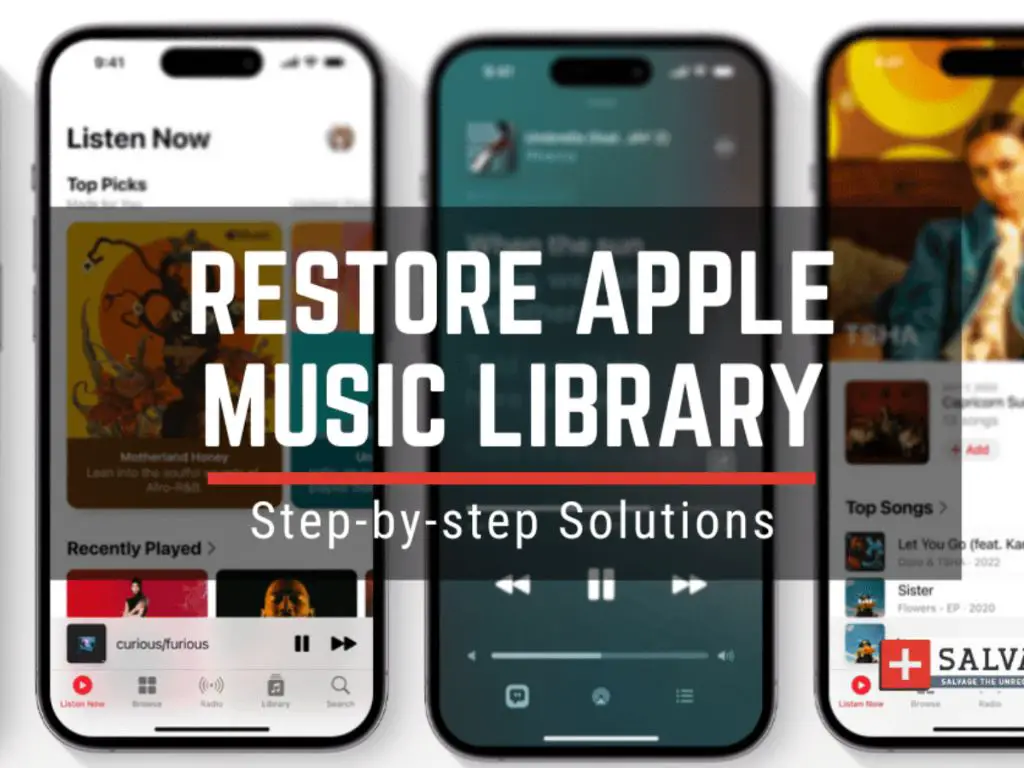Losing your Apple Music library can be frustrating and concerning. There are a few potential reasons why you may have lost access to your Apple Music songs, playlists, and downloads. The good news is that in many cases, it is possible to recover or restore missing Apple Music files.
Quick Overview of Main Reasons for Losing Apple Music Library
Here is a quick overview of some of the most common reasons someone might lose their Apple Music library or access to parts of it:
- Apple Music subscription expired – If your subscription ends, you lose access to Apple Music songs/downloads.
- Login issues – Problems with your Apple ID or device login can prevent access.
- Corrupt files – Corrupted music files may get removed from your library.
- Syncing errors – Sync issues between devices can cause missing libraries.
- Hard drive errors – Hard drive corruption or failures can erase libraries.
- Accidental deletions – Songs or playlists that are accidentally deleted.
Below we will explore these potential causes in more detail, along with steps you can take to restore your missing Apple Music library content.
Apple Music Subscription Expired
One of the most common reasons you may lose access to your Apple Music library is if your subscription expires. Here is how Apple Music subscriptions work:
- With an active subscription, you can stream any song in the Apple Music catalog and download songs for offline playback. Downloads are DRM-protected.
- If your subscription ends, you lose access to stream or download songs from the Apple Music catalog.
- Downloaded Apple Music songs are removed from your devices when the subscription ends.
- You maintain access to any songs purchased from the iTunes Store separately from Apple Music.
So if you notice your Apple Music library has been cleared out, the first thing to check is whether your subscription is still active. You can check this by going to Settings > [your name] > Subscriptions on your iPhone. You can also check at https://support.apple.com/en-us/HT204939.
If your subscription has lapsed, you will need to renew it to regain access to the Apple Music catalog and redownload songs. Make sure you are signed in with the same Apple ID that was originally used to subscribe. Once you renew, your Apple Music library and downloads should automatically repopulate within a short period of time.
Login and Authentication Issues
Access to your Apple Music library is also tied to your Apple ID. So if you are having sign-in or authentication issues, this can cut off your access to Apple Music.
Make sure you are logged in with the proper Apple ID on all of your devices. Go to Settings > [your name] > Media & Purchases and confirm it is the correct Apple ID.
Also check that your Apple ID password is correct. If you have enabled two-factor authentication, your trusted devices might need to be re-verified.
Issues like incorrect passwords or two-factor authentication problems can lead to missing Apple Music libraries. Resolve any login issues to restore full access.
Corrupted Downloads and Files
On very rare occasions, corruption of music files can also lead to missing songs in your Apple Music library. Signs of corruption include:
- Skipping, choppy, distorted songs
- Gray music notes or exclamation points on songs
- Difficulty downloading songs or album artwork
- Music app crashes or struggles to load libraries
If your downloads seem to be corrupted, you may need to delete the affected songs/albums and redownload them. This removes the corrupted files and gives you a fresh download.
To redownload, tap the iCloud icon next to each song name. Or you can delete full albums and use the Download button on the album page to get a fresh copy.
This should resolve any issues caused by file corruption and restore missing music.
Syncing Errors Between Devices
Apple Music libraries are designed to stay in sync across devices connected to the same Apple ID. So if you notice missing songs on just one device, it may point to a device syncing error.
Ensure all devices are logged into the same Apple ID in Settings > [your name] > Media & Purchases. Then check that sync is enabled in Settings > Music on each device.
Force a resync by toggling Music sync off and then on again. Also try rebooting devices or manually triggering a sync in the Music app.
If a specific device continues having sync issues, you may need to uninstall and reinstall the Apple Music app on that device. Or try disabling Music sync just for that device. This will prevent it from overriding the proper library on your other devices.
Hard Drive Failures or Corruption
Since Apple Music songs are downloaded and stored locally on your device’s hard drive, hard drive problems can also lead to a lost library.
Hard drive failures or corruption on either Macs or PCs can erase your entire local Apple Music collection. Make sure you regularly back up your devices to protect against data loss.
If the issue stems from drive corruption rather than a complete failure, rebooting and running disk repair tools may help. On Macs, try running First Aid in Disk Utility. On Windows PCs, run the CHKDSK utility.
Hard drive issues often require professional data recovery assistance. But disk utilities may be able to restore your music library if the damage is not too severe.
Accidental Song or Playlist Deletion
It is also fairly common for users to accidentally delete downloaded Apple Music songs or entire playlists.
The Apple Music app gives you the option to delete downloads or remove entire playlists from your library. So this can unfortunately happen if you aren’t paying close attention.
The good news is you can go back and redownload any songs that were accidentally erased:
- Check your Recently Deleted playlist – recently deleted tracks are temporarily stored here.
- For downloads, find the song in your library and tap the iCloud icon to redownload.
- Playlists can be recovered from Recently Deleted or recreated manually.
Be careful when deleting music to avoid accidentally removing more than intended. But know that Apple Music does give you tools to undo mistakes and restore missing songs.
Further Troubleshooting Steps
If you have ruled out the common causes above, here are a few other troubleshooting steps to recover a missing Apple Music library:
- Restart your device – rebooting can clear up glitches with music libraries.
- Force close the Music app – close the app fully and try reopening to refresh the library.
- Check iOS/macOS for updates – install the latest OS updates in case fixes are available.
- Toggle Offline Mode -disable offline mode in Settings to ensure full library accessibility.
- Contact Apple Support – Apple can further troubleshoot and provide support if needed.
Preventing Apple Music Library Loss
While there are many ways to recover a missing Apple Music collection, prevention is the best policy. Here are tips to avoid losing your library:
- Maintain an active Apple Music or iTunes Match subscription.
- Setup automatic monthly subscription renewals.
- Frequently back up your music library and devices.
- Avoid deleting music when unsure. Use playlists to organize instead.
- Keep software up-to-date and restart devices periodically.
- Verify drives are working properly and catch early warning signs.
Following best practices like these will help you avoid losing your Apple Music collection. But if you do encounter issues, use the troubleshooting steps outlined to get your music back.
Recovering Deleted or Lost Apple Music Songs FAQs
How can I recover songs I accidentally deleted from Apple Music?
Check your Recently Deleted playlist – deleted tracks are stored there temporarily. Or find the song in your Apple Music library and tap the download icon to redownload it. Playlists can be recovered from Recently Deleted or recreated.
Why did my Apple Music songs disappear after my subscription ended?
Downloaded Apple Music songs are only accessible during your subscription period. When your subscription expires, downloads are removed from devices. Renew your subscription to restore access.
How do I get my Apple Music library back after a hard drive failure?
With a failed hard drive, professional data recovery assistance may be required. If corruption is limited, disk utilities may help recover data. Prevent data loss by regularly backing up your devices.
What should I do if my Apple Music won’t load on one device?
Try force closing the Music app, toggling Music sync off/on, restarting the device, reinstalling the app, or disabling Music sync on that device. Contact Apple Support if issues persist.
Why are my Apple Music songs skipping after syncing to a new device?
Corrupted downloads may cause skipping. Delete and redownload affected songs. Also make sure all devices are logged into the same Apple ID with sync enabled in Music settings.
| Reason for Losing Apple Music Library | Solution |
|---|---|
| Expired subscription | Renew Apple Music subscription |
| Login issues | Verify correct Apple ID and password |
| Corrupted files | Delete and redownload affected songs |
| Syncing errors | Check Apple ID, enable sync, restart devices |
| Hard drive failure | Attempt data recovery, restore from backup |
| Accidental deletion | Check Recently Deleted, redownload songs |
Conclusion
Losing access to your personal Apple Music library can certainly be disruptive. But in many cases, it is possible to get your music back. Review the common causes covered here and follow the appropriate troubleshooting tips.
Prevention is also key. Maintain an active subscription, back up your library, avoid unnecessary deletions, and keep devices in sync. With the right precautions and recovery steps, you can minimize any future risk of losing your Apple Music collection.